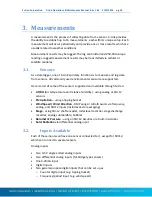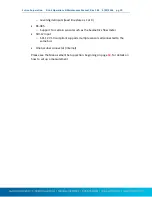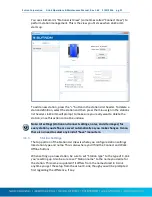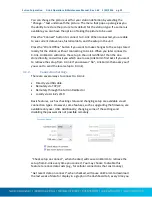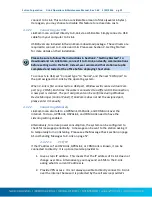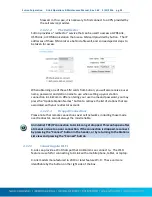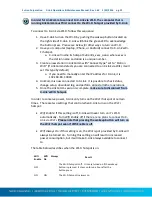Sutron Corporation X-Link Operations & Maintenance Manual, Rev 1.63 5/24/2016 pg. 30
When you later connect to X-Link, you need to send the setup to X-Link to bring
the setups “in-sync”. If you checked “Get setup on connect” in the station’s
Connection Settings, then when you first connect, LinkComm will prompt to
overwrite your changes. If you answer “No”, LinkComm will then prompt to send
your changes to X-Link. Answer “Yes” at this point to bring the setups “in-sync”.
4.2.3.3.
Handling Setup Differences Following Setup Send
On some occasions, LinkComm will detect that differences remain after sending
setup changes to X-Link. This can happen because of a communication error, but
more commonly, it occurs because X-Link doesn’t allow certain changes to occur
remotely.
In any case, when LinkComm detects such a difference exists, LinkComm warns
you that changes still exist, and will offer a dialog to “View Differences”. To
rectify the situation, it is usually best to get the setup from X-Link to again be “in-
sync”, and then try making and sending your changes again.
4.2.3.4.
Setup Files
You can save an X-Link setup to a file and later re-use that setup by loading it
into LinkComm. To save an X-Link setup to a file, select
Export setup…
from the
main menu.
You may find it helpful to save reference copies of setups outside of LinkComm,
as a backup in case you accidentally overwrite changes to the setup in
LinkComm. Use the export setup menu item to achieve this.
To load an X-Link setup from a file, select
Import setup…
from the main menu.
After loading the setup file, you still need to send the changes to X-Link. As
always, use either the
setup status button
, or the
Send Setup to X-Link
menu
item, to send the setup to X-Link.
4.2.3.5.
Metadata - Pictures, Wiring Diagrams, and Special Text
LinkComm enables you to associate pictures, wiring diagrams, and special text
items with your X-Link station definitions. This “metadata” is NOT stored in the
X-Link logger, since the logger needs to use its storage space for more important
things like sensor readings.
Some examples of metadata in LinkComm:
Station picture, notes, and site images
Measurement picture, model, manufacturer, description, units
Metadata is typically unique for a given station. If LinkComm detects you’ve
started using a station definition with a different X-Link, LinkComm will prompt
whether to delete the metadata. This can save you time in clearing it manually.