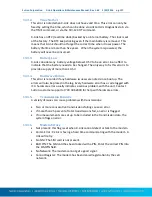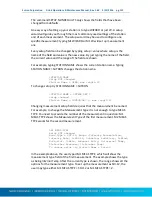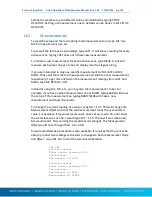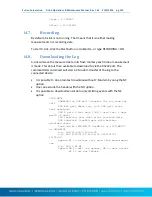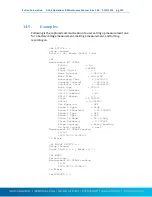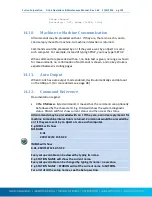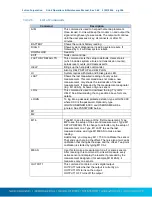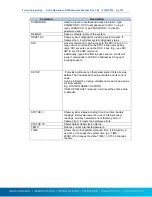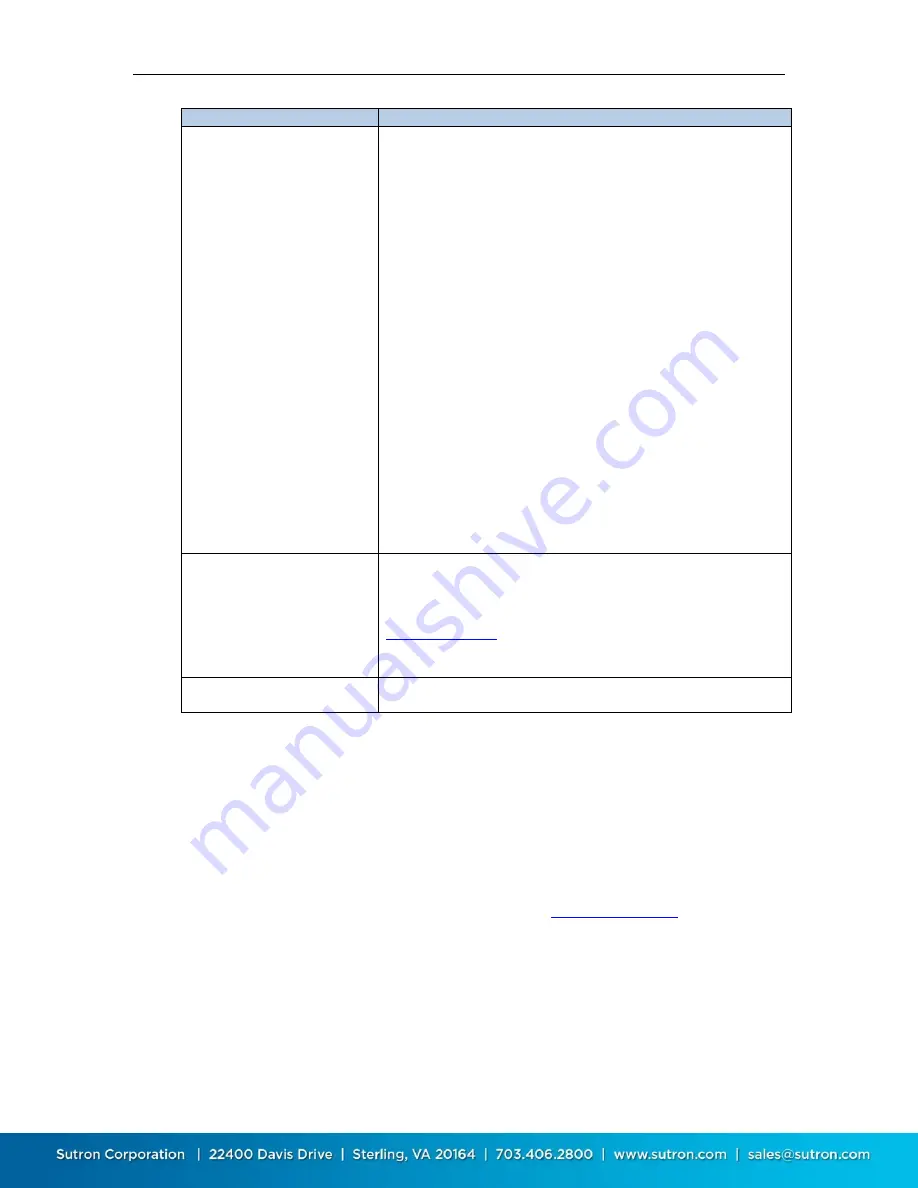
Sutron Corporation X-Link Operations & Maintenance Manual, Rev 1.63 5/24/2016 pg. 139
Command
Description
TXNOW
Issue this command to have X-Link make a transmission as
soon as possible. This command is useful for getting
logged data from the unit.
If connected to the unit directly or remotely (as opposed to
sending the command in a message), you may issue the
TXBUF command immediately afterward to see what the
data content will look like (only useful for diagnostics).
If command line is active (not a message), you will need to
disconnect before the unit will be able to make a
transmission.
If issued without additional parameters, X-Link will make a
transmission that is similar to a scheduled transmission.
Otherwise, provide parameters that will specify what data to
include in the transmission:
TXNOW timeStart timeEnd includes data between the
dates
time can be YYYY/MM/DD HH:MM:SS or
YYYY/MM/DD or HH:MM:SS
e.g. TXNOW 12:00:00 13:00:00
e.g. TXNOW 2006/01/20 12:00:00 2006/01/21
12:00:00
append M1 to include only data from measurement
one
e.g. TXNOW M1 M2 12:00:00 13:00:00
UPG +
Initiates a system software upgrade. It needs to be followed
by the Y-Modem transfer of an .upg file specific to the
product. Both the main application and the bootloader are
upgraded this way (but each needs its own .upg file). Check
www.sutron.com
for software upgrades.
VER +Shows the current software version, including build
date and time and the bootloader version.
WIZARD
Guides the user through station set up. Typing M1 WIZARD
will do the setup just for measurement one.
14.13.
Upgrading Firmware
The software running in X-Link can be upgraded using the command line.
LinkComm provides a much easier way to upgrade your station. See the
LinkComm section for those details. (page 20.)
Upgrades may only be done when directly connected to the USB port on X-Link.
Upgrade files for X-Link can be downloaded from
www.sutron.com
. X-Link
upgrade files will have names such as
v1_05mainXLINK1298.upg
and
v1_01bootOMEGA1298.upg.
14.13.1.
Upgrading Using Command Line
1.
Connect the USB cable from X-Link to the PC.
2.
Power on X-Link.