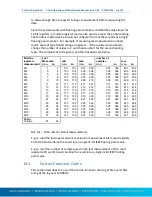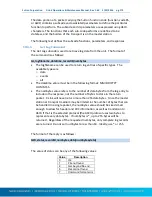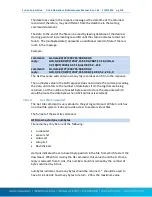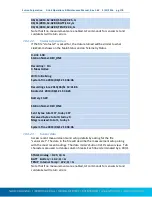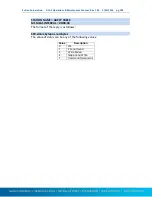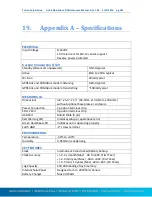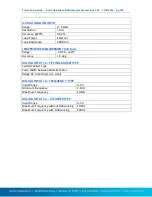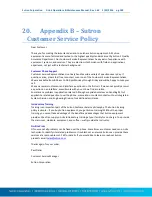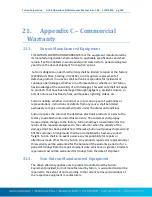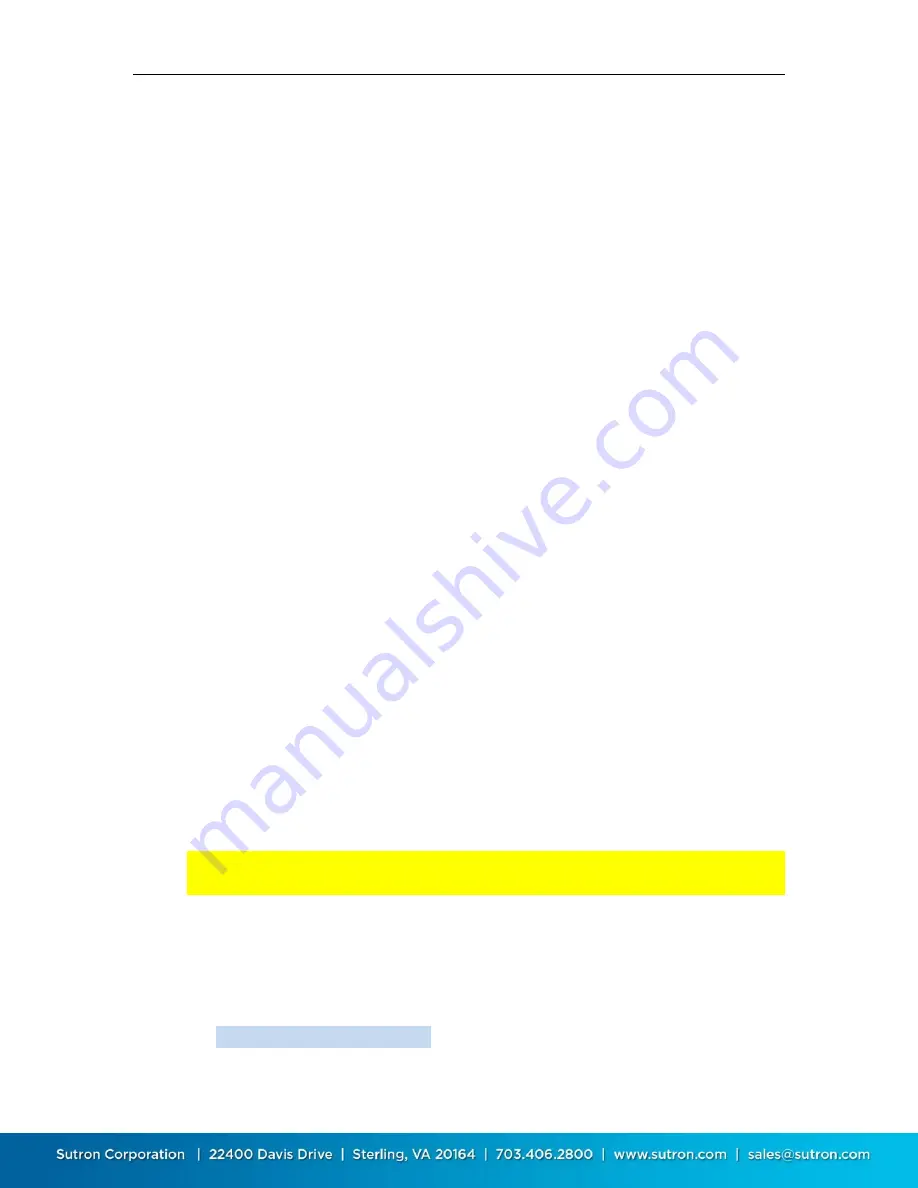
Sutron Corporation X-Link Operations & Maintenance Manual, Rev 1.63 5/24/2016 pg. 170
The setup; Please make sure that X-Link's Modbus setup is the same as that
of the master. These settings must match: Protocol, Device ID, Baudrate,
Parity, and the two Delay settings.
Wiring: Try reversing RS-485 A and B.
18.1.2.
Modbus over the cell modem
It is possible to access X-Link over the internet using Modbus. Only GPRSLink
and CDMALink can be accessed in this way.
In this scenario, the IP address of the cell modem is used by the Modbus master
to access X-Link. The IP address can be found via LinkComm: it is displayed in the
Telemetry tab's Status view.
When setting up for Modbus over the cell modem, make sure to correctly setup
the following settings in the telemetry tab:
Listening
: Make sure to enable Listening so that the modem is on and ready
to accept commands from the Modbus master.
Listen Port
: This is the port that the Modbus master will use to access X-Link.
The Listen Port setting in X-Link must match the Modbus master's port
setting.
Sutron provides Autopoll software which is capable of accessing X-Link using the
Modbus protocol over cell. For more information on AutoPoll, please visit
www.sutron.com.
18.2.
Modbus Setup
To setup Modbus operation, please use the Other Setup tab of LinkComm. There
are independent settings for Modbus over Cell and for Modbus over RS-485.
18.2.1.1.
Modbus Cell Enable
This setting is disabled by default. It must be turned on for Modbus over cell to
work.
Once
Modbus Cell Enable
is turned on, LinkComm will no longer be able to
access X-Link over the cell modem.
Once enabled,
Modbus Cell Enable
can be turned off in a variety of ways:
LinkComm connecting via USB
LinkComm connecting over Wi-Fi
Send a setup file via Modbus
Sending a text message to the station. The text message should say
MODBUS CELL ENABLE = OFF