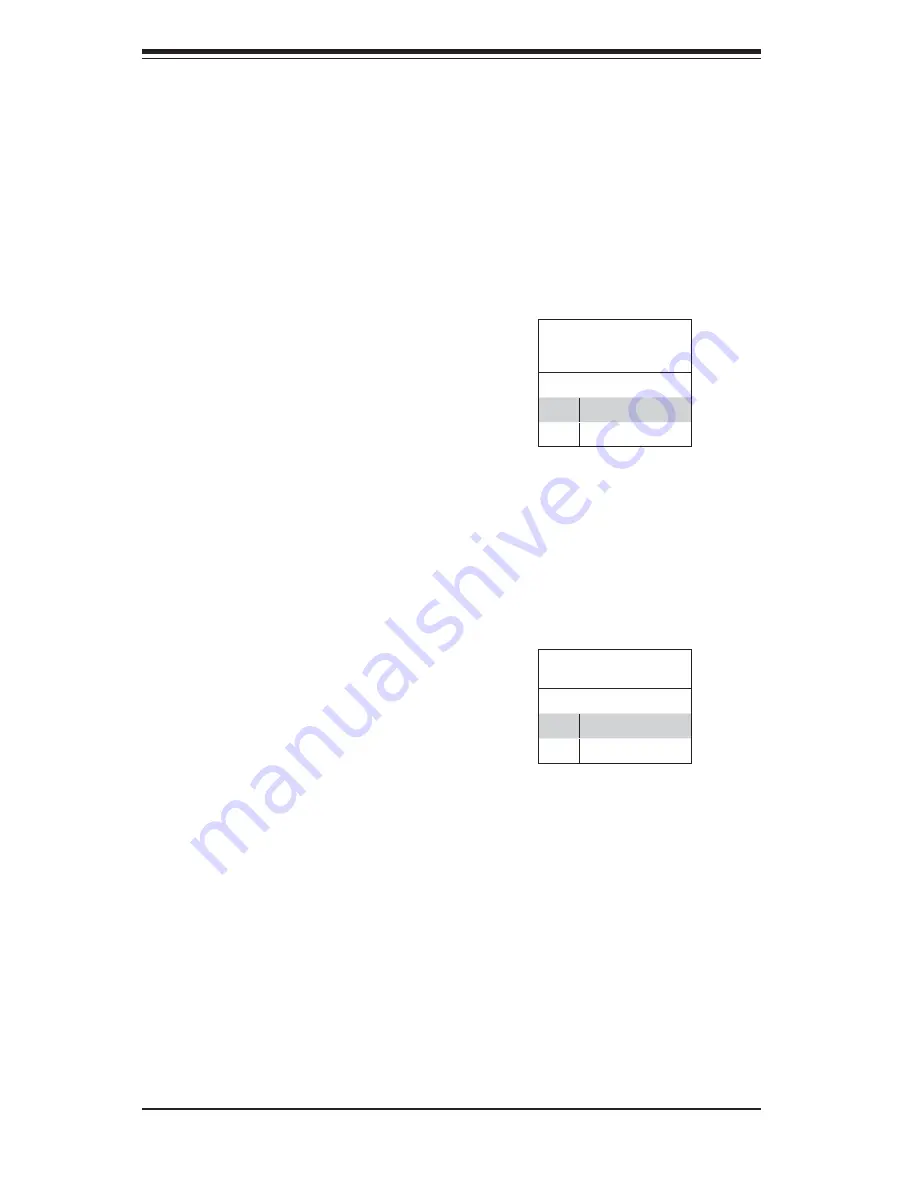
5-22
S
uper
W
orkstation 5036T-T User's Manual
USB Wake-Up Enable/
Disable Jumper Set-
tings (JUSB1/JUSB2)
Pin# Defi nition
1-2
Enabled
2-3
Disabled
USB Wake-Up Enable/Disable
Use the JPUSB1/2 jumpers to allow
the system to be "Woken Up" via USB
devices by pressing a key on the USB
keyboard or by clicking the USB mouse
of your system. These jumpers are used
together with the USB Wake-Up function
in the BIOS. Enable the jumper and the
BIOS setting to use this feature. See
the table on the right for jumper settings.
Note
: JPUSB1 is used for USB ports
#0~7, and JPUSB2 is for Front Panel
USB ports #8, #9 and #10~11.
The de-
fault jumper setting is Enabled for JUSB1
and disabled for JUSB2. However, when
the USB function is Enabled in the BIOS,
please be sure to remove those USB
devices from the USB ports whose USB
jumpers are set to Disabled before the
system goes into the standby mode.
IEEE 1394a Enable/Disable
JPI1 allows the user to use the onboard
IEEE 1394_1 and 1394_2 connections.
Close pins 1-2 to use this function. The
default setting is Enabled.
1394a Enable
Jumper Settings
Pin# Defi nition
1-2
Enabled (default)
2-3
Disabled
Summary of Contents for SuperWorkstation 5036T-T
Page 1: ...SUPER SuperWorkstation 5036T T USER S MANUAL Revision 1 0a...
Page 5: ...v Preface Notes...
Page 10: ...Notes x SuperWorkstation 5036T T User s Manual...
Page 16: ...1 6 SuperWorkstation 5036T T User s Manual Notes...
Page 19: ...Chapter 2 System Setup 2 3 Figure 2 1 Accessing the Inside of the 5036T T...
Page 24: ...3 4 SUPERWORKSTATION 5036T T User s Manual Notes...
Page 60: ...6 8 SUPERWORKSTATION 5036T T Manual Figure 6 5 Removing a SATA Drive Carrier...
Page 88: ...7 24 SuperWorkstation 5036T T User s Manual Notes...
Page 90: ...A 2 SuperWorkstation 5036T T User s Manual Notes...
Page 94: ...B 4 SuperWorkstation 5036T T User s Manual Notes...






























