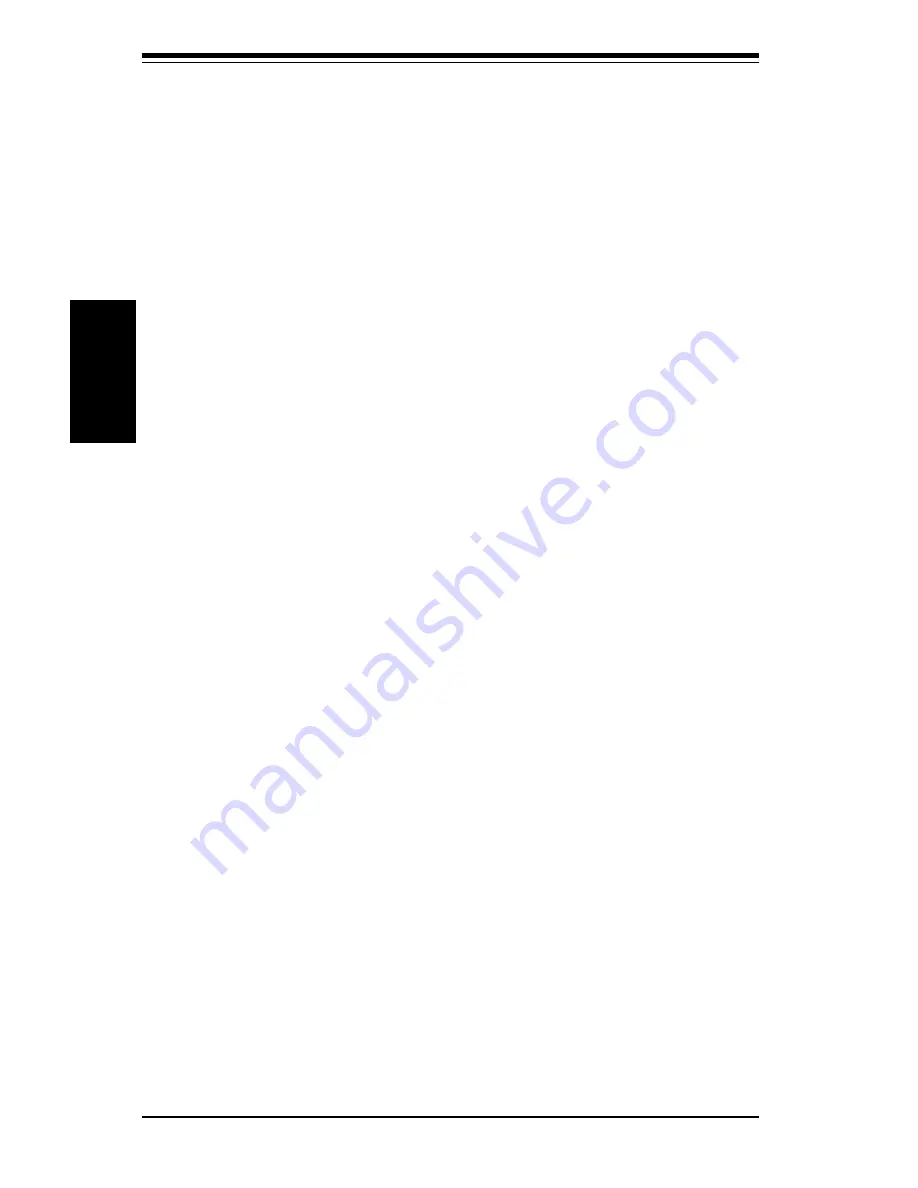
2-8
S
UPER S2QR6/S2QE6
User's Manual
Installation
2-6
Connecting Cables
Now that the motherboard, memory and add-on cards are installed, the next
step is to connect the cables to the S2QR6/S2QE6. These include the data
(ribbon) cables for the peripherals and front control panel, the power fail
signal (PWR P) cable and the power cables.
Connecting Data Cables
Most of the ribbon cables used to transfer data should be routed
from the motherboard to the drive bay side of the chassis. Connect
these to the motherboard first (make sure the red wires connect to
the pin 1 locations) and then route them through to the drive bay side
of the chassis. Pull any excess cabling through to the drive bay
side to provide an unobstructed airflow to the motherboard and
processors. The following data cables (with their locations noted)
should be connected. (See the layouts on page 1-6,8 for connector
locations.)
l
IDE Device Cables (J13 and J14)
l
Floppy Drive Cable (J15)
l
SCSI Device Cables (JA1, JA3 and JA5)
l
Front Control Panel Cable (JF1, see next page)
l
Power Fail Signal Cable (PWR P)
Connecting Power Cables
The S2QR6/S2QE6 has two primary power supply connectors: ATX
Power #1 and ATX Power #2. You must connect both the primary
and
the secondary ATX power connectors to your power supply. A
third power connector (PWR_SEC) is included for extremely power
hungry system configurations. It requires a 6-pin power connector.
See the layouts on page 1-6,8 for connector locations.
Summary of Contents for SUPER S2QE6
Page 1: ...SUPER S2QR6 SUPER S2QE6 USER SMANUAL 1 0 SUPER...
Page 4: ...Notes SUPER S2QR6 S2QE6 User s Manual iv...
Page 8: ...SUPER S2QR6 S2QE6 User s Manual viii Notes...
Page 11: ...Chapter 1 Introduction 1 3 Introduction Notes...
Page 12: ...SUPER S2QR6 S2QE6 User s Manual 1 4 Introduction SUPER S2QR6 Figure 1 1 SUPER S2QR6 Image...
Page 13: ...Chapter 1 Introduction 1 5 Introduction SUPER S2QE6 Figure 1 2 SUPER S2QE6 Image...
Page 28: ...SUPER S2QR6 S2QE6 User s Manual 1 20 Introduction Notes...
Page 82: ...SUPER S2QR6 S2QE6 User s Manual A 4 APPENDIX A Notes...
Page 92: ...SUPER S2QR6 S2QE6 User s Manual B 10 APPENDIX B Notes...















































