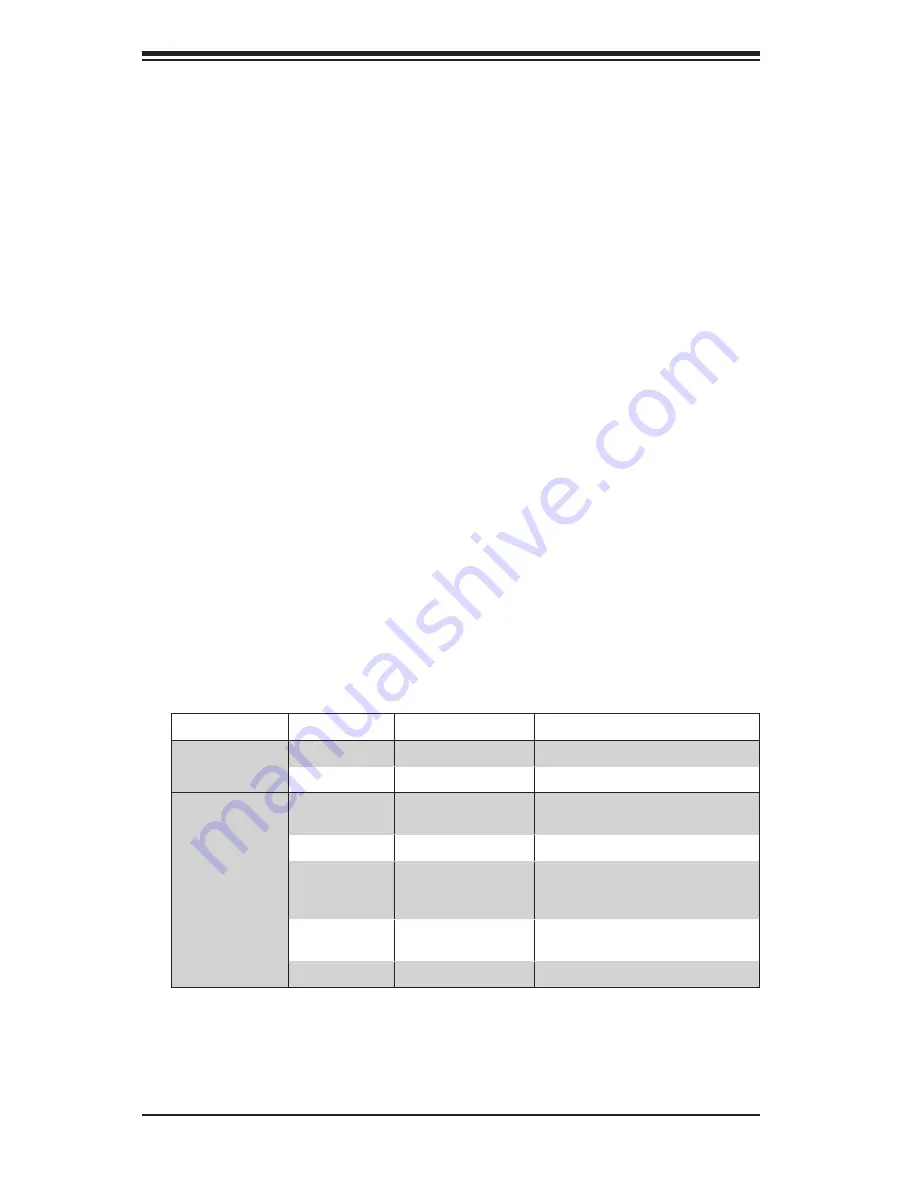
SuperServer 1028GQ-TR(T) User's Manual
3-4
Overheating
There are several possible responses if the system overheats.
Overheat Temperature Setting
Some backplanes allow the overheat temperature to be set at 45, 50, or 55 by
changing a jumper setting. For more information, consult the backplane user manual
at www.supermicro.com. (Click Support, then the Manuals link.)
Responses
If the server overheats:
1. Use the LEDs to determine the nature of the overheating condition.
2.
Confirm that the chassis covers are installed properly.
3. Check the routing of the cables and make sure all fans are present and operating
normally.
4. Verify that the heatsinks are installed properly.
3-4 Drive Carrier LEDs
The chassis includes externally accessible SAS/SATA drives. Each drive carrier
displays two status LEDs on the front of the carrier.
LED Color
Blinking Pattern Behavior for Device
Activity LED
Blue
Solid On
SAS drive installed
Blue
Blinking
I/O activity
Status LED
Red
Solid On
Failure of drive with RSTe
support
Red
Blinking at 1 Hz
Rebuild drive with RSTe support
Red
Blinking with two
blinks and one stop
at 1 Hz
Hot spare for drive with RSTe
support
Red
On for five
seconds, then off
Power on for drive with RSTe
support
Red
Blinking at 4 Hz
Identify drive with RSTe support
Summary of Contents for 1028GQ-TR
Page 1: ...SUPER USER S MANUAL Revision 1 0 SUPERSERVER 1028GQ TR 1028GQ TRT ...
Page 8: ...8 SUPERSERVER 1028GQ TR T User s Manual Notes ...
Page 14: ...1 6 SUPERSERVER 1028GQ TR T User s Manual Notes ...
Page 22: ...2 8 SUPERSERVER 1028GQ TR T User s Manual Notes ...
Page 28: ...SuperServer 1028GQ TR T User s Manual 3 6 Notes ...
Page 48: ...4 20 SUPERSERVER 1028GQ TR T User s Manual Notes ...
Page 90: ...6 16 SUPERSERVER 1028GQ TR T User s Manual Notes ...
Page 142: ...A 2 SUPERSERVER 1028GQ TR T User s Manual Notes ...
















































