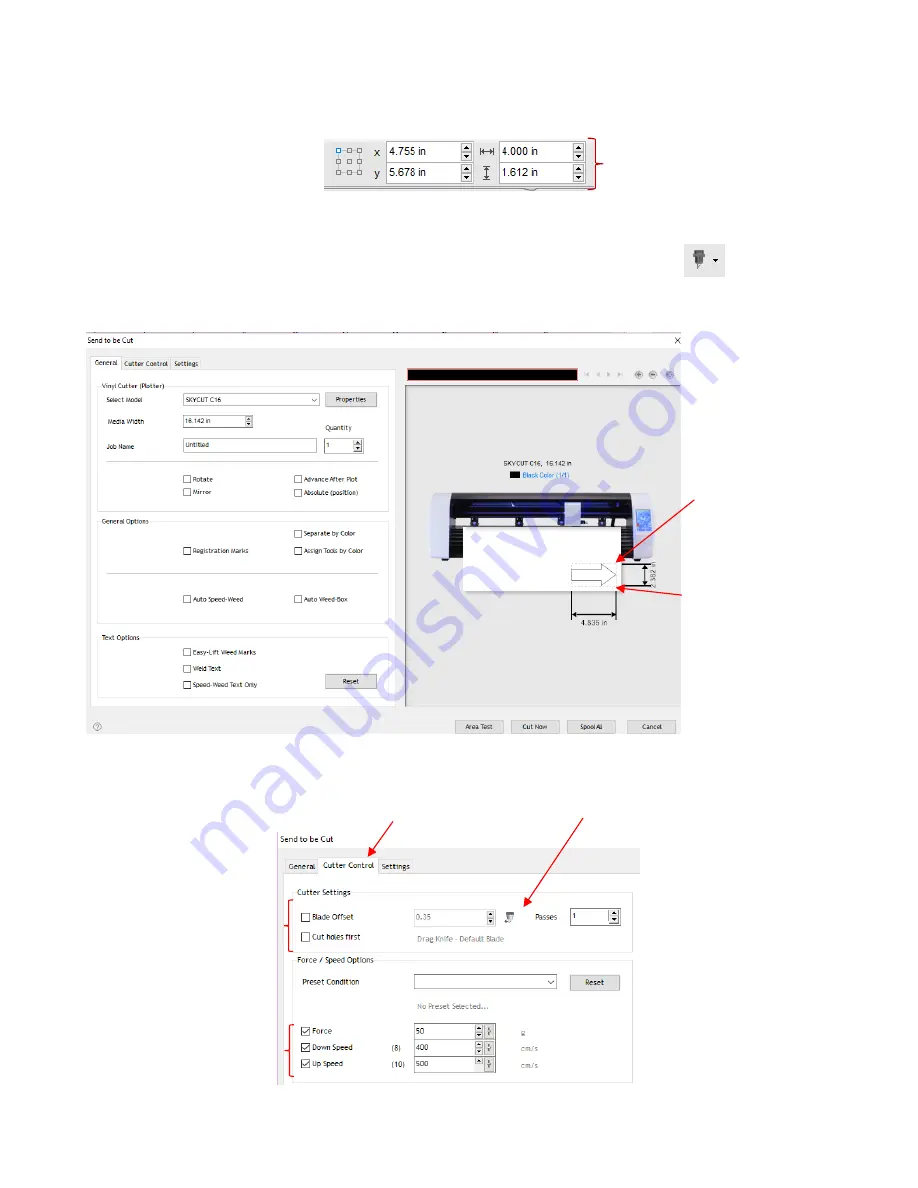
30
•
If you wish to resize the arrow, either drag one of the square handles around the selected arrow or, in the
settings above the
Drawing Area
, change the
Width
or
Height
, as desired:
•
At this point, if you plan to export this file to a USB flash drive, rather than cut directly to the Skycut from
SignMaster, please go to
Section 1.12.4
for instructions.
•
After making any changes to the design, click on the
Cut, Plot & Engrave Tools
icon
and select
Send to Cutter.
The following window opens. More about the settings on the left side of the window will be
covered in
Section 2.03
. For now, just note where the shape will cut relative to the material:
•
Before executing the cut/draw process, appropriate settings needs to be selected. Click on the
Cutter
Control
tab and the following settings will be displayed:
Width
and
Height
Note where design
will cut relative to
where the blade
holder is positioned
Test pen is positioned in
the lower right corner of
the material before
drawing
Open
Blade Settings Library
Tool settings
Cut settings
Click on the
Cutter Control
tab






























