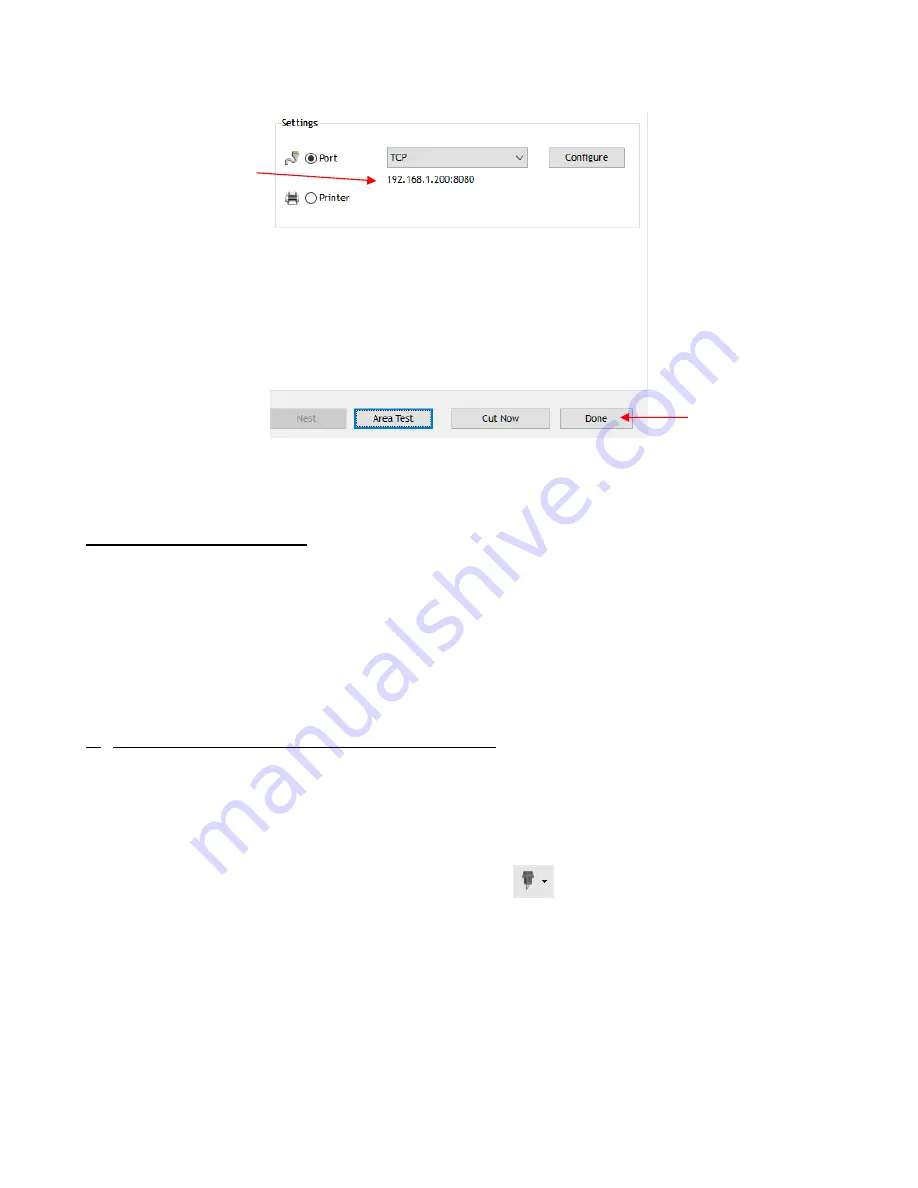
21
•
Click on
Done
and proceed to
Section 1.13
.
1.12.3 Wireless Stand-Alone
•
It’s usually best to connect the Skycut while it is next to the wireless computer. Once connectivity is
established, you can then experiment to see how far from the computer the Skycut can be located.
•
There are two situations to consider before getting started. If you are not sure which applies to your Skycut,
then select
B
and go to that section first.
A. The Skycut has never been set up wirelessly to a network.
B. The Skycut has previously been connected to a wireless network.
A. The Skycut has never been set up wirelessly to a network
•
Power on the Skycut and wait for the light to come on.
•
On your computer, open your list of available networks. In the list, you should see one with this type of name
format:
HI_LINK_XXXX
where “XXXX” can be any alphanumeric combination, such as “92BF” or “08A5”.
•
Select that network and enter the following
Network Key
when prompted:
12345678
.
•
In SignMaster, click on the
Cut, Plot & Engrave Tools
icon
(6
th
from the left on the upper middle
task bar) and select
Vinyl Spooler.
In the window which opens, click on the
Connection
tab and make the
following changes:
IP Address
should
now be here
Click on
Done






























