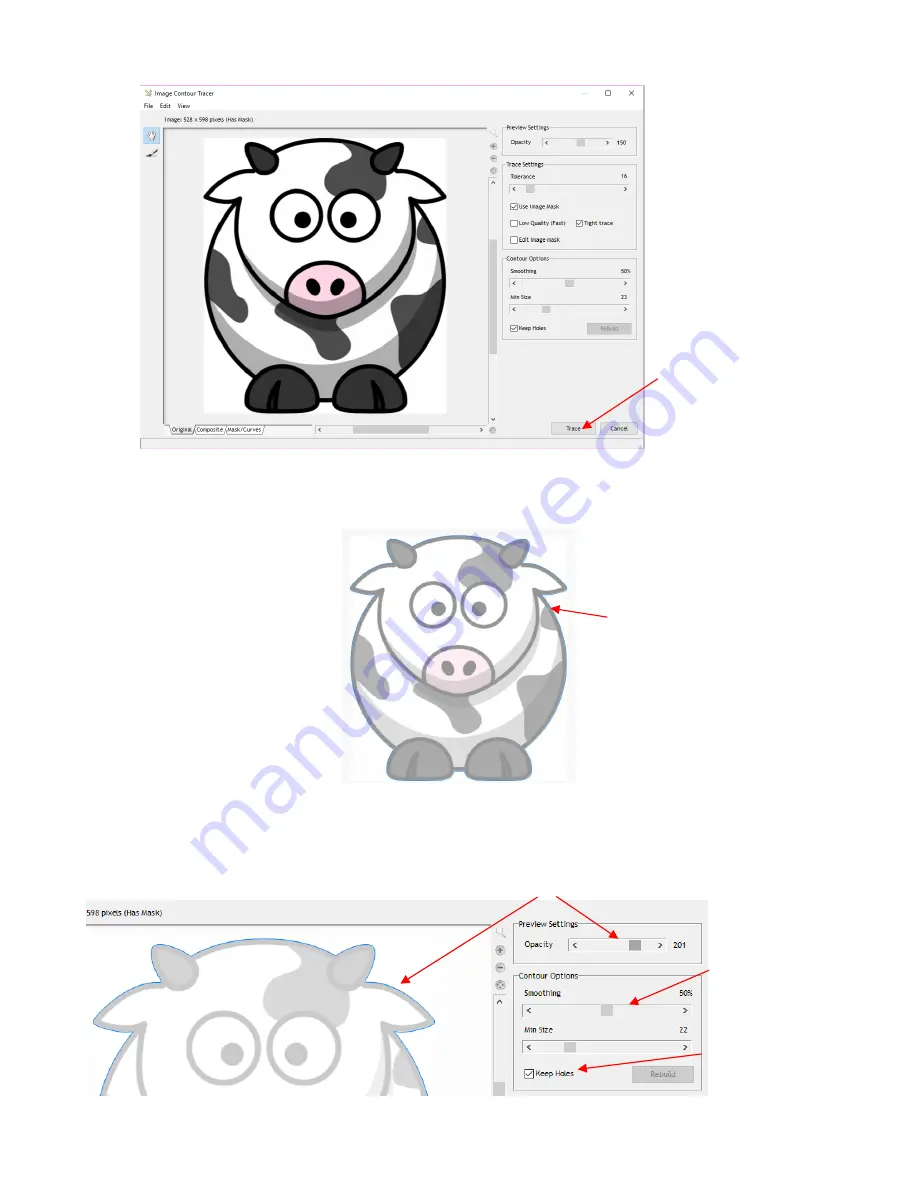
116
(5) Without making any changes, click on the
Trace
button to get a preliminary trace which will indicate
which settings, if any, need adjustment. The blue line indicates what will cut based on the default
settings shown:
(6) To see the trace line a little more clearly, adjust the
Opacity
setting at the top. If the “fit” isn’t tight
enough, decrease the
Smoothing
setting. After making changes, click
Retrace
to return to the original
tracing window and then click on
Trace
again:
Click here to trace at
current settings
Carefully check blue cut line:
•
Are all needed parts
traced?
•
Is trace line a tight enough
fit?
Decrease
Smoothing
for a tighter trace line
Increase
Opacity
to better see blue trace line
Option to trace internal
parts if needed. Refer to
Section 5.01.2
.






























