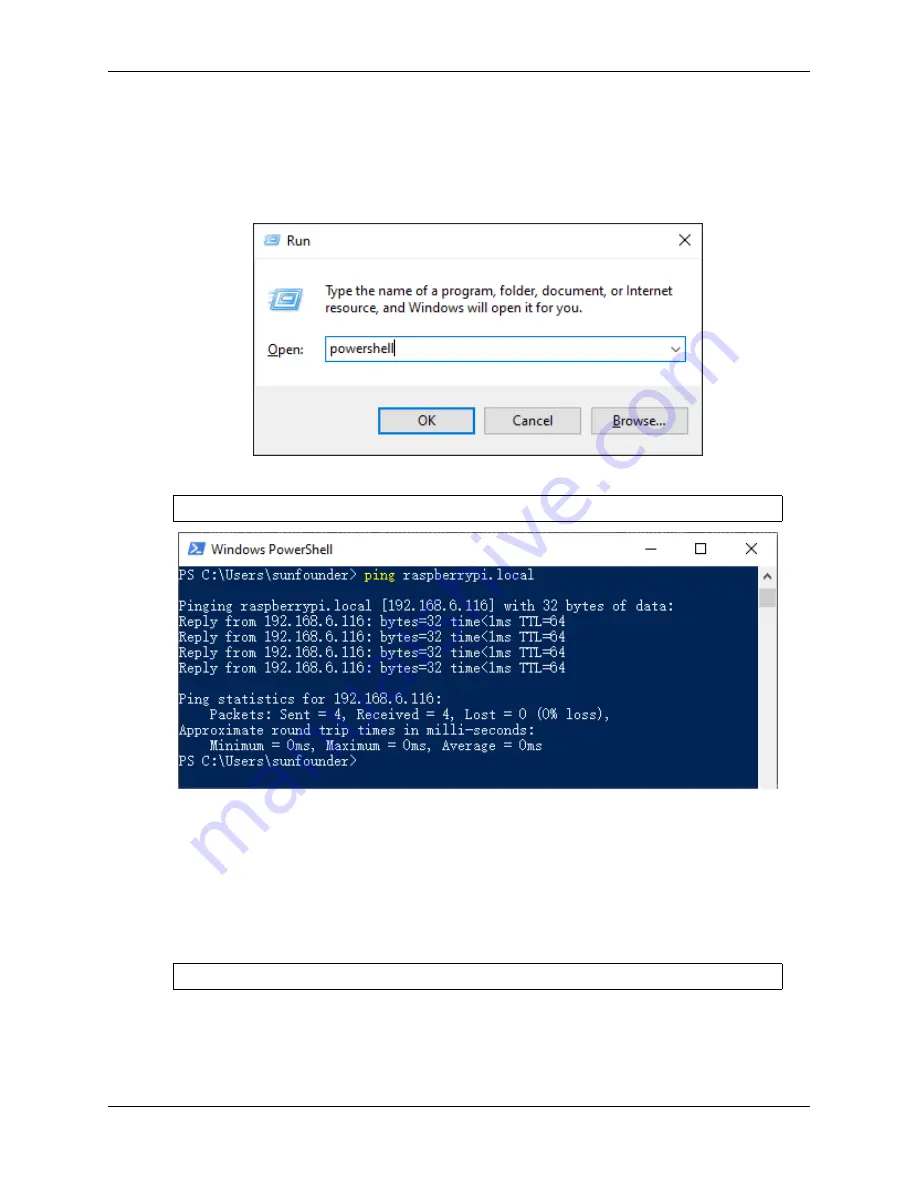
SunFounder PiDog Kit, Release 1.0
Windows Users
If you’re a Windows user, you can use Windows PowerShell to login Raspberry Pi remotely.
1. Press the
windows
+
R
shortcut key in your keyboard to open the
Run
program. Then type
powershell
in the
input box.
2. Check if your Raspberry Pi is on the same network by type in
ping <hostname>.local
.
ping raspberrypi
.
local
• If terminal prompts
Ping request could not find host <hostname>.local
,
it is possible that the Raspberry Pi failed to connect to the network.lease check the network.
• If you really can’t ping
<hostname>.local
, try to
and
ping <IP
address>
instead. (e.g.,
ping 192.168.6.116
)
• If multiple prompts like “Reply from <IP address>: bytes=32 time<1ms TTL=64” appear, it
means your computer can access the Raspberry Pi.
3. Type in
ssh <username>@<hostname>.local
(or
ssh <username>@<IP address>
).
ssh pi
@raspberrypi
.
local
4. The following message may appear.
2.1. Quick Guide on Python
27
Summary of Contents for PiDog
Page 1: ...SunFounder PiDog Kit Release 1 0 sunfounder Jan 09 2023 ...
Page 2: ......
Page 4: ...ii ...
Page 6: ...SunFounder PiDog Kit Release 1 0 Content 2 CONTENTS ...
Page 8: ...SunFounder PiDog Kit Release 1 0 4 Chapter 1 Component List and Assembly Instructions ...
Page 15: ...SunFounder PiDog Kit Release 1 0 Step 7 Click the WRITE button 2 1 Quick Guide on Python 11 ...
Page 92: ...SunFounder PiDog Kit Release 1 0 88 Chapter 2 Play with Python ...
Page 108: ...SunFounder PiDog Kit Release 1 0 104 Chapter 4 Appendix ...






























