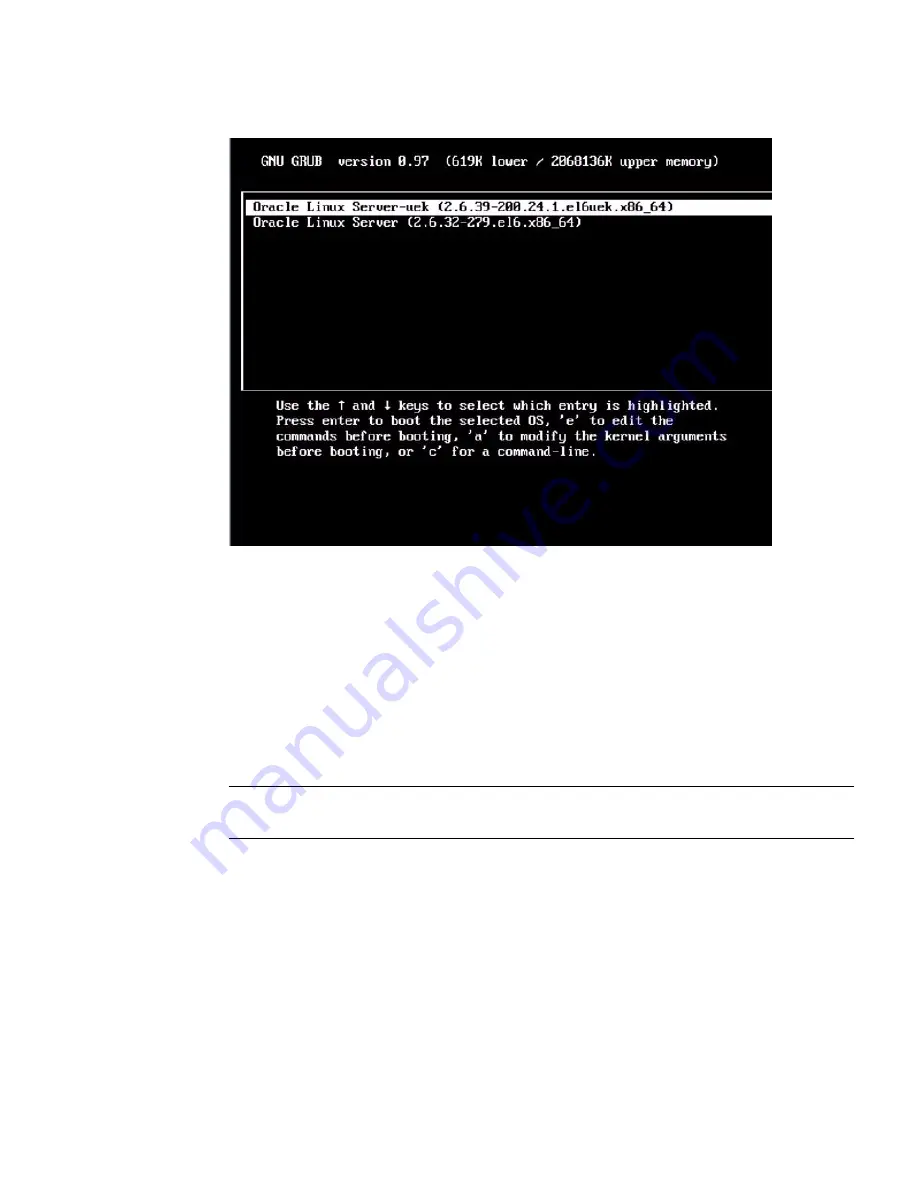
Configuring the Preinstalled Oracle Linux 6.
x
Operating System
163
4. To pause at the GRUB menu, press a key other than Enter; otherwise, in five
seconds the highlighted installation option will be used.
5. From the GRUB menu, use the up and down arrow keys to select an installation
option, then press Enter. Options include:
■
The Unbreakable Enterprise Kernel. For example:
Oracle Linux Server-uek (2.6.39-200.24.1.el6uek.x86_64)
■
The Red Hat Compatible Kernel. For example:
Oracle Linux Server (2.6.32-279.el6.x86_64)
Note –
Oracle recommends the use of Oracle Linux with the Unbreakable Enterprise
Kernel for all enterprise applications.
6. Log in to the Oracle Linux OS.
After you have selected an installation option, Oracle Linux starts and the Linux
system login appears. For example:
systemname
login:
For the first time login, use the
root
account and factory default password
(
root
).
7. After you have logged in, complete the configuration of your server using
standard Linux tools. Tasks include:
Summary of Contents for Server X4-2
Page 1: ...Sun Server X4 2 Installation Guide Part No E38019 04 February 2014...
Page 10: ...x Sun Server X4 2 Installation Guide February 2014...
Page 14: ...xiv Sun Server X4 2 Installation Guide February 2014...
Page 18: ...4 Sun Server X4 2 Installation Guide February 2014...
Page 44: ...30 Sun Server X4 2 Installation Guide February 2014...
Page 122: ...108 Sun Server X4 2 Installation Guide February 2014...
Page 162: ...148 Sun Server X4 2 Installation Guide February 2014...
Page 172: ...158 Sun Server X4 2 Installation Guide February 2014...
Page 206: ...192 Sun Server X4 2 Installation Guide February 2014...
















































