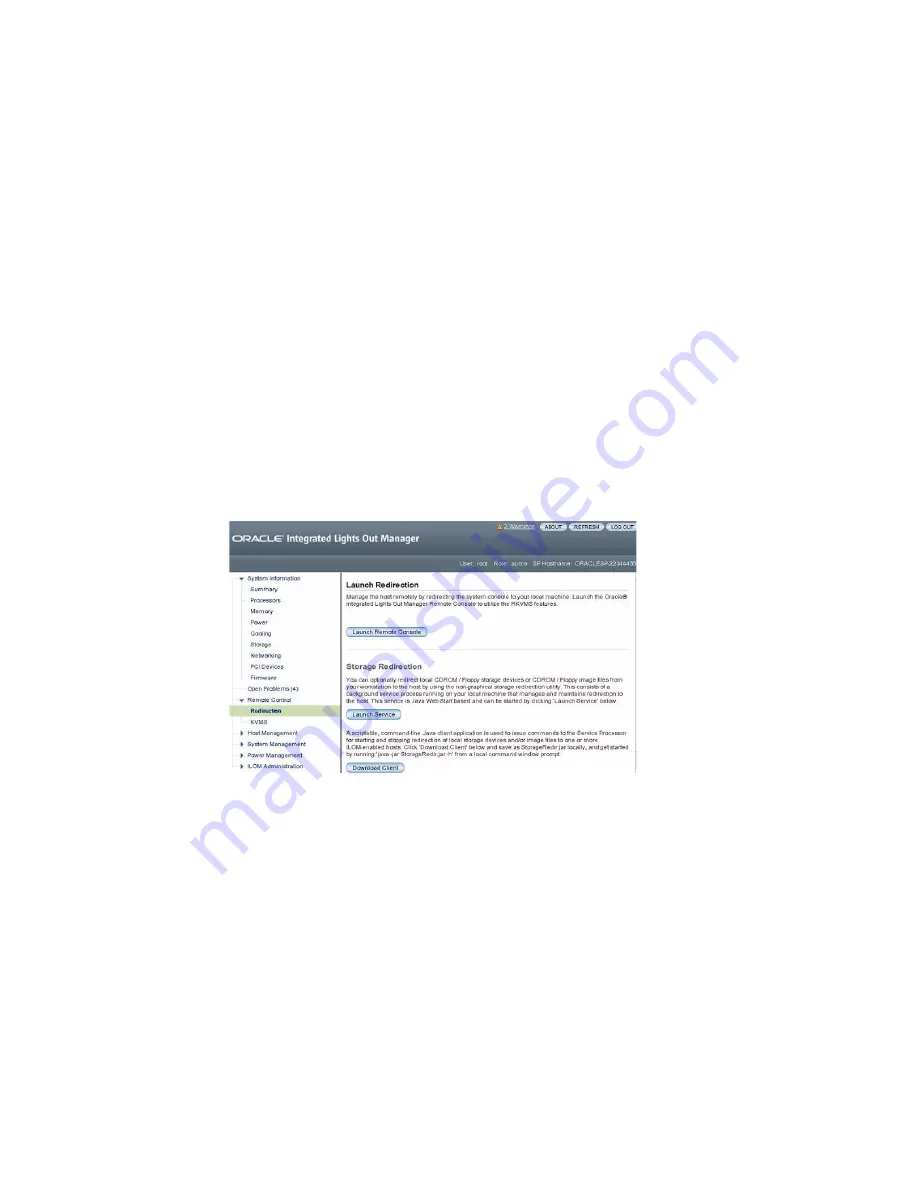
Connecting to Oracle ILOM
95
■
Java Runtime Environment (JRE) 1.5 or later is installed. For CD-ROM redirection,
32-bit Java must be used.
■
If the Remote Console system is running the Oracle Solaris 10 operating system,
volume management must be disabled for the Remote Console to access the
physical floppy and CD/DVD-ROM drives.
■
If the Remote Console system is running Windows, Internet Explorer Enhanced
Security must be disabled.
■
The Remote Console system and Oracle ILOM service processor are set up
according to the instructions in the Oracle Integrated Lights Out Manager (ILOM)
3.1 Documentation Library at
http://www.oracle.com/goto/ILOM/docs
.
1. Log in to the server Oracle ILOM using an account with Administrator
privileges.
See
“Log In to Oracle ILOM Remotely Using the Web Interface” on page 85
.
2. In the System Information menu, expand the Remote Control tab in the left
menu tree and click Redirection.
The Launch Redirection page appears.
3. In the Launch Redirection page, click Launch Remote Console.
Note the following:
■
When you are using a Windows system for Remote Console redirection, a
Hostname Mismatch warning dialog box might appear after you click Launch
Remote Console. If it does, click the Yes button to clear it.
Summary of Contents for Server X4-2
Page 1: ...Sun Server X4 2 Installation Guide Part No E38019 04 February 2014...
Page 10: ...x Sun Server X4 2 Installation Guide February 2014...
Page 14: ...xiv Sun Server X4 2 Installation Guide February 2014...
Page 18: ...4 Sun Server X4 2 Installation Guide February 2014...
Page 44: ...30 Sun Server X4 2 Installation Guide February 2014...
Page 122: ...108 Sun Server X4 2 Installation Guide February 2014...
Page 162: ...148 Sun Server X4 2 Installation Guide February 2014...
Page 172: ...158 Sun Server X4 2 Installation Guide February 2014...
Page 206: ...192 Sun Server X4 2 Installation Guide February 2014...






























