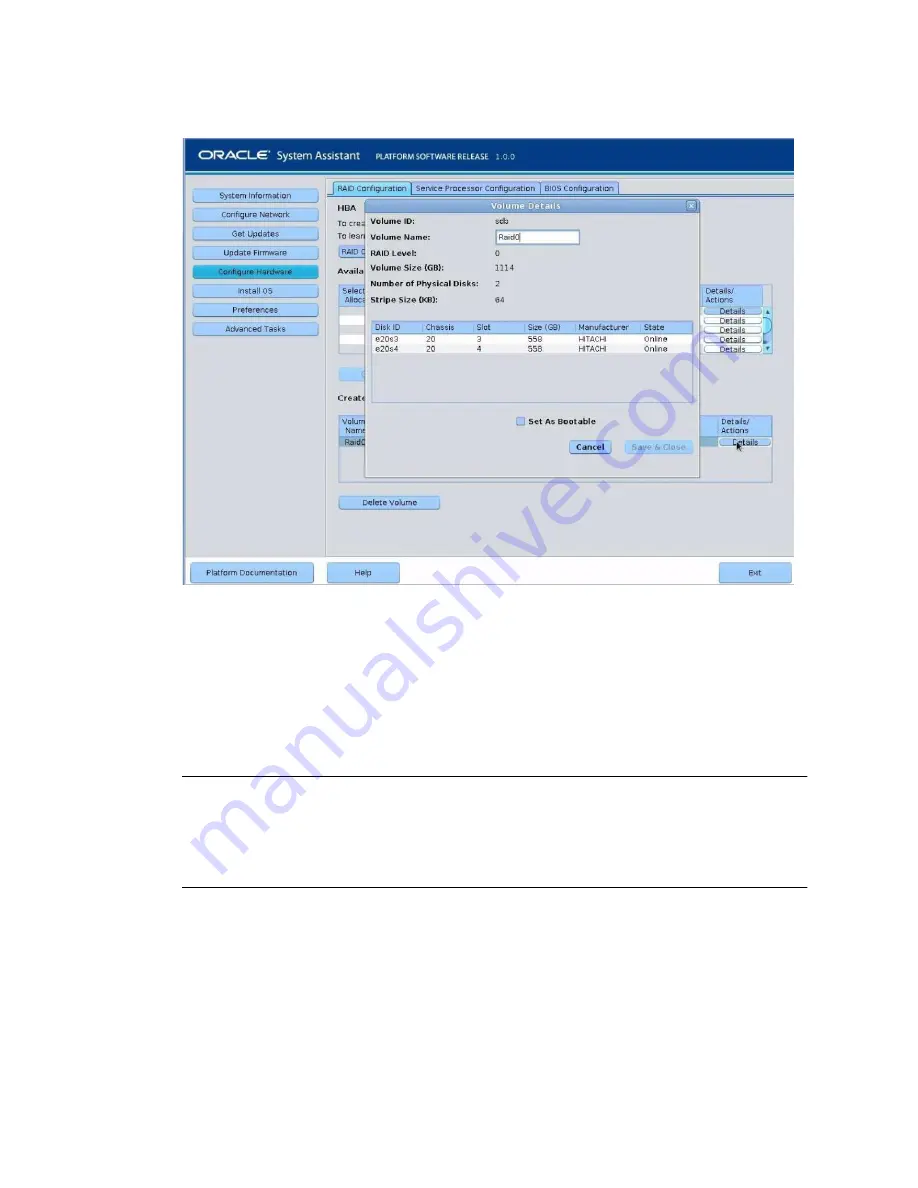
126
Sun Server X4-2 Installation Guide • February 2014
9. In the Volume Details dialog box:
a. Review the volume details.
b. (Optional) In the Volume Name field, enter a volume name or modify it.
If you did not enter a volume name earlier, the Volume Details dialog box gives
you a second chance to do so. If you entered a volume name earlier, you can
modify it here; however, you cannot delete the name entirely.
Note –
Naming the volume is optional. If you do not name the volume, Oracle
System Assistant creates a volume without a name. Additionally, if at any time you
want to change the volume name, you can do so by clicking on the Details button in
the Created Volumes table; however, once a volume name is assigned, you cannot
delete it.
c. Check the Set As Bootable box.
d. Click Save & Close.
The Set Volume For Boot confirmation dialog appears.
Summary of Contents for Server X4-2
Page 1: ...Sun Server X4 2 Installation Guide Part No E38019 04 February 2014...
Page 10: ...x Sun Server X4 2 Installation Guide February 2014...
Page 14: ...xiv Sun Server X4 2 Installation Guide February 2014...
Page 18: ...4 Sun Server X4 2 Installation Guide February 2014...
Page 44: ...30 Sun Server X4 2 Installation Guide February 2014...
Page 122: ...108 Sun Server X4 2 Installation Guide February 2014...
Page 162: ...148 Sun Server X4 2 Installation Guide February 2014...
Page 172: ...158 Sun Server X4 2 Installation Guide February 2014...
Page 206: ...192 Sun Server X4 2 Installation Guide February 2014...
















































