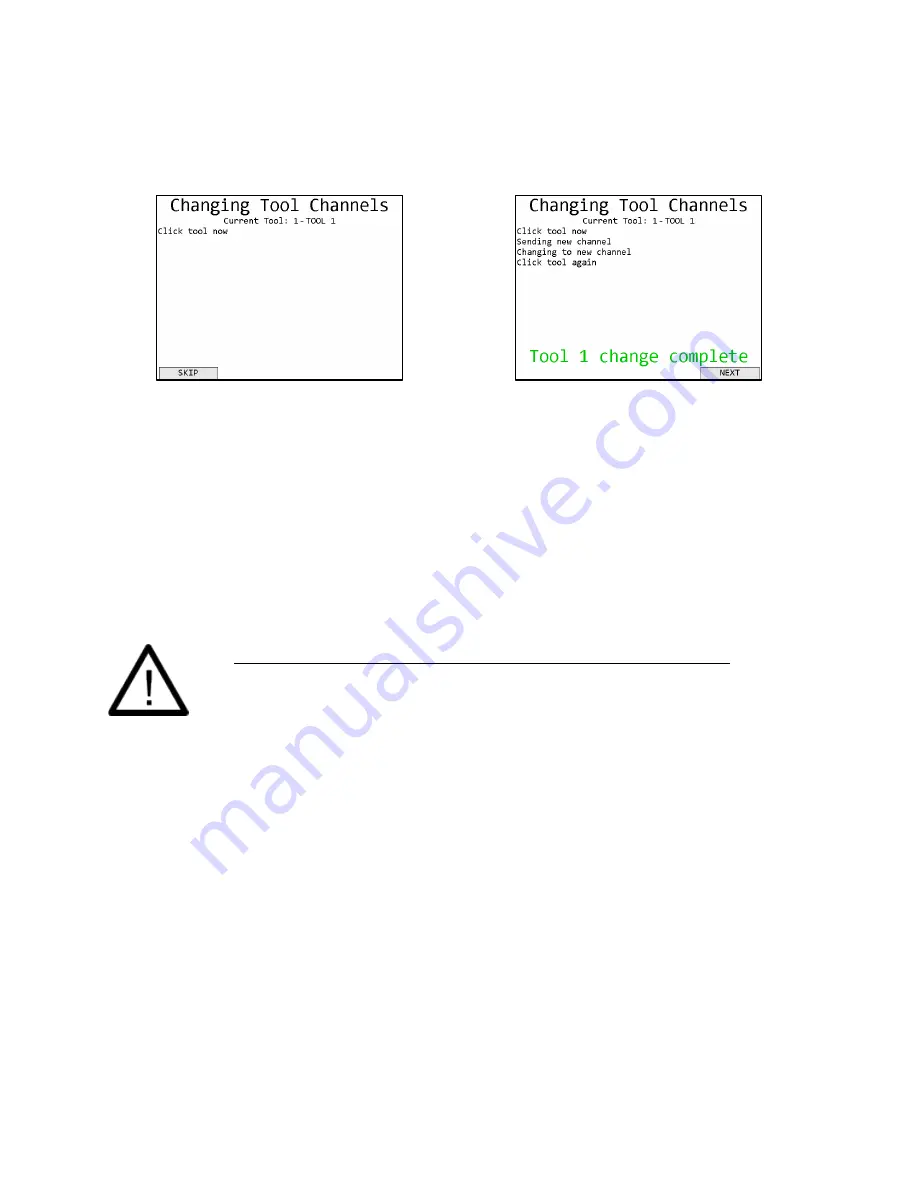
Global 400 User Manual
44 of 85
v1.1 revision 1
Chapter 3: Configuring the unit
2 February 2016
Channel Change
When you change the XBEE channel from the Unit Setup screen, the unit will go to the Channel
Change screen to update the learned tools with the new channel setting.
Figure 45: Channel Change screen
Figure 46: Channel Change, tool 1 complete
The unit will provide on-screen instructions to guide you through the process of updating each
tool in turn to the new channel. If you cannot find a tool when its turn is up, you may press
SKIP
to move to the next tool. If you skip a tool, you will have a chance to retry it after
finishing the channel change for the rest of the tools. Once a tool has been updated, press
NEXT
to go to the next tool. Once all tools have been tried or skipped, press
DONE
to complete the
channel change. If the channel change process for a tool fails part way through, you will be
given a chance to
RETRY
that tool. If any tools are skipped, a
RETRY SKIPS
button will
appear once all tools have been tried once to allow you to retry the skipped tools. If any tools are
not updated successfully, you will have to forget and relearn those tools in the Tools menu.
Do NOT turn off or reset the unit during the channel change process.
If the unit loses power or is reset during the channel change process, some
tools will not have been updated. To restore full operation, forget and
relearn the remaining tools from the Tools menu.
















































