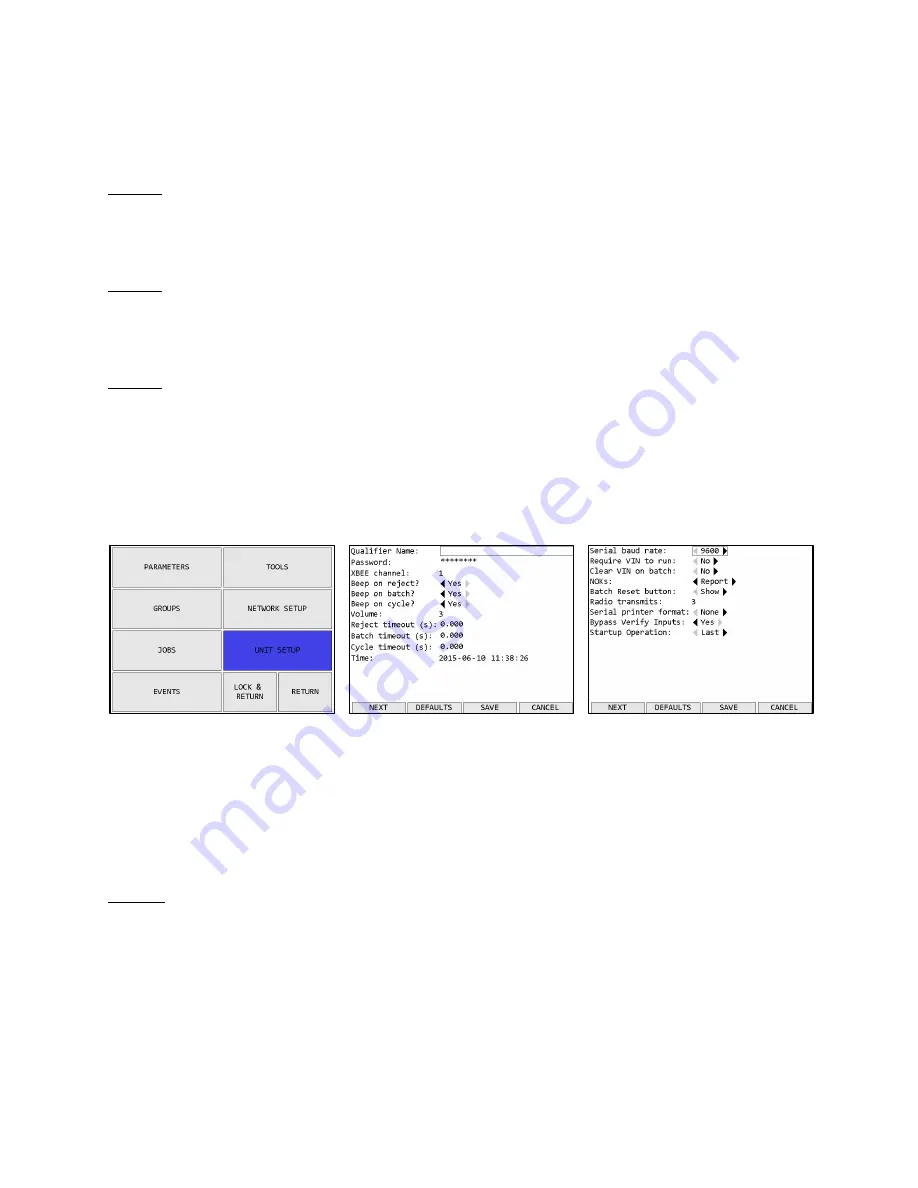
Global 400 User Manual
38 of 85
v1.1 revision 1
Chapter 3: Configuring the unit
2 February 2016
This setting controls the IP address of the qualifier for Ethernet networks.
Subnet Mask
Default: 255.255.255.0
This setting controls the subnet mask for Ethernet networks.
Gateway
Default: 192.168.1.113
This setting controls the default gateway setting for Ethernet networks.
Use DHCP
Default: No
This setting determines if the qualifier will attempt to automatically acquire a network address or
if it will use the one entered manually. When set to yes, the IP Address, Subnet Mask, and
Gateway settings are ignored.
Unit Setup
The Unit Setup screen contains the settings for the overall unit.
Figure 40: Main menu – Unit Setup
Figure 41: Unit Setup screen – page 1
Figure 42: Unit Setup screen – page 2
Function keys
1.
NEXT – Goes to the other page of the unit setup screen.
2.
DEFAULTS – Goes to the Reset Defaults screen
3.
SAVE – Saves changes made to the qualifier configuration.
4.
CANCEL [ESC] – Cancels changes made to the qualifier configuration.
Page 1
Qualifier Name
The qualifier name can be up to 25 numbers, letters, or decimal points.
The qualifier name is sent to the network in the Controller Name field of various commands.
















































