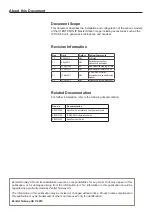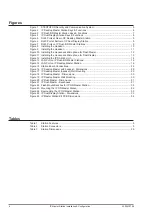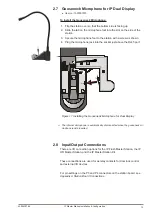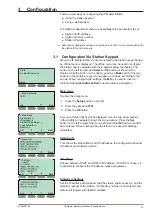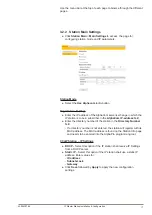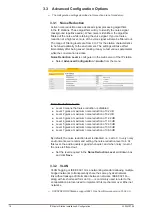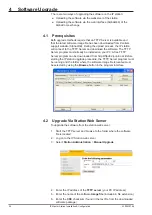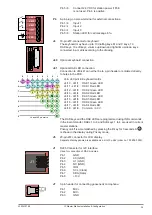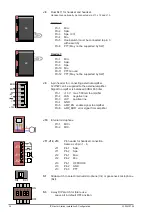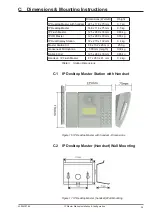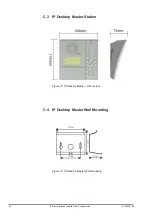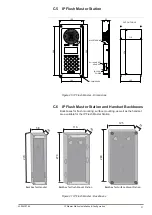16
A100K10788
IP Master Station Installation & Configuration
Load defaults
This will load the factory default settings.
● Press the
Sel
button to load the default settings.
Restart
This will restart the station.
● Press the
Sel
button to restart the station.
Restart the station to apply new settings.
3.2
Configuration Via Web Browser
3.2.1
IP Master Station Web Interface
The IP Master Station features an embedded web server, which allows
users to log in via a standard web browser.
At commissioning, the IP station needs to be configured to enable it to
subscribe to an AlphaCom server/exchange. To do this, your PC and the
IP station have to be connected together via a PoE switch using network
cables:
● Connect the PC to the PoE switch
● Connect the
LAN
port on the IP station to the PoE switch
Figure 13
LAN Port on IP Flush/OR Master Stations
The factory default IP address of the station is
169.254.1.100
. In order
for your PC to communicate with the station it is necessary to change
its
Internet Protocol Properties
to use an IP address that is in the
same range as 169.254.1.100, e.g. 169.254.1.1 with subnet mask
255.255.255.0.
Figure 14
LAN Port on IP Desktop Master Station
After the IP properties have been changed, access the station by logging
into the web interface using a standard web browser:
1. Open a web browser
2. In the browser’s address bar, type the default IP address
169.254.1.100
and press the ENTER key
- The station login page will be displayed.
To log into the station:
1. Click
Login
2. Enter the default User name:
admin
3. Enter the default password:
alphaadmin
The
Station Information
page will now be displayed, showing the IP
station configuration including the MAC address which needs to be
entered into the AlphaPro programming tool.
Back
Sel
Press to set.
Back
Sel
Press to restart
LAN
AUX
LAN
AUX