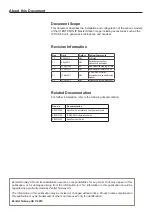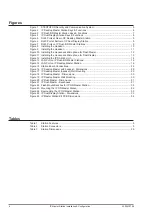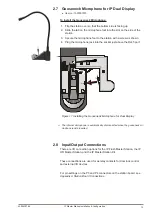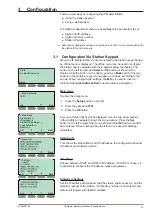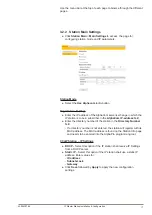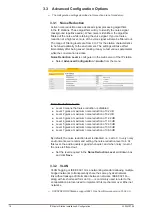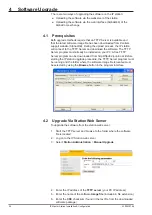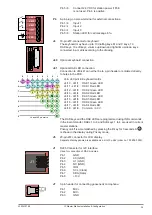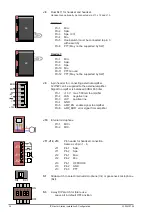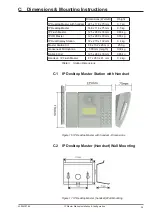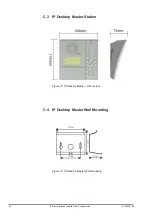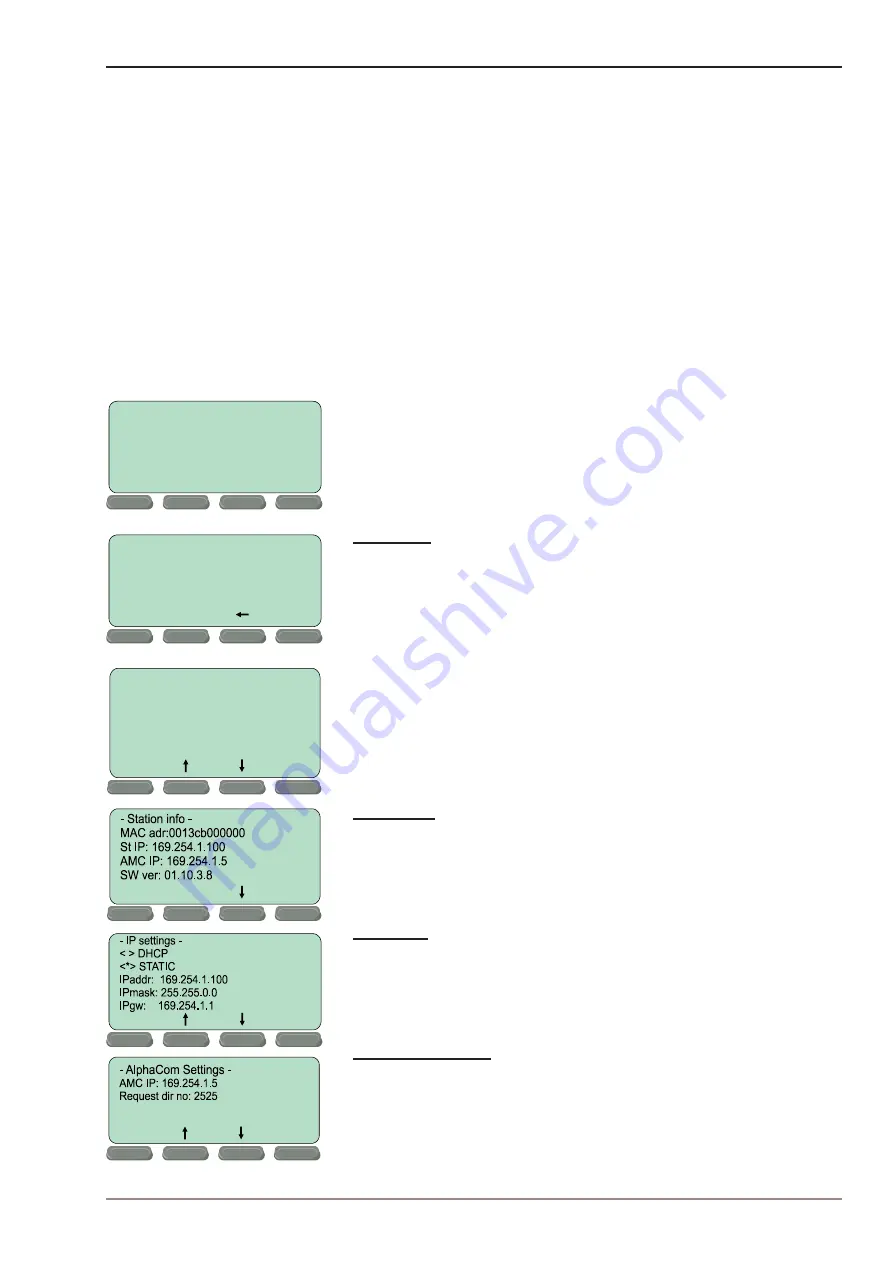
15
IP Master Station Installation & Configuration
A100K10788
3
Configuration
There are two ways of configuring the IP Master Station:
● Using the station keypad
● Using a web browser
For station configuration, there are essentially three parameters to set:
● AlphaCom IP address
● Station directory number
● Station IP address
"
Advanced configuration settings as described in section 3.3 are not mandatory for
the station to function properly.
3.1
Configuration Via Station Keypad
When the IP Master Station is not connected to the AlphaCom exchange,
an offline menu is displayed. The offline menu can be used to configure
the station and is navigated with the 4 buttons below the display. The
button on the left is used as a
Select
or
Ok
button as shown in the
display, while the button on the right is used as a
Back
button. The two
buttons in the middle are used to navigate up or down according to the
arrows. When configuring IP settings, the
M
key is used to insert a “
.
”
(dot) and the
right-middle button
is used to delete a character.
Main menu
To enter the setup menu:
1. Press the
Setup
button on the left
2. Enter the password
1851
3. Press the
Ok
button
A menu with five options will be displayed. Use the two arrow buttons
in the middle to navigate through the menu options. Press the
Sel
button on the left to select the menu option and the
Ok
button to confirm
data entered. When entering data, the left-arrow is used for deleting
characters.
Station info
This shows the station MAC and IP addresses, the configured AlphaCom
IP address and software version.
IP settings
Choose between DHCP and STATIC IP address. If STATIC is chosen, it
is possible to configure the IP address, mask and gateway.
AlphaCom Settings
Set the IP address of AlphaCom that the station shall connect to, and the
directory number of the station. If a directory number is not entered, the
station will register with its MAC address.
No AlphaCom conn.
Setup
State:
- Enter password
1851
Ok
Esc
- Main menu -
Station info --
>
IP settings --
>
AlphaCom Settings --
>
Load defaults --
>
Restart --
>
Sel
Back
Back
Back
Sel
Back
Sel