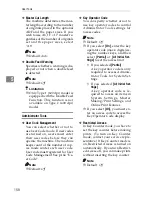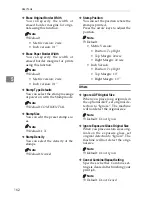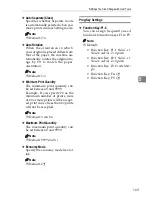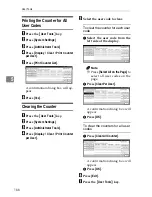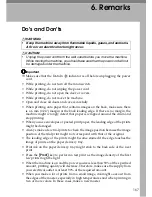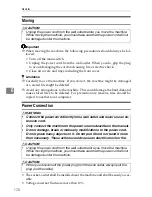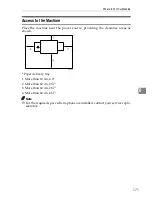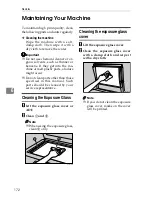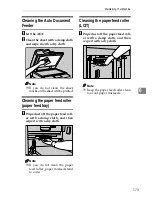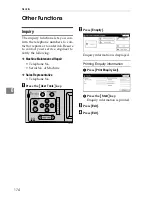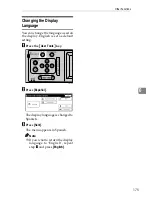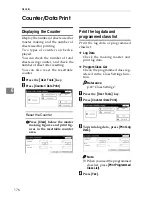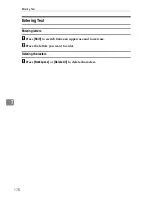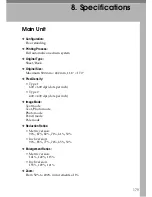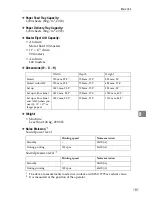Remarks
168
6
• Remove the paper from the tray before relocating the machine. If you relocate
the machine leaving the paper on the tray, reset the paper after the relocation.
If the main switch of the machine is turned on without resetting the paper cor-
rectly, the sensor might be broken.
• If the printed paper is stored for more than one day, the paper may become
wrinkled. If this paper is used, wrinkles may also appear on the master. If the
paper will be stored for more than one day, store it in its original wrapping
paper or other protective covering.
• Shadowing may occur if the printed image at the rear edge of the paper is a
solid color, when the printing speed is set to 1. If this occurs, print the image
with the printing speed set to 3.
• If there are fine lines within 5 mm to 10 mm, 0.2" to 0.4" of the edge of the im-
age, shadowing may occur.
• Depending on the type of paper being used, speckles may appear within 5
mm to 10 mm, 0.2" to 0.4" of the edge of the image at around 1000 prints.
• When two or more sheets of paper feed at once, you can select whether the
warning message is displayed or not. Set to “On” of the “Double Feed Warn-
ing” with User Tools. See p.158 “Double Feed Warning”.
• When two or more sheets of paper feed at once, set paper on the paper feed
side plates securely. See p.33 “Using the Paper Feed Tray and Delivery Tray”
• When paper misfeeds occur, select the proper paper type from
[
Feed Tray Pa-
per Type
]
. See p.49 “Printing onto Various Kinds of Paper”. If the problem per-
sists, fan or turn the paper over.
• If the paper skews, make sure to set the paper feed side plates securely. See
p.33 “Using the Paper Feed Tray and Delivery Tray”.
• Make sure originals on the exposure glass are correctly positioned and
aligned with the scale.
• If the edges of the paper are rounded, skewing might occur. Change the pa-
per's orientation or replace.
• If the paper becomes creased, make sure the correct paper type has been se-
lected in
[
Feed Tray Paper Type
]
. See p.49 “Printing onto Various Kinds of Pa-
per”.
• If custom paper crease frequently, use the standard paper type.
Summary of Contents for SD460
Page 2: ......
Page 13: ...x ...
Page 37: ...24 ...
Page 71: ...Basics 58 2 ...
Page 131: ...Printing Functions 118 3 ...
Page 205: ......