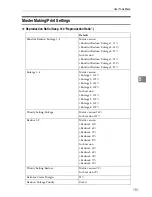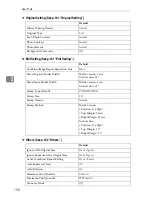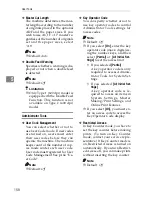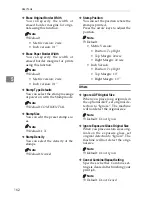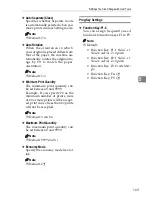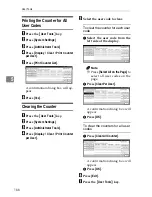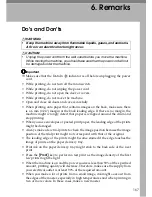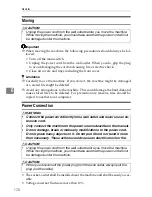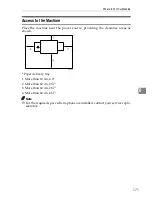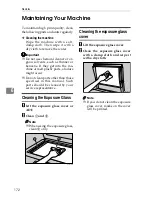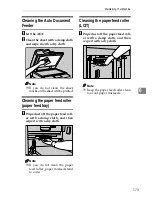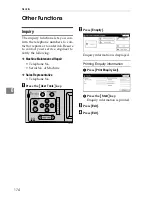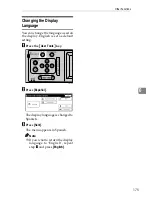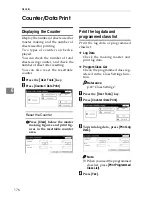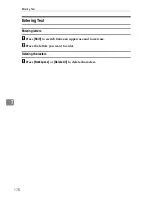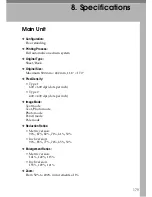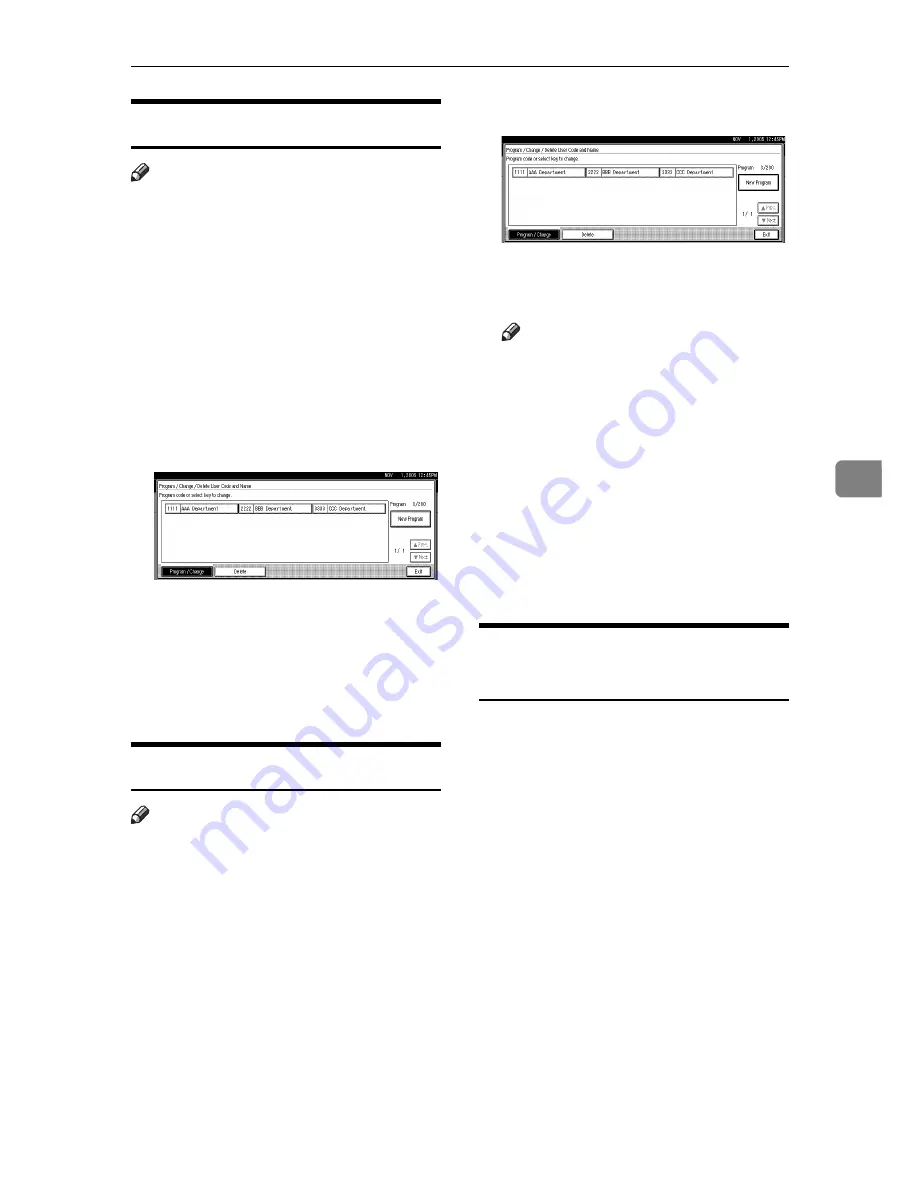
User Code
165
5
Changing a User Code
Note
❒
Even if you change a user code, the
counter value will not be cleared.
A
Press the
{
User Tools
}
key.
B
Press
[
System Settings
]
.
C
Press
[
Administrator Tools
]
.
D
Press
[
Program / Change / Delete User
Code and Name
]
.
E
Select the registered user code
you want to change.
F
Enter the new user code and user
name, and then press
[
OK
]
.
G
Press
[
Exit
]
.
H
Press the
{
User Tools
}
key.
Deleting a User Code
Note
❒
After clearing the user code, the
counter is automatically cleared.
A
Press the
{
User Tools
}
key.
B
Press
[
System Settings
]
.
C
Press
[
Administrator Tools
]
.
D
Press
[
Program / Change / Delete User
Code and Name
]
.
E
Press
[
Delete
]
.
F
Select the user code you want to
delete, and then press
[
OK
]
.
Note
❒
If you want to delete all user
codes, press
[
Delete All
]
.
❒
To delete all user codes on the
page, press
[
All on The Page
]
.
A confirmation dialog box will ap-
pear.
G
Press
[
Yes
]
.
H
Press
[
Exit
]
.
I
Press the
{
User Tools
}
key.
Displaying the Counter for
Each User Code
A
Press the
{
User Tools
}
key.
B
Press
[
System Settings
]
.
C
Press
[
Administrator Tools
]
.
D
Press
[
Display / Clear / Print Counter
per User
]
.
Counters of each user code appear.
Summary of Contents for SD460
Page 2: ......
Page 13: ...x ...
Page 37: ...24 ...
Page 71: ...Basics 58 2 ...
Page 131: ...Printing Functions 118 3 ...
Page 205: ......