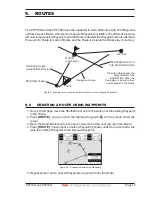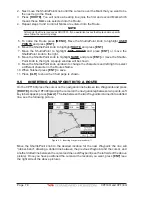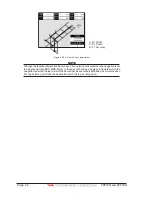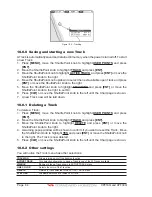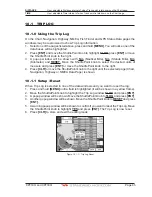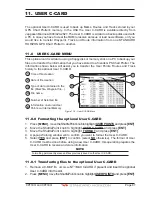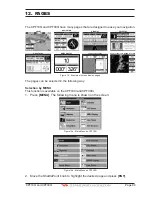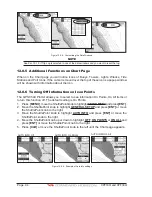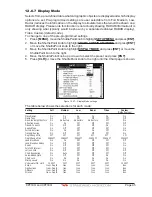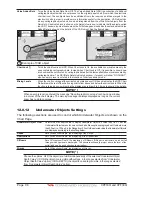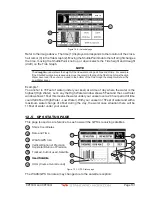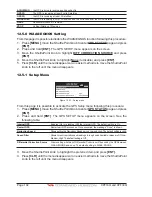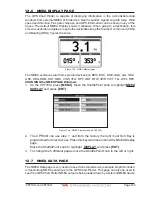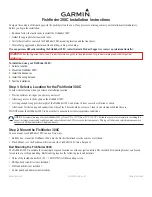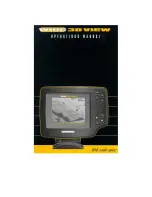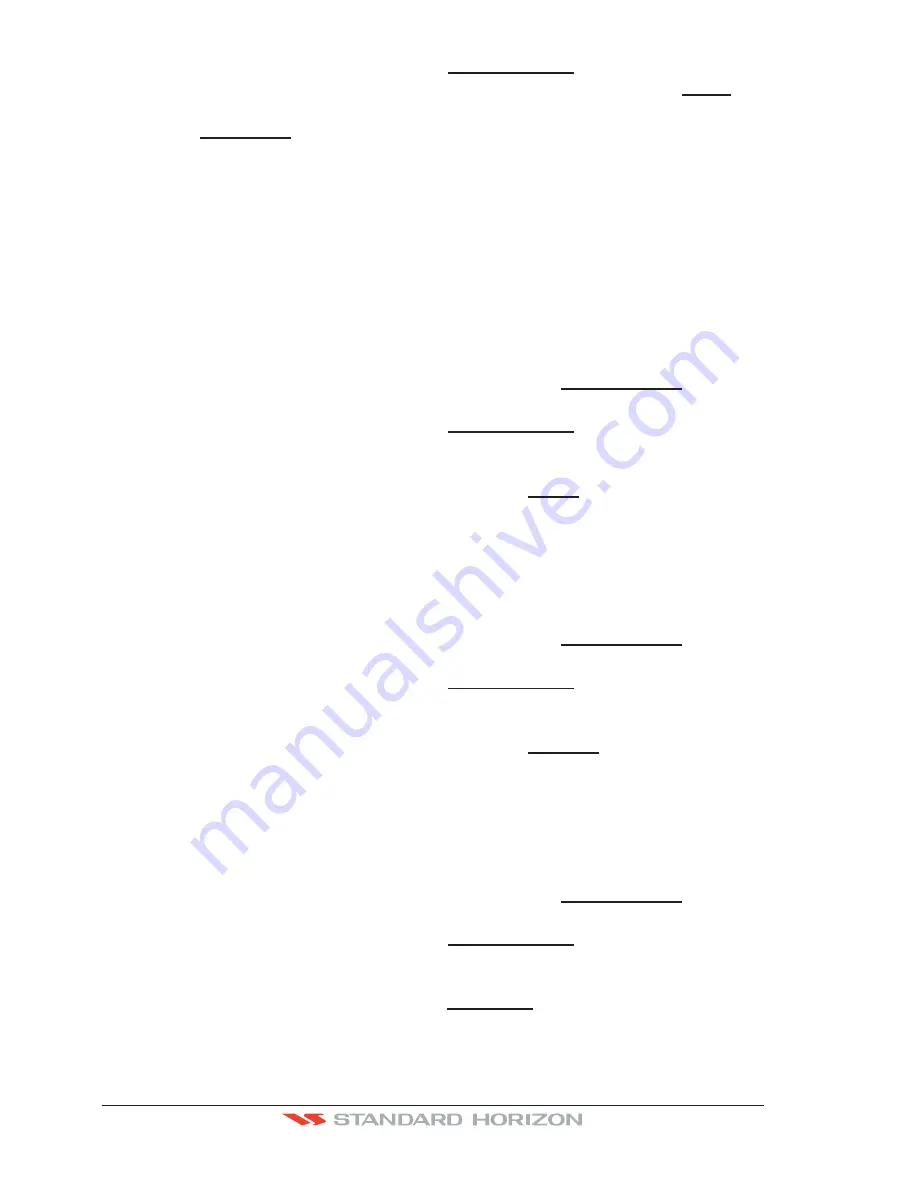
Page 88
CPF180i and CPF300i
3. Move the ShuttlePoint knob to highlight
USER C-CARD
and press
[ENT]
.
4. A screen will appear. Move the ShuttlePoint knob to the left to highlight
SAVE
and
press
[ENT]
.
5. A popup
SAVE FILE
window will appear. In this window you can change the name
and the file type by using the ShuttlePoint knob and pressing
[ENT]
, when finished
press
[CLR]
once.
6. To save the file, move the ShuttlePoint knob to SAVE in window and press
[ENT]
.
7. A Information pop window will momentarily be shown “SAVING” then show SAVING OK.
8. Press
[ENT]
to confirm.
11.0.2 Loading a file from the optional User C-CARD
If you have a problem and accidentally loose the User Points in the GPS
Chart Plotter
with the optional User C-CARD it is possible to load the data back into the GPS
Chart
Plotter
using the following procedure:
1.
Press
[MENU]
, move
the ShuttlePoint knob to highlight
USER POINTS
and press
[ENT]
.
2. Move the ShuttlePoint knob to highlight
USER C-CARD
and press
[ENT]
.
3. Select the saved file from the User C-CARD list by using the ShuttlePoint knob and
press
[ENT]
.
4. Move the ShuttlePoint knob to the left to highlight
LOAD
and press
[ENT]
.
5. A popup information window will appear when loading is complete.
6. Press
[ENT]
to confirm.
11.0.3 Deleting a file from the optional User C-CARD
You may want to delete a saved file on the User C-CARD.
1.
Press
[MENU]
, move
the ShuttlePoint knob to highlight
USER POINTS
and press
[ENT]
.
2. Move the ShuttlePoint knob to highlight
USER C-CARD
and press
[ENT]
.
3. Select the saved file from the User C-CARD list by using the ShuttlePoint knob and
press
[ENT]
.
4. Move the ShuttlePoint knob to the left to highlight
DELETE
and press
[ENT]
.
5. A popup Warning window will to confirm you want to delete the file.
6. Press
[ENT]
to confirm.
11.0.4 Refreshing the optional User C-CARD
You may want to change the User C-CARD inserted in the slot with a new one.
1.
Press
[MENU]
, move
the ShuttlePoint knob to highlight
USER POINTS
and press
[ENT]
.
2. Move the ShuttlePoint knob to highlight
USER C-CARD
and press
[ENT]
.
3. Open the door, remove the User C-CARD from the slot and insert another User
C-CARD into the same slot.
4. Move the ShuttlePoint knob to highlight
REFRESH
and press
[ENT]
. This "new"
User C-CARD is now
ready to receive and store information.
Summary of Contents for CPF180I
Page 1: ...CPF180i CPF300i Owner s Manual Color GPS Chart Plotters Fish Finder CPF180i CPF300i ...
Page 4: ...Page 6 CPF180i and CPF300i ...
Page 14: ...Page 16 CPF180i and CPF300i ...
Page 28: ...Page 30 CPF180i and CPF300i ...
Page 42: ...Page 44 CPF180i and CPF300i ...
Page 52: ...Page 54 CPF180i and CPF300i ...
Page 64: ...Page 66 CPF180i and CPF300i ...
Page 72: ...Page 74 CPF180i and CPF300i ...
Page 84: ...Page 86 CPF180i and CPF300i ...
Page 106: ...Page 108 CPF180i and CPF300i ...
Page 112: ...Page 114 CPF180i and CPF300i ...
Page 126: ...Page 128 CPF180i and CPF300i ...
Page 144: ...Page 146 CPF180i and CPF300i Figure 17 16 C Card Restore settings ...
Page 146: ...Page 148 CPF180i and CPF300i ...
Page 152: ...Page 154 CPF180i and CPF300i ...
Page 156: ...Page 158 CPF180i and CPF300i ...