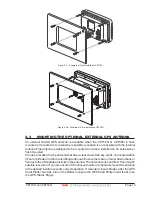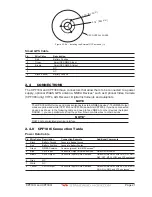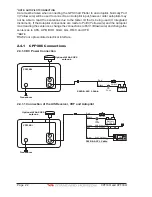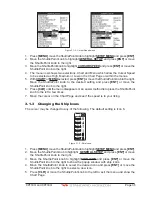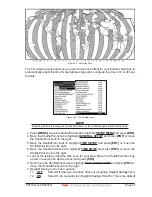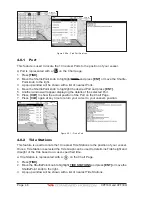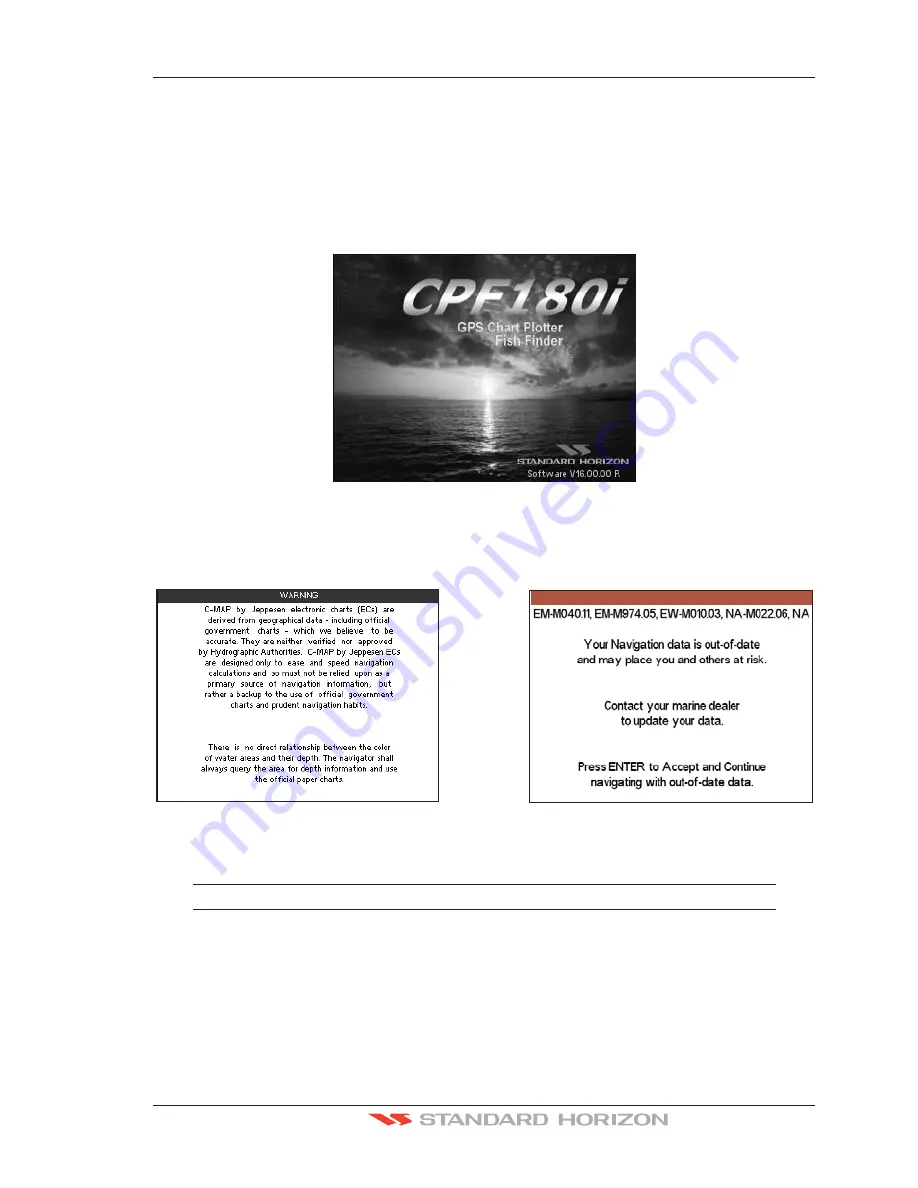
CPF180i and CPF300i
Page 33
3.1
GETTING STARTED
The Getting Started section will take you through the frequently used operations and assist
you to customize the look of the GPS Chart Plotter.
3.1.0 Power On, Off and ShuttlePoint Knob operation
1. Press and hold
[PWR]
until the display shows the Start-Up page (see the following
picture). To turn Off, press and hold
[PWR]
until the display turns Off.
Figure 3.1.0 - Example of Start-Up page on CPF180
2. When the power is first turned on two pages the start-up page and the Caution pages are
briefly shown before the GPS Status page.
WARNING
Figure 3.1.0a - Example of Caution pages
NOTE
The Caution page on the left is shown only if the data C-CARD is over one year old.
3. When the GPS Chart Plotter is first turned on it will take some time for the GPS to acquire
a fix of your position. Look closely at the GPS Status page and you will see satellites and
relative signal strengths of each satellite. After a fix is received the GPS Chart Plotter
will automatically switch to the Chart Page with the ship icon centered on the screen.
Summary of Contents for CPF180I
Page 1: ...CPF180i CPF300i Owner s Manual Color GPS Chart Plotters Fish Finder CPF180i CPF300i ...
Page 4: ...Page 6 CPF180i and CPF300i ...
Page 14: ...Page 16 CPF180i and CPF300i ...
Page 28: ...Page 30 CPF180i and CPF300i ...
Page 42: ...Page 44 CPF180i and CPF300i ...
Page 52: ...Page 54 CPF180i and CPF300i ...
Page 64: ...Page 66 CPF180i and CPF300i ...
Page 72: ...Page 74 CPF180i and CPF300i ...
Page 84: ...Page 86 CPF180i and CPF300i ...
Page 106: ...Page 108 CPF180i and CPF300i ...
Page 112: ...Page 114 CPF180i and CPF300i ...
Page 126: ...Page 128 CPF180i and CPF300i ...
Page 144: ...Page 146 CPF180i and CPF300i Figure 17 16 C Card Restore settings ...
Page 146: ...Page 148 CPF180i and CPF300i ...
Page 152: ...Page 154 CPF180i and CPF300i ...
Page 156: ...Page 158 CPF180i and CPF300i ...