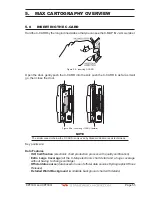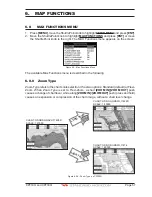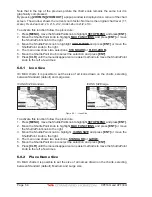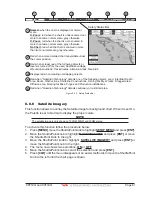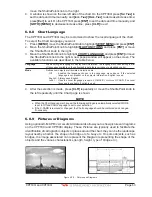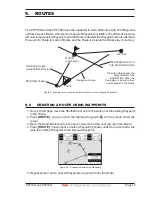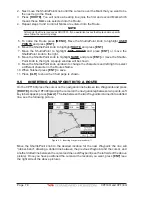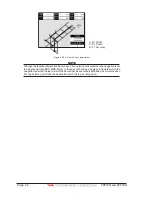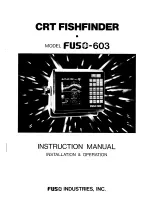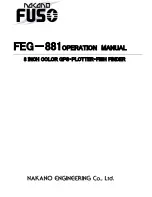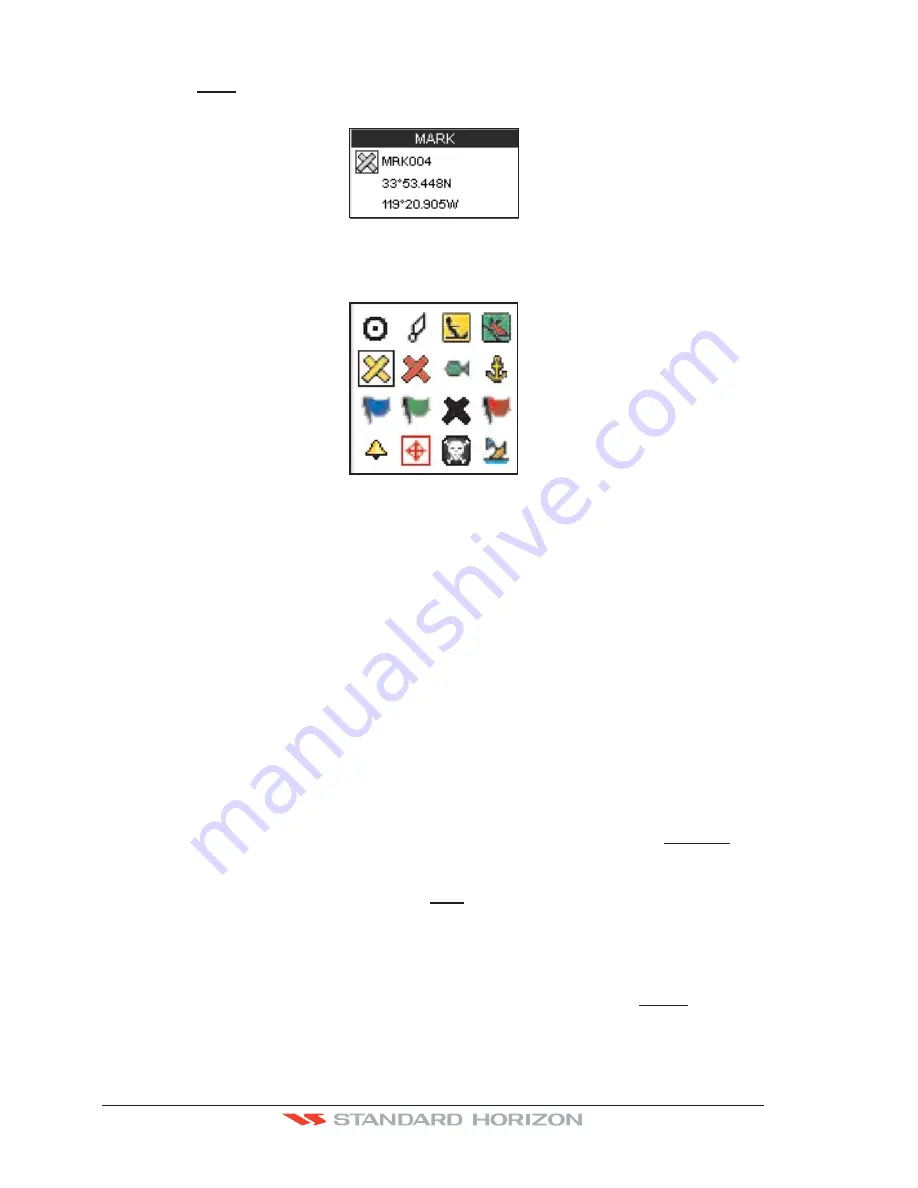
Page 68
CPF180i and CPF300i
1. After a Mark is created on the CPF180i press
[ENT]
, move the ShuttlePoint knob to
highlight
EDIT
and press
[ENT]
. On the CPF300i press [
E
DIT
]
to show the edit popup
window.
Figure 7.1 - Mark editing
2. The Mark Icon is selected, press
[ENT]
. A popup window appears:
Figure 7.1a - Mark Icons
3. Move the ShuttlePoint knob to select the desired Mark Icon, when finished press
[ENT]
.
4. Move the ShuttlePoint knob to the right to select the Mark Name. Press
[ENT]
and the
first digit in the name will be highlighted.
5. Move the ShuttlePoint knob up or down to select the first character.
6. Move the ShuttlePoint knob to the right to select the next character.
7. Repeat steps 4 and 5 until the Mark name is shown. Press
[ENT]
.
8. Move the ShuttlePoint knob to the right to select the Lat/Lon and press
[ENT]
.
9. Move the ShuttlePoint knob up or down to select the first character.
10. Move the ShuttlePoint knob to the right to select the next character.
11. Repeat steps 9 and 10 until the desired position is shown. Press
[ENT]
and
[CLR]
to
store the Mark.
7.1.0 Deleting a Mark or Waypoint
1. Move the ShuttlePoint knob over the Mark or Waypoint to delete.
2. On the CPF180i press
[ENT]
, move the ShuttlePoint knob to highlight
DELETE
and
press
[ENT]
. On the CPF300i press
[D
ELETE
]
. A popup window will be shown to confirm
deleting the point.
3. Move the ShuttlePoint knob to highlight
YES
and press
[ENT]
.
7.1.1 Moving a Mark or Waypoint
1. Move the ShuttlePoint knob over the Mark or Waypoint you want to move.
2. On the CPF180i press
[ENT]
, move the ShuttlePoint knob to highlight
MOVE
and press
[ENT]
. On the CPF300i, press
[M
OVE
]
.
3. Use the ShuttlePoint knob to move the cursor. A dotted line, connecting the previous
Waypoint position to the new position, is shown:
Summary of Contents for CPF180I
Page 1: ...CPF180i CPF300i Owner s Manual Color GPS Chart Plotters Fish Finder CPF180i CPF300i ...
Page 4: ...Page 6 CPF180i and CPF300i ...
Page 14: ...Page 16 CPF180i and CPF300i ...
Page 28: ...Page 30 CPF180i and CPF300i ...
Page 42: ...Page 44 CPF180i and CPF300i ...
Page 52: ...Page 54 CPF180i and CPF300i ...
Page 64: ...Page 66 CPF180i and CPF300i ...
Page 72: ...Page 74 CPF180i and CPF300i ...
Page 84: ...Page 86 CPF180i and CPF300i ...
Page 106: ...Page 108 CPF180i and CPF300i ...
Page 112: ...Page 114 CPF180i and CPF300i ...
Page 126: ...Page 128 CPF180i and CPF300i ...
Page 144: ...Page 146 CPF180i and CPF300i Figure 17 16 C Card Restore settings ...
Page 146: ...Page 148 CPF180i and CPF300i ...
Page 152: ...Page 154 CPF180i and CPF300i ...
Page 156: ...Page 158 CPF180i and CPF300i ...