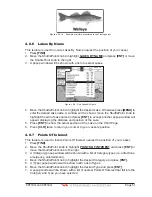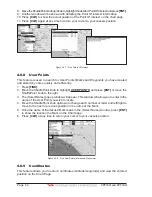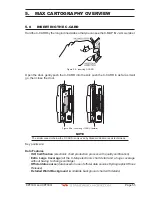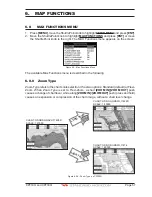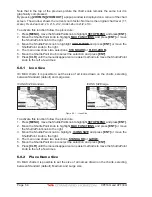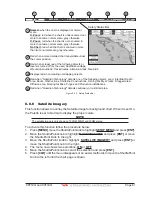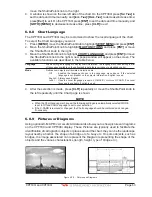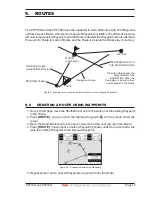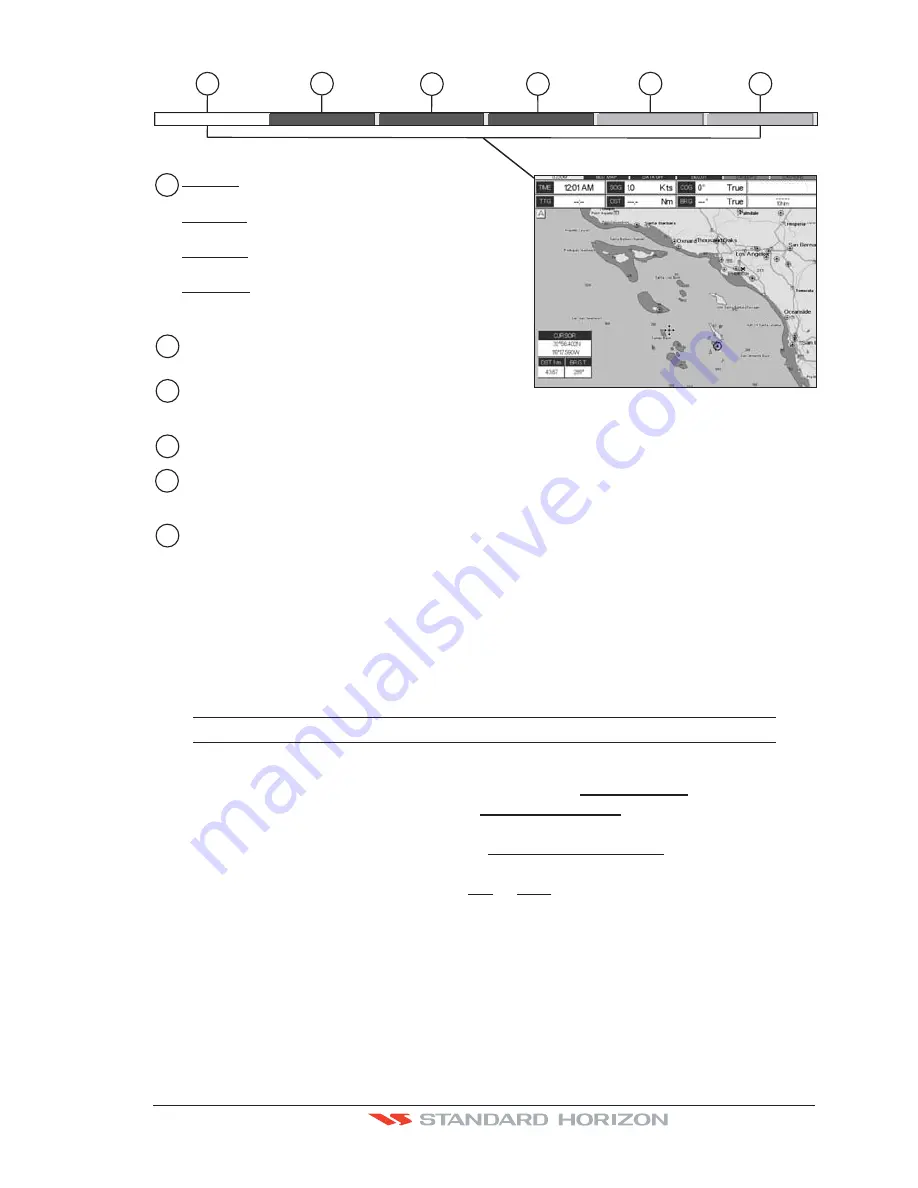
CPF180i and CPF300i
Page 61
WAAS 3D
1
2
3
4
5
6
4
2
1
6
3
5
N
orma
l:
U
. Z
oom
:
O. Z
oom
:
N
o
C
hart
:
when the chart is displayed at normal
scale.
red when the chart is under-zoomed out
more than twice normal scale, gray otherwise.
red when the chart is o
v
er-zoomed in
more than twice normal scale, gray otherwise.
red when the chart is zoomed in more
than twice normal scale, gray otherwise.
Red when a more detailed chart is a
v
ailable under
the cursor position.
Red when at least one of the following objects or
layers is turned off (by the user) Depths/soundings;
Wrec
k
s/obstructions; Trac
k
s/routes; Attention Areas; Na
v
-Aids.
Displays red when clearing o
v
erlapping objects.
Red when "Guardian Technology" detects one of the following objects: Land, Intertidal, Depth
Area, Roc
k
s, Obstructions, Shoreline Constructions, Fishing Facility, Wrec
k
s, Dragged area,
Diffusion area, Mooring facilities, Pingos and Production installations.
Red when "Guardian Technology" detects cautionary or restricted area.
Safety Status Bar
O.ZOOM
DAN
G
ERS CA
U
TIONS
BEST MAP
DATA OFF DEC
LU
T.
Figure 6.0.5 - Safety Status Bar
6.0.6 Satellite Imagery
This function allows to overlay the Satellite image for background chart. When it is set On,
the Palette is set to Normal to display the proper colors.
NOTE
The satellite image is only shown on 100NM, 50NM and 20NM scales.
To activate this function follow the procedure below:
1. Press
[MENU]
, move the ShuttlePoint knob to highlight
SETUP MENU
and press
[ENT]
.
2. Move the ShuttlePoint knob to highlight
MAX FUNCTIONS
and press
[ENT]
or move
the ShuttlePoint knob to the right.
3. Move the ShuttlePoint knob to highlight
SATELLITE IMAGERY
and press
[ENT]
or
move the ShuttlePoint knob to the right.
4. The menu now shows two selections,
ON
or
OFF
.
5. Move the ShuttlePoint knob to select the selection and press
[ENT]
.
6. Press
[CLR]
until the menu disappears or an easier method is to move the ShuttlePoint
knob to the left until the chart page is shown.
Summary of Contents for CPF180I
Page 1: ...CPF180i CPF300i Owner s Manual Color GPS Chart Plotters Fish Finder CPF180i CPF300i ...
Page 4: ...Page 6 CPF180i and CPF300i ...
Page 14: ...Page 16 CPF180i and CPF300i ...
Page 28: ...Page 30 CPF180i and CPF300i ...
Page 42: ...Page 44 CPF180i and CPF300i ...
Page 52: ...Page 54 CPF180i and CPF300i ...
Page 64: ...Page 66 CPF180i and CPF300i ...
Page 72: ...Page 74 CPF180i and CPF300i ...
Page 84: ...Page 86 CPF180i and CPF300i ...
Page 106: ...Page 108 CPF180i and CPF300i ...
Page 112: ...Page 114 CPF180i and CPF300i ...
Page 126: ...Page 128 CPF180i and CPF300i ...
Page 144: ...Page 146 CPF180i and CPF300i Figure 17 16 C Card Restore settings ...
Page 146: ...Page 148 CPF180i and CPF300i ...
Page 152: ...Page 154 CPF180i and CPF300i ...
Page 156: ...Page 158 CPF180i and CPF300i ...