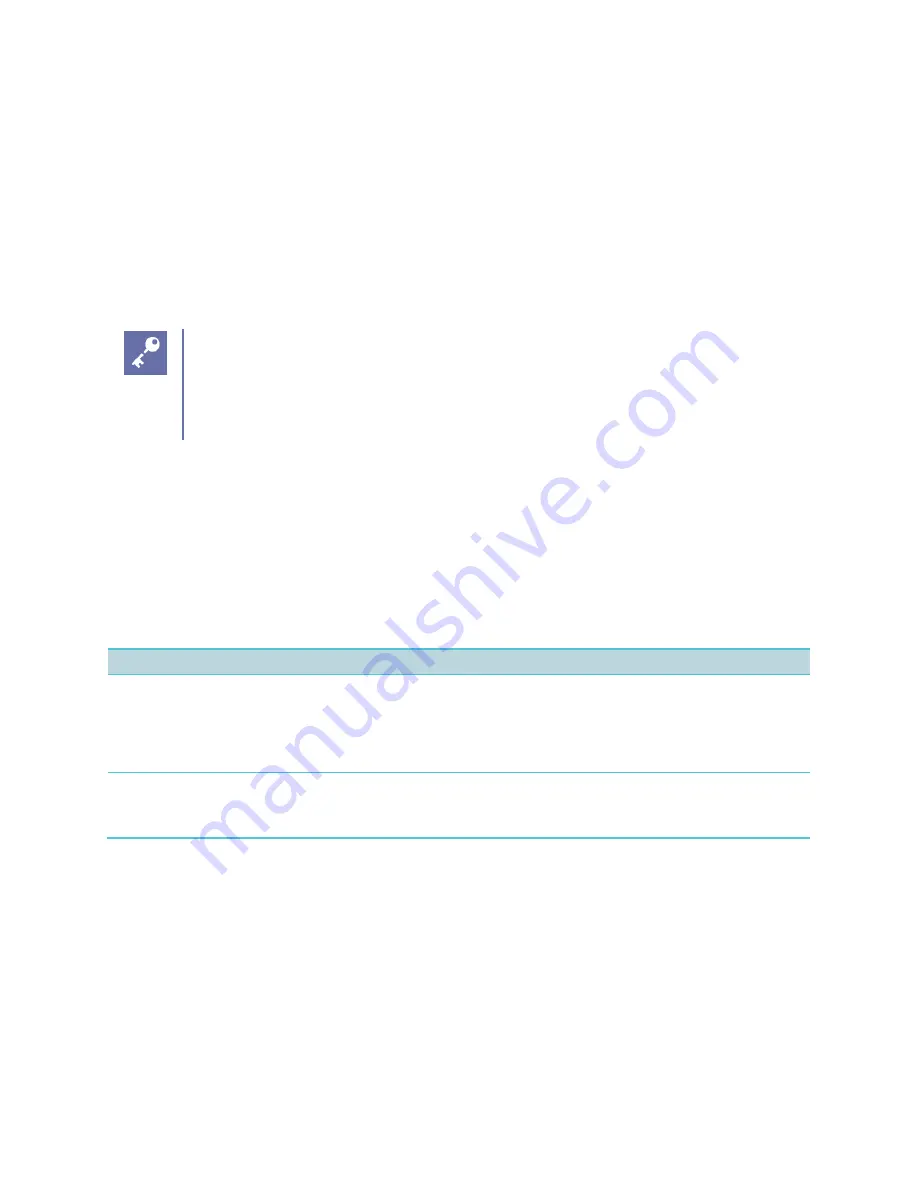
Spectralink 84-Series Series Wireless Telephones Administration Guide
1725-86984-000_P.docx
September 2016
86
Background Images
The Spectralink 84-Series wireless handsets include a feature that enables you to add a custom
background using a digital image. Using a digital image enables you to display a company logo
or product brand as the background on your handset. Supported graphics files are PNG, JPEG,
or BMP images. The maximum supported is size is 240x270 pixels. Progressive or multiscan
JPEG images are not supported.
After one or more backgrounds have been provisioned, the user can select one of them by
navigating to
Menu> Settings> Basic> Preferences> Background
.
Choosing a Graphic Display Background
Depending on the image you use, the graphic display background may affect the
visibility of text and numbers on the handset screen. As a general rule,
backgrounds should be light in shading for better handset and feature usability.
Configuring Background Images
You may want to define a set of images that the user can select from and set one of them as the
default. This feature is commonly used to set the company logo as a background or to
distinguish handsets that are provisioned for specific purposes or in specific groups. Limit the
configurable options by limiting the number of images available.
Table 8-5: Background Parameters
Parameter
Permitted Values
Default
bg.color.selection
w,x
1,1
Set the background. Specify which type of background (w) and index (x) for that type is selected on reboot. The
default selection is 1,1 the first solid background.
Use w=1 and x=1 (1,1) to select the built-in image.
Use w=3 and x= 1 to 6 to select one of the six background
bm
images
bg.color.bm.x.name
Phone screen background image file
URL or file path of a BMP or JPEG
image
null
The name of the image file (including extension).
Example configuration
In this example, four of the graphic images are located in the root directory of the central
provisioning server. The fifth image, Jellyfish.jpg, is located in a subdirectory. Each of these
images will appear on the Background menu and is user-selectable.






























