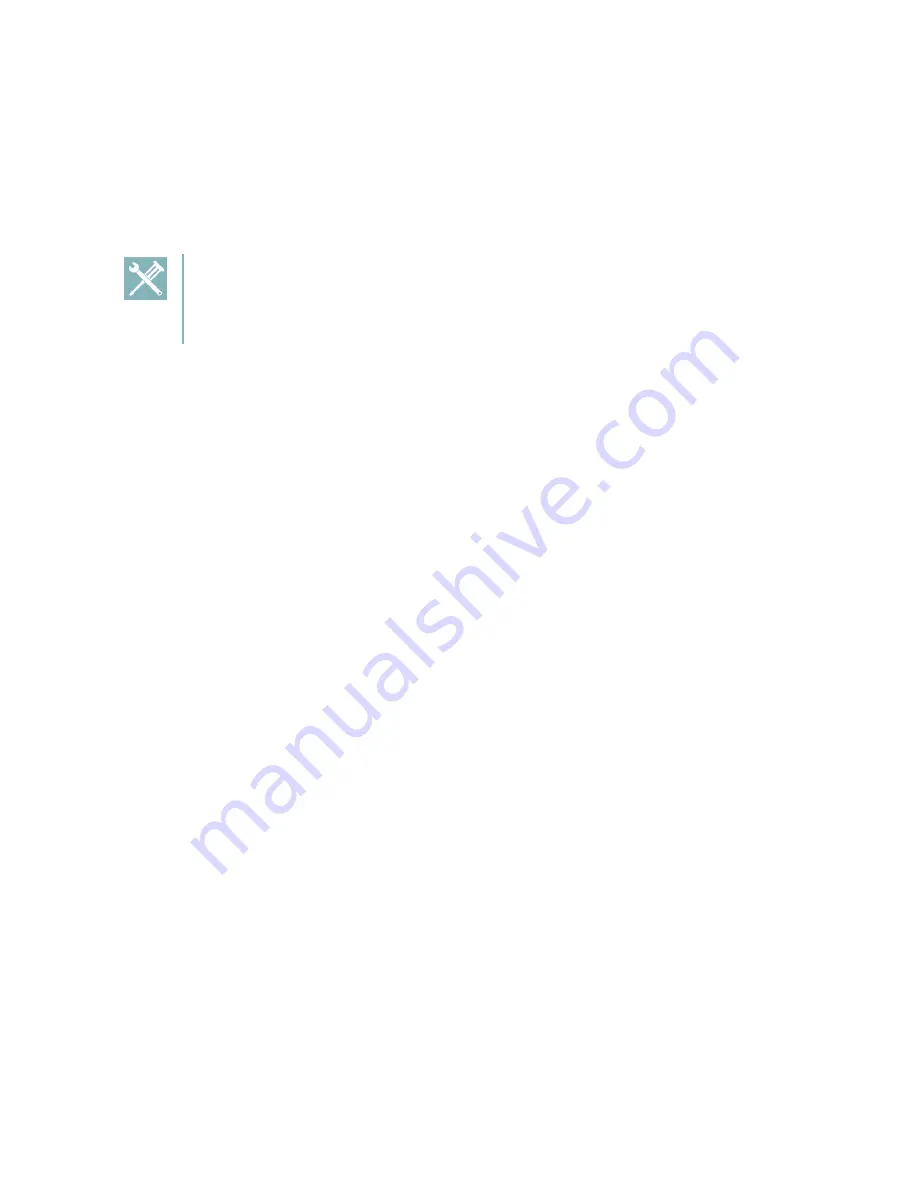
Spectralink 84-Series Series Wireless Telephones Administration Guide
1725-86984-000_P.docx
September 2016
275
Status Menu
Debugging of a single 84-Series handset may be possible by examining the handset
’s status
menu. Press the right arrow key, select
Settings>
Status
, and press the OK key to view the
Status menu. Scroll to one of the Status menu items and press the OK key. Each of the menu
items are explained next.
Troubleshooting: I can’t find the Status menu on my Spectralink handset
To view the
Status
menu on a Spectralink handset use the left or right arrow key to
navigate to
Settings>
Status> OK
.
Under the
Platform
menu, you can get details on the handset
’s serial number, MAC address,
the current IP address, the Updater version, the application version, the name of the SIP.ld file
loaded, the names of the config files loaded, and the IP address and protocol of the provisioning
server along with Errors, Duplicates and OK parameters per file.
In the
Network
menu, you can find information about the TCP/IP Setting, DHCP, handset IP,
subnet mask, default gateway, SNTP, DNS info, , and up time and statistics on packets sent
and received since last boot. The Neighbors screen shows the MAC and IP address of neighbor
nodes in this subnet.
The
Lines
menu will show you details about the status of each line that has been configured on
the handset as well as Server IP address.
The
Diagnostics
menu offers a series sub menus to test the following:
Hardware tests to verify correct operation of the microphone, speaker, handset, keypad,
display, LED and third party headset, if present. You can also test that each of the keys
on the handset is working, and display the function assigned to each of the keys in the
configuration.
Graphs show CPU load, Network load and Memory Usage
Media Statistics shows Audio codec packet stats and Jitter
Network allows Ping tests and Trace Route tests
WiFi Stats shows six screens displaying [1/6] packet counts, [2/6]General Info (SSID,
Last data Rate, Tx Power), [3/6]AP List (up to four APs with MAC, channel and RSSI),
[4/6]Re/Association Stats, [5/6]WLAN Security stats, [6/6]EAP Info including 802.11n if
disabled.
Warnings menu shows warning messages related to handset operation, connection to
the WLAN, SIP server, etc.
The Licenses menu shows installed license information
The Location menu shows location information.






























