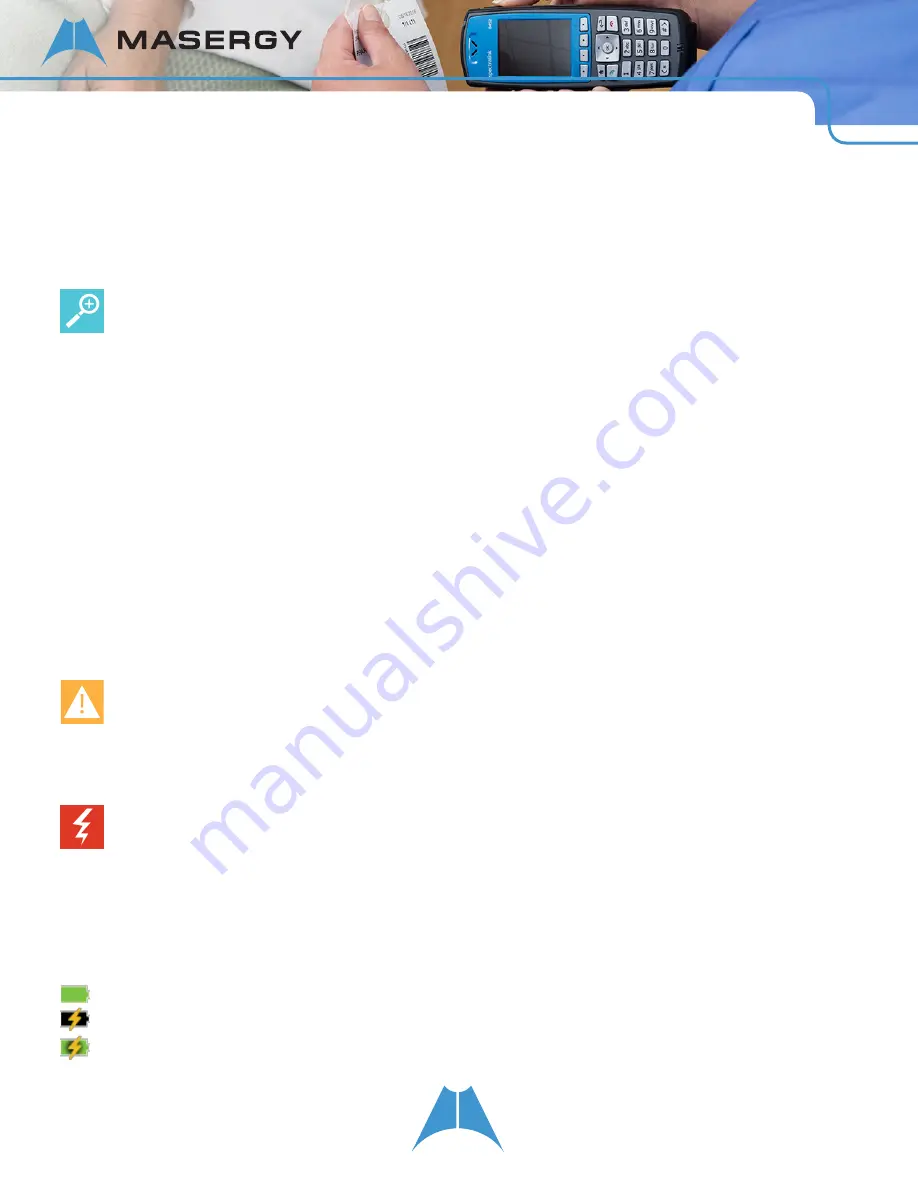
66
S P E C T R A L I N K 8 4 - S E R I E S U S E R G U I D E
To change the backlight intensity:
•
Navigate to
Settings > Basic Settings > Backlight Intensity
to get to the Backlight Intensity screen. Here you can
adjust the Backlight On intensity to High Medium or Low, and the Maximum Intensity.
User Tip: Backlight intensity
When you modify the Maximum Intensity, you are modifying the entire Backlight intensity scale. For example, if you
decrease the Maximum Intensity, the low, medium, and high values for Backlight On intensity also decrease.
Chapter 9: Chargers and Battery Packs
Your handset is powered by a removable Battery Pack that you will need to fully charge before first using the handset
and then recharge periodically. You may charge the Battery Pack while it is removed from or while attached to your
handset. Some facilities provide chargers to all users while other facilities maintain a bin of charged Battery Packs.
Ask your system administrator how your facility charges Battery Packs.
Charging the Battery Pack
You must fully charge your handset’s Battery Pack before you use it for the first time. Depending on the type of
charger you use, this might take several hours.
Caution: Battery compatibility
Only use Spectralink 84-Series Battery Packs with Spectralink 84-Series handsets. Check the label on the Battery
Pack and ensure the model number is RS657 for the Standard Capacity Battery Pack or RS658 for the Extended
Capacity Battery Pack.
Warning: Shock risk
Risk of electric shock. Do not expose charger or battery to liquid, vapor, or rain.
The Battery Pack icon at the upper left corner of the Status Bar of your handset is completely green when it is fully
charged. When the handset is in a charging device and charging, the Battery Pack icon has a lightning bolt symbol
through it. When the background of this icon turns green, the Battery Pack is fully charged.
Fully Charged Battery Pack, handset not in charger
Battery Pack charging, handset in charger
Battery Pack fully charged, handset in charger






























