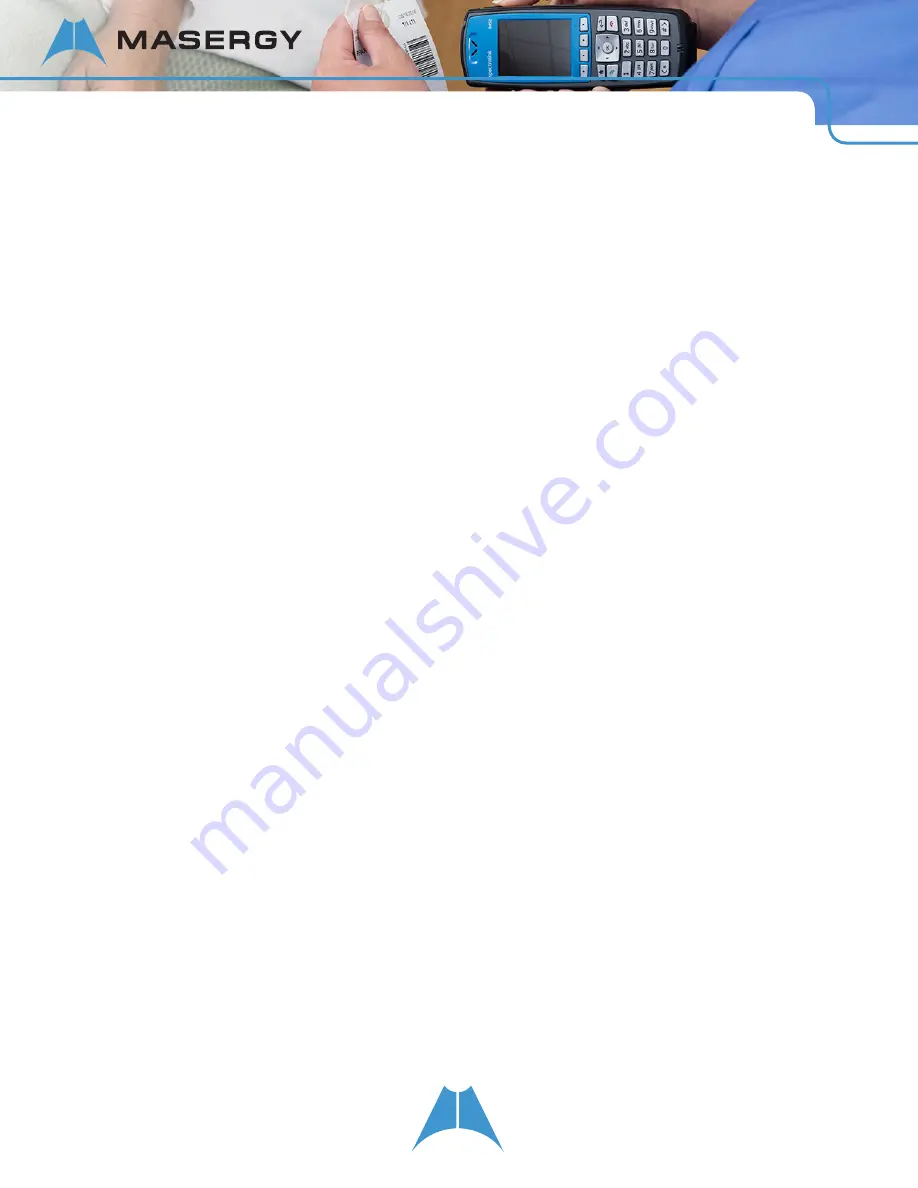
56
S P E C T R A L I N K 8 4 - S E R I E S U S E R G U I D E
To save contact information to the Contact Directory:
•
Select the call and press the Save softkey.
To delete calls from the Call List:
•
Select an individual call and press the Delete softkey.
•
Delete all calls by opening the list and pressing the Clear softkey.
To dial an entry on the Call List:
•
You can call from the Call List by selecting the call and pressing the Dial softkey or by selecting the call and
pressing the Dial softkey.
Searching and Saving with the Corporate Directory
Your system administrator can enable access to your organization’s Corporate Directory that resides on the call
server. You can search for contacts in the Corporate Directory, view contact information, call a contact, and add a
contact to your Contact Directory.
Searching the Corporate Directory
Your system administrator can set up a Corporate Directory that you can use to search for contacts in your
organization. You can open the Corporate Directory from the Contacts/Call Lists icon on the Home screen.
The administrator may set up a Contact Directory list of contacts, or you can perform a quick search or an advanced
search. A quick search enables you to search contacts by last name. If you make an advanced search, you can
search the Corporate Directory using any combination of first name, last name, phone number, address, and title.
Search options will vary by facility.
To search for a contact in the Corporate Directory:
1.
Navigate to the Contacts/Call Lists icon on the Home screen and press
OK
.
2.
Highlight and select Corporate Directory and press
OK
.
3.
Do one of the following:
•
To perform a quick search, enter the first few characters of the contact’s last name, and then press the
Submit
softkey. The screen displays a list of contacts, starting with any successful matches.
•
To perform an advanced search, press the
AdvFind
softkey. Enter your search criteria in the Advanced Find
field, and press the
Submit
softkey. Successful matches are displayed in a list.
4.
To erase your search criteria and enter new criteria, press the
Clear
softkey.
Saving Corporate Directory Search Results
You can set your handset to save the last Corporate Directory search results. When you open the Corporate Directory
with Save Search Results enabled the results of your last search or the last person you selected will display. If






























