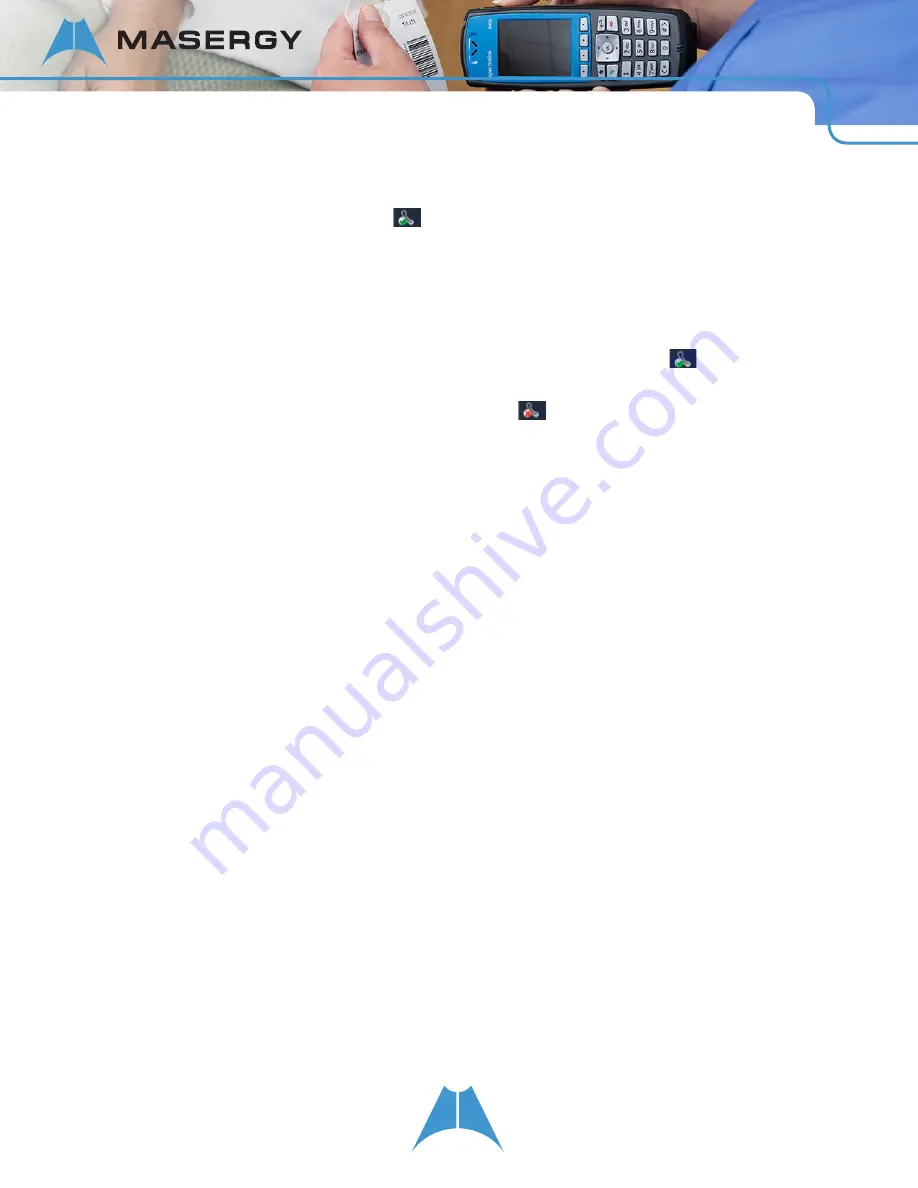
11
S P E C T R A L I N K 8 4 - S E R I E S U S E R G U I D E
Initializing the Handset
When you turn on the handset, it will cycle through an initializing sequence. Allow this sequence to continue until you
see the Home screen and the registration icon (
) in the Status Bar. The initializing sequence is as follows:
1.
A facility logo displays for about 15 seconds.
2.
The screen message displays:
Starting application, press Cancel to interrupt
. If you press the Cancel
softkey, you will interrupt the startup cycle. Do not press the Cancel softkey unless directed by your system
administrator.
3.
The Home screen displays with the registration successful icon in the Status Bar (
).
If registration fails, you will see an icon showing registration failed (
). For a summary of these icons, see
Understanding the Status Bar Icons.
If registration fails, turn the handset off and then back on. Contact your system administrator if registration continues
to fail after several attempts.
Restarting and Updating Your Handset
Customer support services or your system administrator may advise you to restart your handset or update
configuration software.
To restart your handset:
•
Navigate to
Settings > Basic Settings > Restart Phone
and follow support directions.
To update handset configuration:
•
Navigate to
Settings > Basic Settings > Update Configuration
and follow support directions.
Chapter 3: Getting Started
This chapter shows you how to use the Home screen, the Status Bar icons, the softkeys, the shortcut menus,
navigation, and text entry.
The Home Screen
The Home screen is the first display you will see. At the top, the Status Bar displays icons that give you information
about the status of your handset. Under the Status Bar, the date and time and the handset’s Extension number or
other identification display. The Profile banner shows you the current ring settings the handset is set to use.
When you press the ◂ or ▸ key on the handset’s keypad, you can rotate the four Home screen icons: Messages,


























