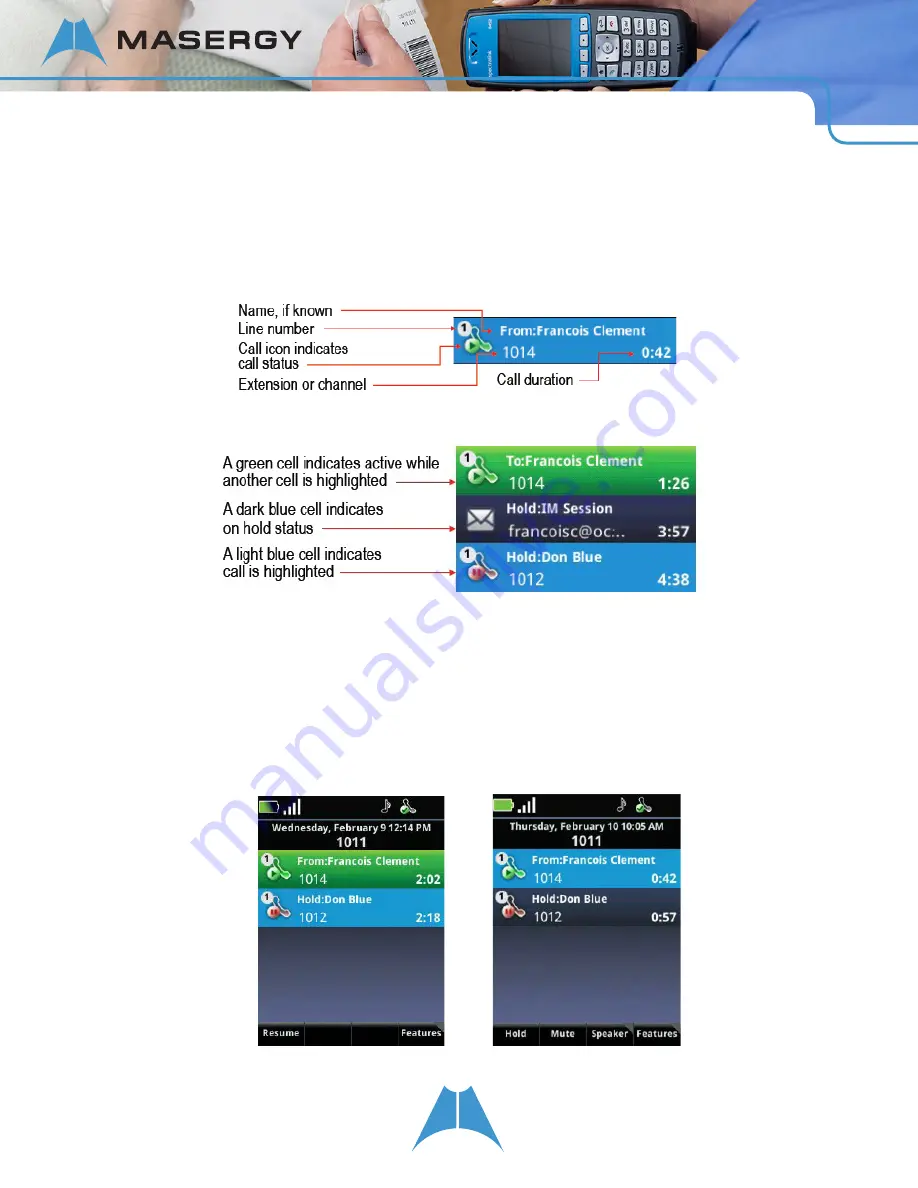
6
S P E C T R A L I N K 8 4 - S E R I E S U S E R G U I D E
Understanding the Session Manager
The Session Manager Screen displays each type of communication session — calls and Push To Talk (PTT)
broadcasts — in a separate cell. You can manage up to eight communication sessions at a time in any combination
with four sessions visible at once. Each session displays as a color-coded cell in the Session Manager. Each session
cell displays a call icon indicating call status, line number, the name and extension/channel of the party, and the call
duration, as shown next:
Cell color indicates cell status:
When a cell is highlighted, softkeys display that you can press to affect that call while other cells remain unaffected.
Use the ▴ and ▾ and
OK
navigation keys to scroll to, highlight, and select cells.
In the example shown next, the Session Manager on the left shows a light blue call cell showing that the call is active.
Note the softkeys at the bottom of the screen — you can put this call on hold, mute the audio, change your speaker
options, or access other features using the Features softkey. The Session Manager on the right shows a green call
cell that is active — note the active call icon — but the other call on hold is highlighted. Since the blue call is on hold,
the Resume softkey option displays. As the Mute and Speaker options do not pertain to a call on hold, these softkeys
do not display. The Features softkey remains pertinent and therefore visible for both active and held calls.





















