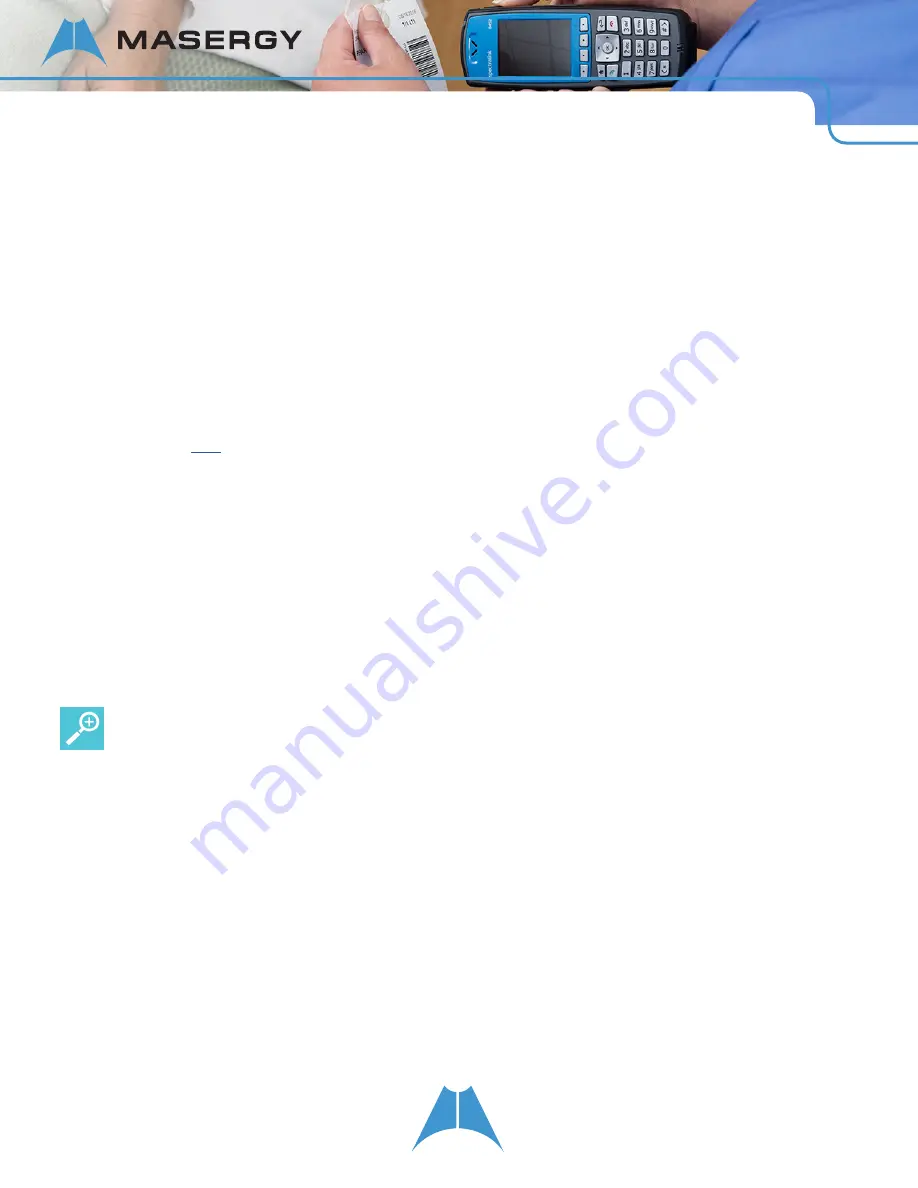
32
S P E C T R A L I N K 8 4 - S E R I E S U S E R G U I D E
Managing Conference Calls
Once you have set up a conference call, you can manage the conference call in several ways.
To mute your microphone during a conference call:
1.
During a conference call, in the Session Manager, highlight the
Active: Conference
call cell.
2.
Press the
Mute
softkey. When you press the
Mute
softkey, only your microphone is muted.
To put your handset on hold:
1.
During a conference call, in the Session Manager, highlight the
Active: Conference
call cell.
2.
Press the
Hold
softkey. Note: If your call server has music on hold enabled, placing the conference call on hold
will allow the music to be heard by the other conference participants.
To resume conferencing:
1.
During a conference call, in the Session Manager, highlight the
Active: Conference
call cell.
2.
Press the
Resume
softkey.
To manage conference call participants:
•
To remove a participant from the conference, in the Session Manager, highlight the participant’s call cell and press
the Remove softkey.
User Tip: Ending a participant’s call
Note that if you press the End key while a conference participant’s cell is selected, you will end that participant’s
connection to the conference call.
•
To mute a participant, in the Session Manager, highlight the participant’s call cell and press the
FarMute
softkey.
•
To place a participant on hold, in the Session Manager, highlight the participant’s call cell and press the
Hold
softkey. To add the participant back to the conference call, highlight the participant’s call cell, and press the
Resume
softkey.






























