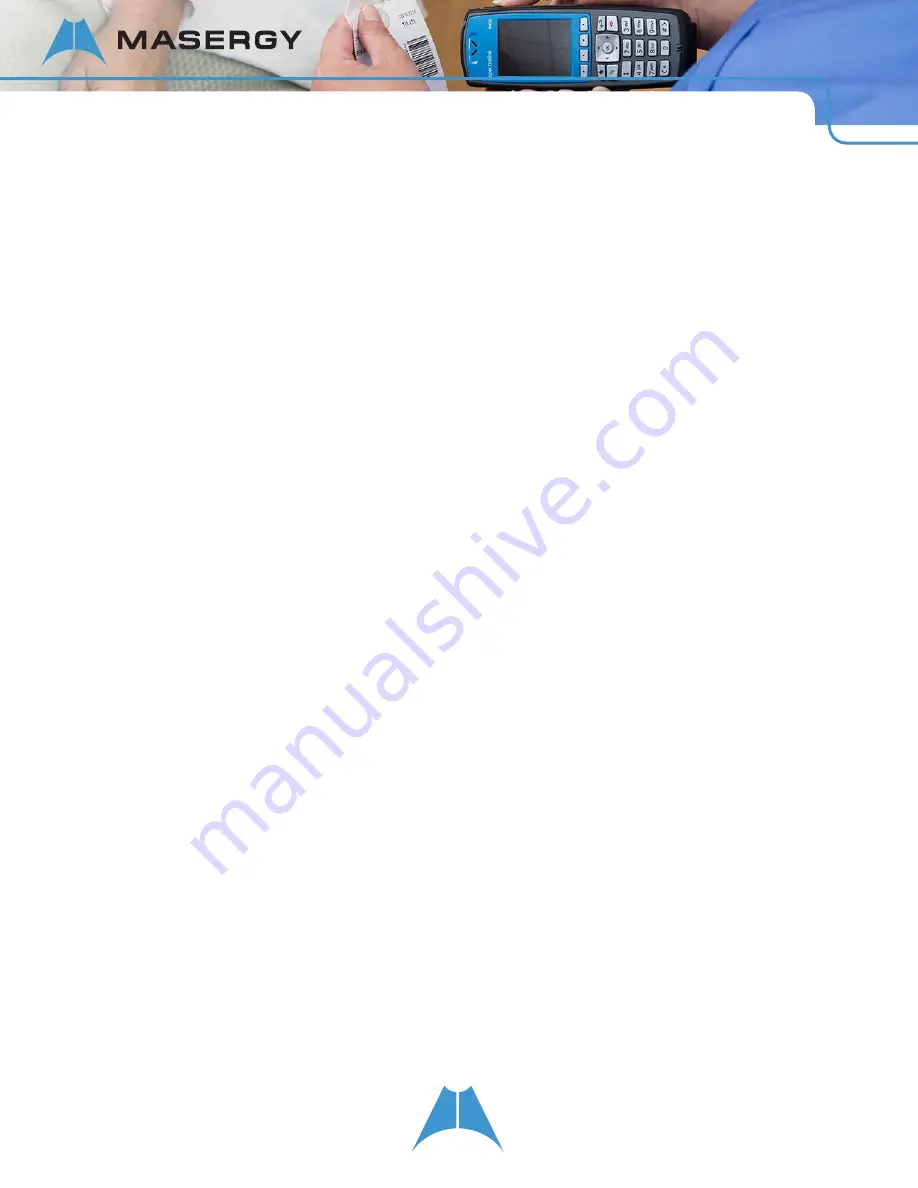
54
S P E C T R A L I N K 8 4 - S E R I E S U S E R G U I D E
2.
Highlight
Call Lists
and press
OK
.
A list of missed, received, and placed calls displays.
3.
Highlight the contact and press
OK
.
The call information displays.
4.
Press the
Save
softkey. The contact information is entered to the Contact Directory.
5.
Press the
Home
key to return to the Home screen.
To search for a directory contact:
1.
Navigate to the Contacts/Call Lists icon on the Home screen and press
OK
.
2.
Highlight
Contact Directory
and press
OK
.
3.
Press the
Search
softkey, enter the first few characters of the contact’s first or last name, and press the
Search
softkey again.
To delete a directory contact:
1.
Navigate to the Contacts/Call Lists icon on the Home screen and press
OK
.
2.
Highlight
Contact Directory
and press
OK
.
3.
Highlight the contact you wish to delete and press the
Delete
softkey.
To enable or disable Auto Reject:
1.
Go to the Contacts/Call Lists icon on the Home screen and press
OK
.
2.
Highlight and select
Contact Directory.
The Contact Directory list of contacts displays.
3.
Highlight a specific contact and press the
Edit
softkey, Change option.
4.
Highlight and enable or disable
Auto Reject
.
To enable Auto Divert:
1.
Go to the Contacts/Call Lists icon on the Home screen and press
OK
.
2.
Highlight and select
Contact Directory
.
The Contact Directory list of contacts displays.
3.
Highlight a specific contact and press the
Edit
softkey, Change option.
4.
Highlight
Auto Divert
, press
OK
, and choose
Enabled
.
5.
Highlight
Divert Contact
, enter the number of a third-party contact, and press
OK
or the
Save
softkey.






























