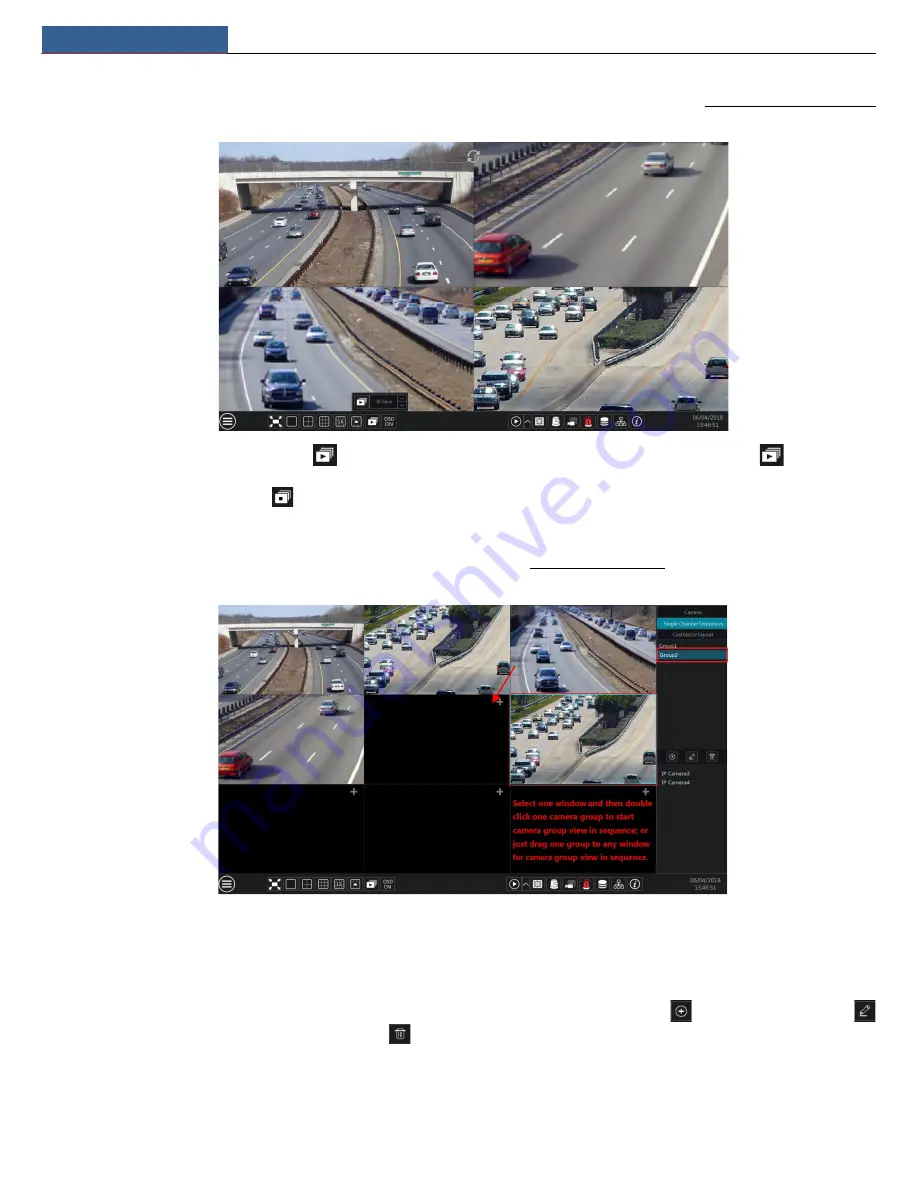
Live View Introduction
NVR User Manual
19
5.2.2 Quick Sequence View
You can start quick sequence view if the scheme has not been created. If the scheme has been created, please refer to 5.2.4 Scheme View in Sequence
for details.
Go to the live view interface and then click
to pop up a little window. Set the dwell time in the window and then click
to view the live
group by group according to the camera number of the current screen mode. Double click the sequence view interface to pause the view; double
click again to restore the view. Click
to stop the view.
5.2.3 Camera Group View In Sequence
You can start camera group view in sequence if camera group has been created (see 4.2.1 Add Camera Group for details).
①
Go to the live view interface and then select a camera window.
②
Double click one camera group on the right side of the interface. The cameras in the group will start camera group view one by one in the
selected camera window.
You can also drag the group directly to any preview window. Right click on the group view window and then click “Close Dwell” button to stop the
view.
You can also add camera group in the live view interface. Select “Single Channel Sequences” and then click
to add camera group. Click
to modify the group name and sequence interval. Click
to delete the group.
5.2.4 Scheme View In Sequence
Click Start
Settings
System
Basic
Output Settings to go to the interface as shown below.
Area ① displays all the dwell schemes; area ② shows the detailed information of the scheme; area ③ displays all the cameras and groups; area
















































