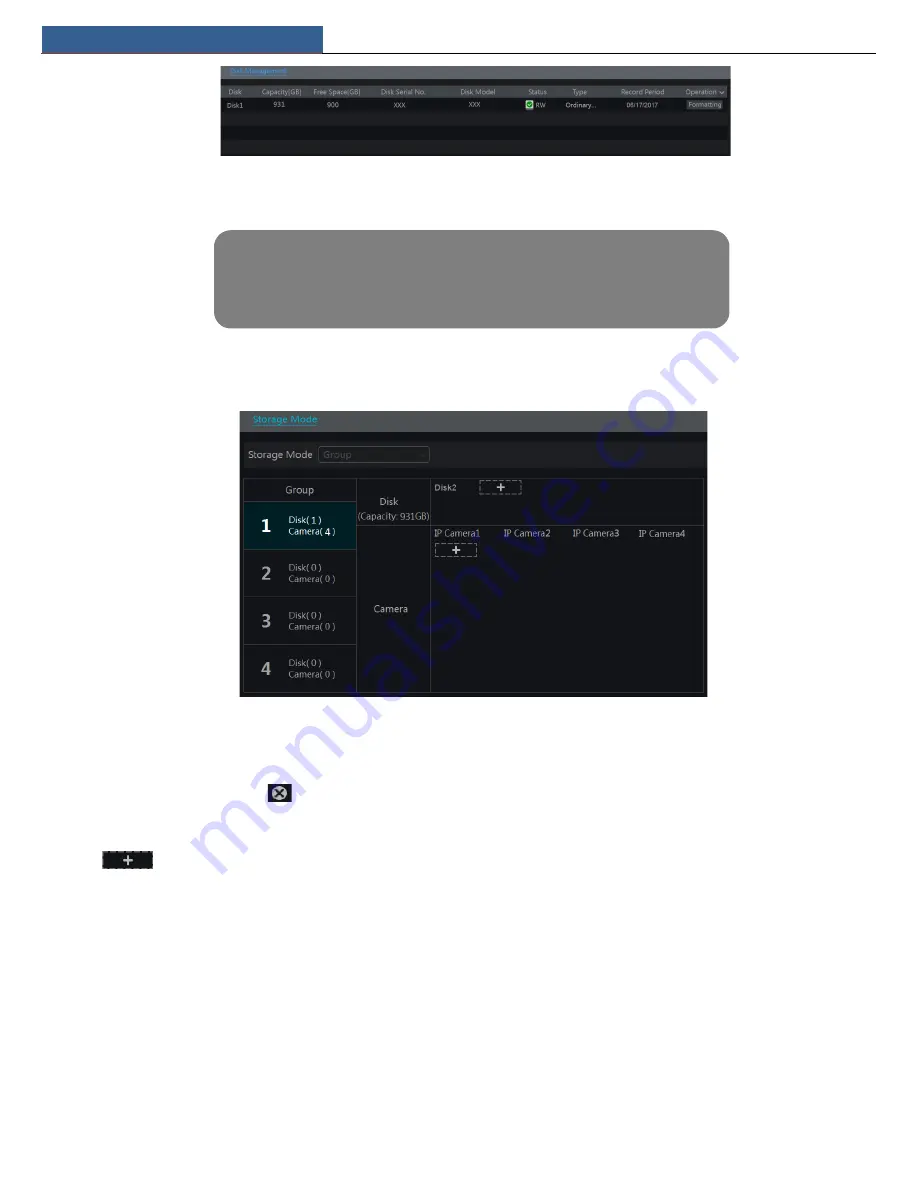
Record & Disk Management
NVR User Manual
33
Some models may not support this function. The settings of RAID are as followings. Please skip the settings of physical disk, array and disk mode if
the NVR doesn’t support this function.
7.5.2 Storage Mode Configuration
Click Start
Settings
Disk
Storage Mode to go to the interface as shown below.
There are all four disk groups. By using disk group, you can correspond the camera to disk (the record data of the camera in the group will be stored
into the disks in the same group). The NVR with e-SATA interface supports e-SATA recording.
The added disks and cameras will be added into group one automatically. The disks and cameras in the groups can be deleted except group one
(select a disk group and then click
on the top right corner of the added disk or camera to delete it from the group). The deleted disks and
cameras will be moved into group one automatically.
Each group can add the disks and cameras from other groups. Each disk and camera can only be added into one group. Select a disk group and then
click
in the disk or camera row to pop up a window. Check the disks or cameras in the window and then click “Add”.
7.5.3 View Disk and S.M.A.R.T. Information
Click Start
Settings
Disk
View Disk Information to view the HDD information; click “S.M.A.R.T. Information” to view the working status of the
HDD. Refer to the picture below.
Note: 1. The new HDD should be formatted for normal use.
2. For normal use of the HDD which has been used in other NVR, if the NVR is of the same model
with the new NVR, please import the configuration file of the NVR to the new NVR or format the
HDD; if the models of the two NVRs are different, please format the HDD.






























