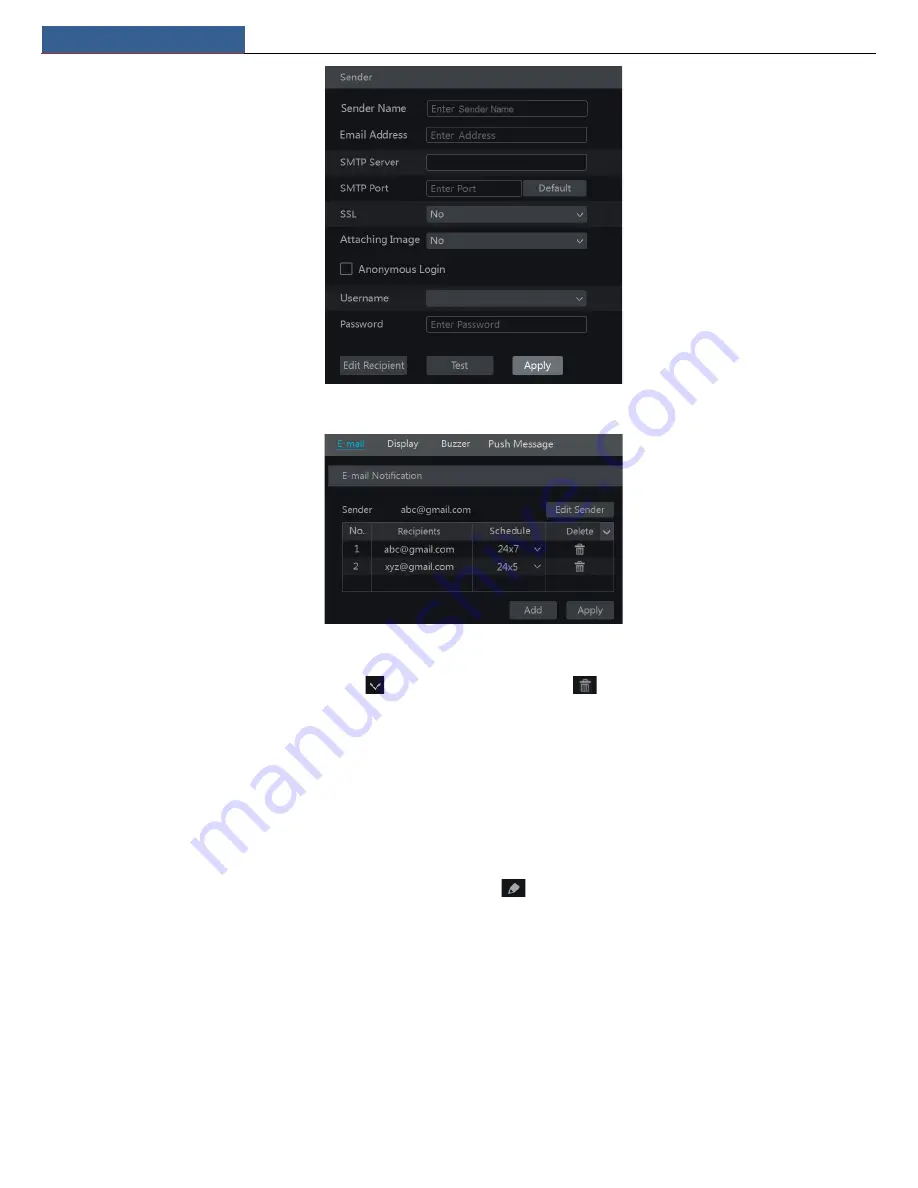
Device Management
NVR User Manual
57
Click “Edit Recipient” to go to the following interface.
Click “Add” and then enter the recipient’s e-mail address and select the schedule (if a schedule is selected, the system will send the alarm email and
the recipient will receive it only in the selected schedule time) in the popup window. Click “Add” in the window to add the recipient. You can also
change the recipient’s receiving schedule by clicking
in the “Schedule” column. Click
to delete the recipient in the list. Click “Apply” to
save the settings. Click “Edit Sender” to go to the e-mail configuration interface of the sender.
11.1.6 UPnP Configuration
By UPnP you can access the NVR through the web client which is in WAN via router without port mapping.
①
Click Start
Settings
Network
UPnP to go to the following interface.
②
Make sure the router supports UPnP function and the UPnP is enabled in the router.
③
Set the NVR’s IP address, subnet mask and gateway and so on corresponding to the router.
④
Check “Enable” in the interface as shown below and then click “Apply” button.
Click “Refresh” button to refresh the UPnP status. If the UPnP status were still “Invalid UPnP” after refreshing it for many times, the port number
would be wrong. Please change the mapping type to “Manual” and then click
to modify the port until the UPnP status turns to “Valid UPnP”.
Refer to the following picture. You can view the external IP address of the NVR. Enter the external IP address plus port in the address bar of your
browser to access the NVR such as http://183.17.254.19:81.






























