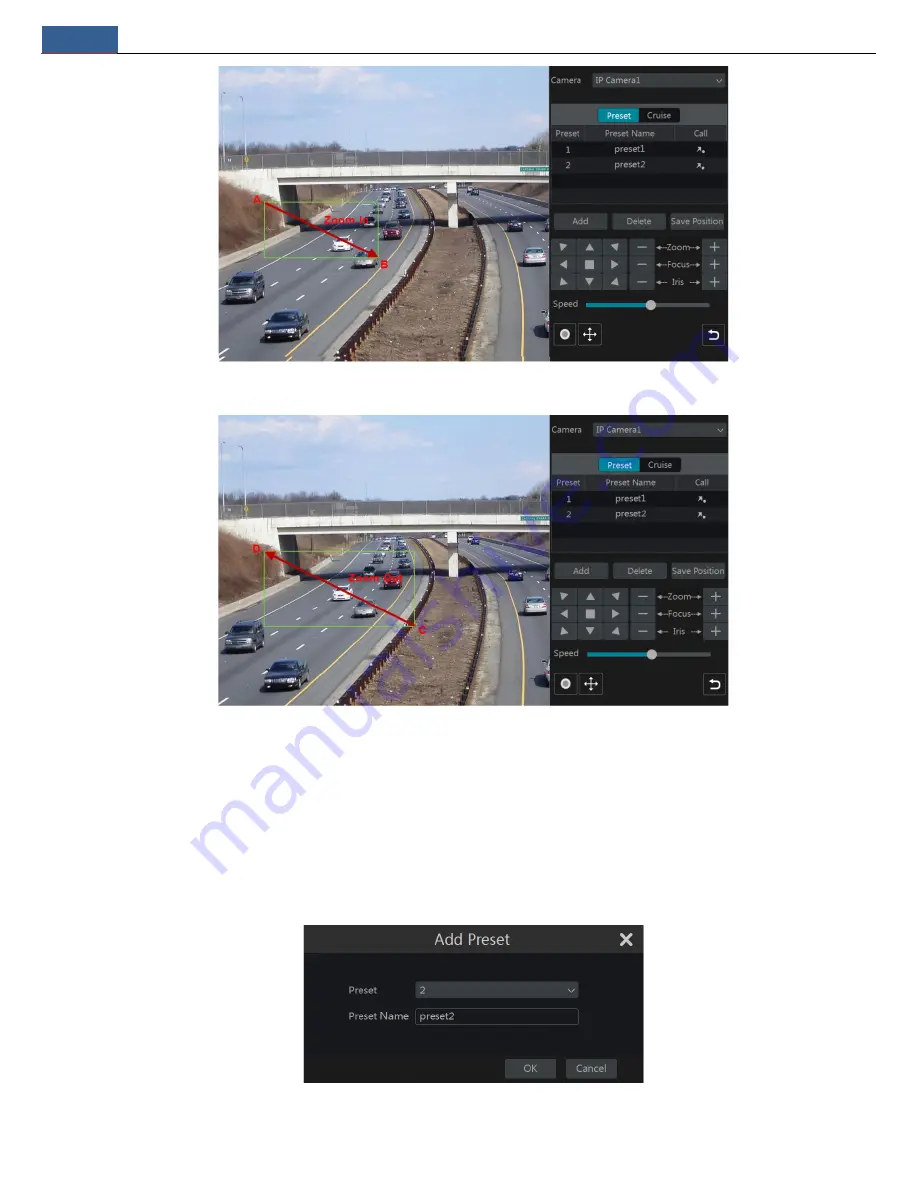
PTZ
NVR User Manual
25
Refer to the picture as shown below. Drag the mouse from C to D to get a green rectangle and the rectangle area will be zoomed out.
Advanced 3D Control
Double click the left button of the mouse on any area of the camera image and then the image size will be doubled and centered on the clicked point.
Press and hold the left button of the mouse on any area of the camera image to zoom in the image; press and hold the right button to zoom out the
image.
Move the cursor of the mouse to the camera image and then slide the scroll wheel of the mouse forward to zoom in the image, slide the scroll wheel
of the mouse backward to zoom out the image.
Preset Setting
Click “Preset” to go to preset operation tab and then click “Add” button to pop up a window as shown below. Select the preset and then enter the
preset name in the window; finally click “OK” button to save the settings. You can add 255 presets for each dome at most.
Adjust the dome’s direction and then click “Save Position” to save the current preset position (you can also click another preset in the preset list and






























