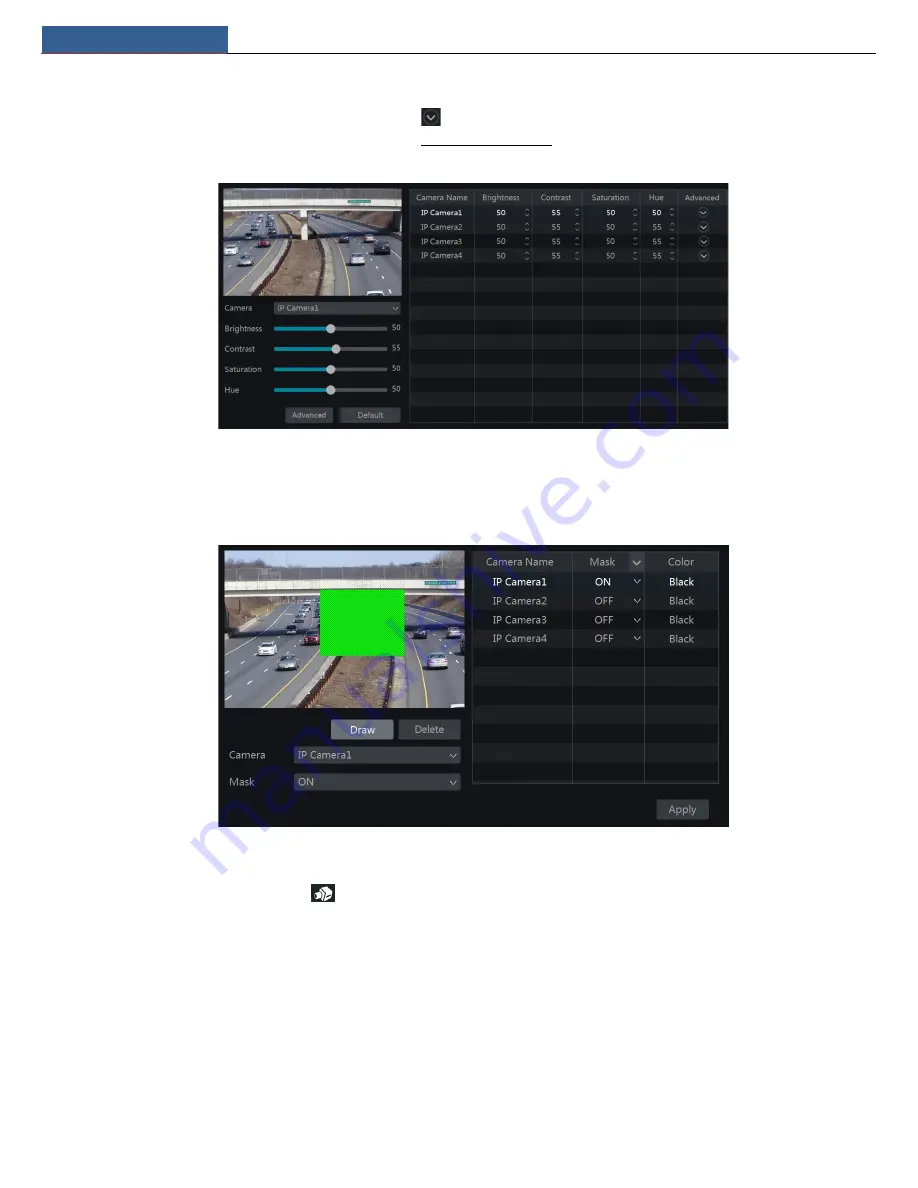
Live View Introduction
NVR User Manual
21
5.3.2 Image Settings
Click Start
Settings
Camera
Image
Image Settings to go to the following interface. Select the camera and then set the brightness, contrast,
saturation and hue of the camera. Click “Advanced” button or
in the camera list on the right side of the interface to pop up “Image Adjust”
interface and then set the relevant setting items. Please refer to 5.3.4 Image Adjustment for detailed introductions of these items.
You can click “Default” button to restore the image settings to the default factory settings.
5.3.3 Mask Settings
Some areas of the image can be masked for privacy. Up to four mask areas can be set for each camera. Click Start
Settings
Camera
Image
Mask
Settings to go to the interface as shown below. Select the camera and enable the mask. Click “Draw” button and then drag the mouse on the image
area to set the mask area; click “Delete” button to delete the mask areas; click “Apply” to save the settings.
5.3.4 Image Adjustment
Go to the live view interface and then click
button on the tool bar under the camera window to go to the image adjustment interface.






























