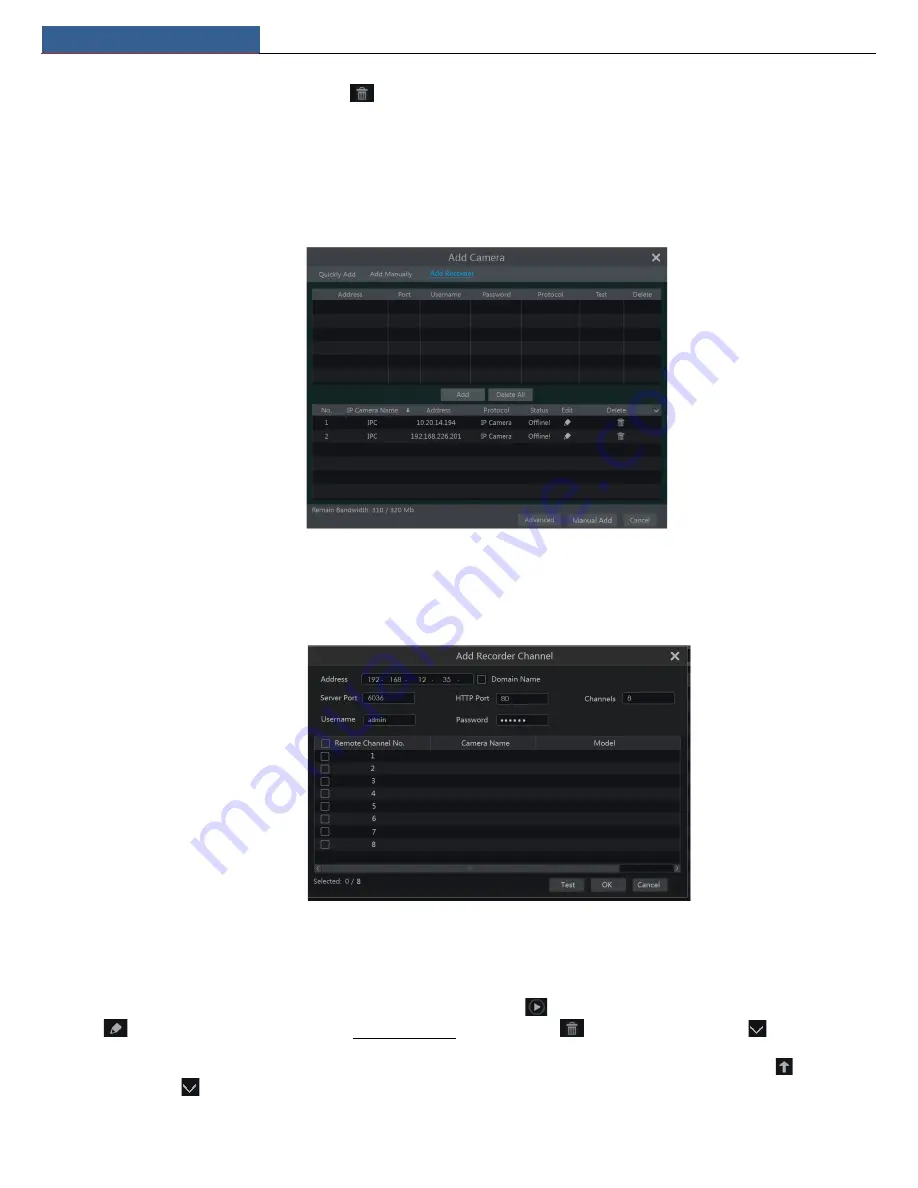
Camera Management
NVR User Manual
14
effectiveness of the input information and then click “Add” button (you can input one camera’s information or above such as IP address, username
and password before clicking “Add” button). Click
to delete the camera. Click “Default Password” to set the default username and password
of each camera.
Note:
Some models may not support this function.
Click Start
Settings
System
Basic
General Settings to check “Enable Add IPC by Zero Operation”. If the NVR has unoccupied channels, it can
add IPC without any operation by restarting.
Add Recorder
Quickly Add
:
Select the searched NVR/DVR and the click “Add” to add NVR in the same local network.
Manually Add
:
Click “Manual Add” and then enter the IP address or domain name, port, username and password of the NVR/DVR.
Check the added remote channel number and click “Test” to test the effectiveness of the input information. Then click “OK” button to
return to the previous interface.
Note:
Only the local NVR has unoccupied channels, may the IPC of other NVR/DVR in the same local network be added. And the added IPC
supports previewing and recording.
4.1.2 Edit Camera
Click “Edit Camera” in the setup panel to go to the interface as shown below. Click
to view the live image of the camera in the popup window.
Click
to edit the camera (see
Add camera
in 3.1 Startup Wizard for details). Click
to delete the camera. Click
in the “Operation”
header line and then click “Modify IPC Password” to pop up a window(check the IPCs in the window, set the new password and then click “OK”
button; only the online IPCs’ passwords can be modified and a batch of IPCs’ passwords can be modified at the same time). Click
to upgrade an
online IPC ( or click
in the “Upgrade” header line and then click “IPC Batch Upgrade” to upgrade a batch of IPCs), select the device which stores
the upgrade file in the “Device Name” item of the popup window and the upgrade file in the list(you should select the upgrade IPC model in the






























