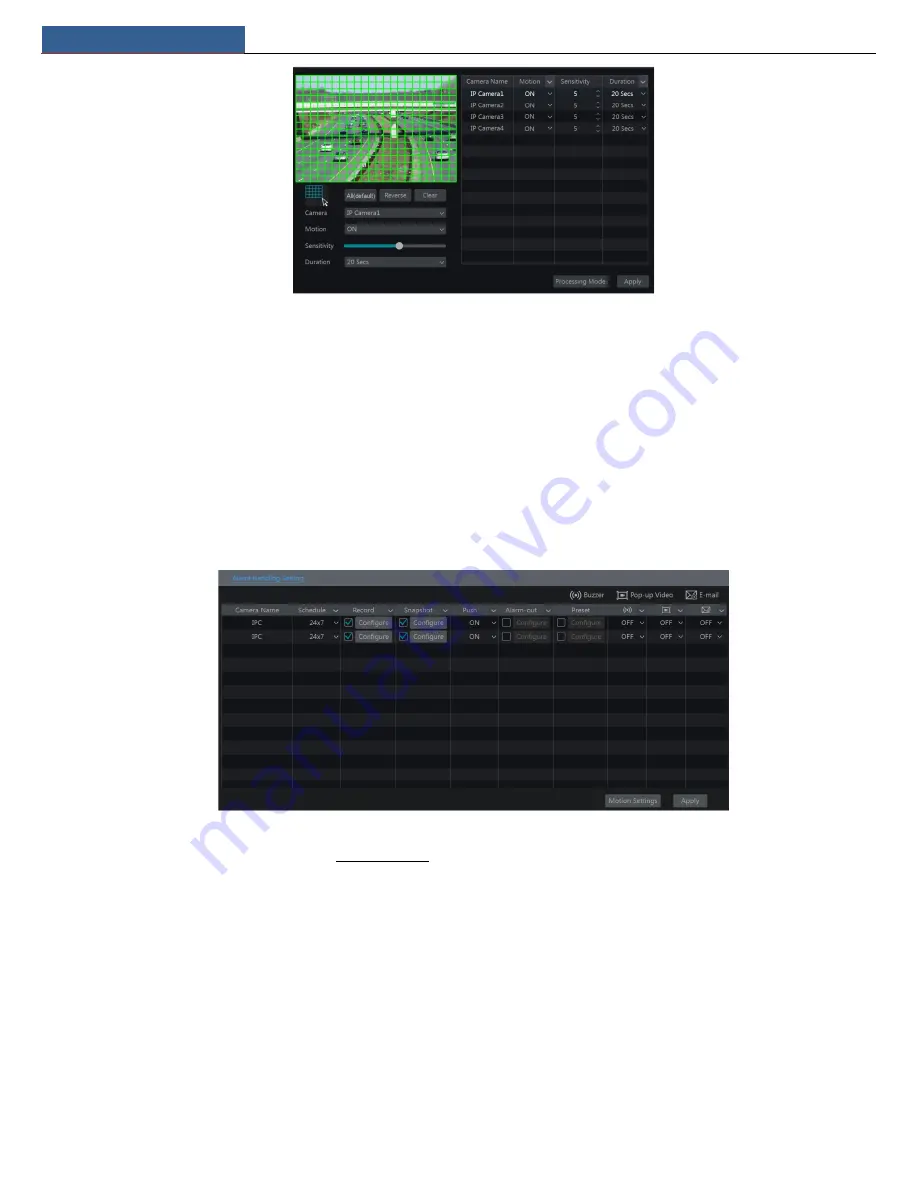
Alarm Management
NVR User Manual
43
②
Select the camera, enable the motion and set the sensitivity and duration of the camera.
Sensitivity
: the higher the value is, the more sensitive it is to motion. You should adjust the
value according to the practical conditions since the sensitivity is influenced by color and time (day or night).
Duration
: it refers to the interval time between the adjacent motion detections. For instance, if the duration time is set to 10 seconds, once the
system detects a motion, it will go to alarm and would not detect any other motion (specific to camera) in 10 seconds. If there is another motion
detected during this period, it will be considered as continuous movement; otherwise it will be considered as a single motion.
③
Drag the camera image to set the motion area. Click “All” to set the whole camera image as the motion area. Click “Reverse” to swap the motion
area and the non-motion area. Click “Clear” to clear all the motion areas.
④
Click “Apply” to save the settings. Click “Processing Mode” to go to the alarm handling configuration interface of the motion alarm.
9.2.2 Motion Alarm Handling Configuration
①
Click Start
Settings
Alarm
Motion Alarm to go to the following interface.
②
Enable or disable “Record”, “Snapshot”, “Push”, “Alarm-out”, “Preset”, “Buzzer”, “Pop-up Video” and “E-mail”. The alarm handling settings of
motion alarm the same as the sensor alarm (see 9.1 Sensor Alarm for details).
③
Click “Apply” to save the settings. You can click “Motion Settings” to go to the motion configuration interface.
9.3 Intelligence Alarm
9.3.1 Object Detection
Object Detection Configuration
:
①
Click Start
Settings
Camera
Intelligent Analytics
Object Detection to go to the following interface.
②
Select the camera, enable the object detection and set the detect type. There are two detect types: Abandoned object and missing object.
Abandoned object
: Alarms will be triggered if there are articles left in the pre-defined detection area.
Missing object
: Alarms will be triggered if there are articles missing in the detection area drew by the users.
③
Select the alarm area. A maximum of 4 alarm areas can be set.
④
Draw the alarm area of the object detection. Refer to the interface as shown above. Check “Draw Area” and then click around the area where
you want to set as the alarm area in the image (the alarm area should be a closed area). Uncheck “Draw Area” if you finish the drawing. Click “Clear”
to delete the alarm area.
⑤
Click “Apply” to save the settings.






























