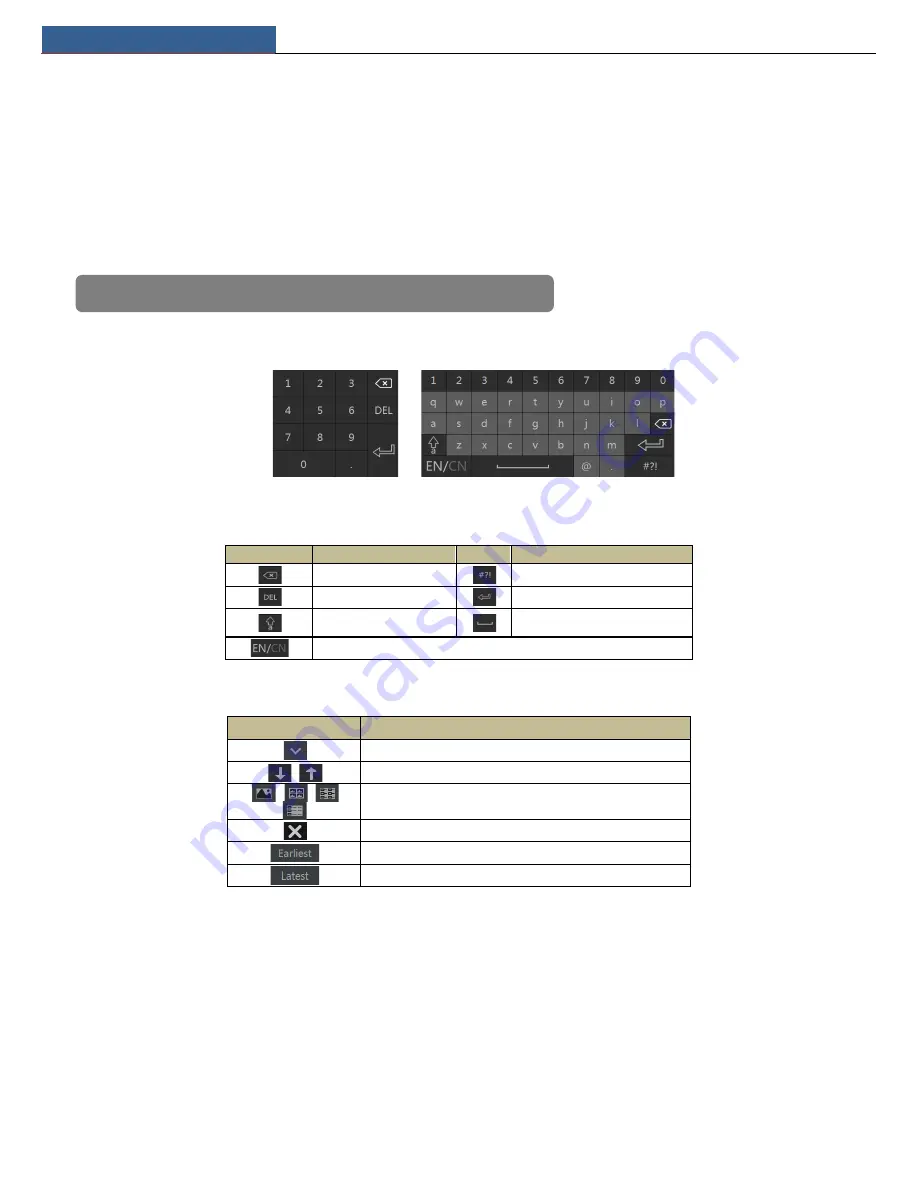
Basic Operation Guide
NVR User Manual
5
2.3 Mouse Control
Mouse control in Live Display & Playback interface
In the live display & playback interface, double click on any camera window to show the window in single screen mode; double click the window
again to restore it to the previous size.
In the live display & playback interface, if the interfaces display in full screen, move the mouse to the bottom of the interface to pop up a tool bar.
The tool bar will disappear automatically after you move the mouse away from it for some time; move the mouse to the right side of the interface
to pop up a panel and the panel will disappear automatically after you move the mouse away from it.
Mouse control in text-input
Move the mouse to the text-input box and then click the box. The input keyboard will pop up automatically.
2.4 Text-input Instruction
The system includes two input boxes. Refer to the above pictures. The left box is the number input box and the right box is the input box which
provides inputs of numbers, letters and punctuation characters. The introductions of keys on the input boxes are shown below.
Button
Meaning
Button
Meaning
Backspace key
Switch key of punctuation character
Delete Key
Enter key
Switch key between upper
and lower letter
Space key
Switch key of language
2.5 Common Button Operation
Button
Meaning
Click it to show the menu list.
Click it to change the sequence of the list.
Click it to change the camera displaying mode.
Click it to close the current interface.
Click it to go to the earliest date of camera recording.
Click it to go to the latest date of camera recording.
Note: Mouse is the default tool for all operations unless an exception as indicated.
























