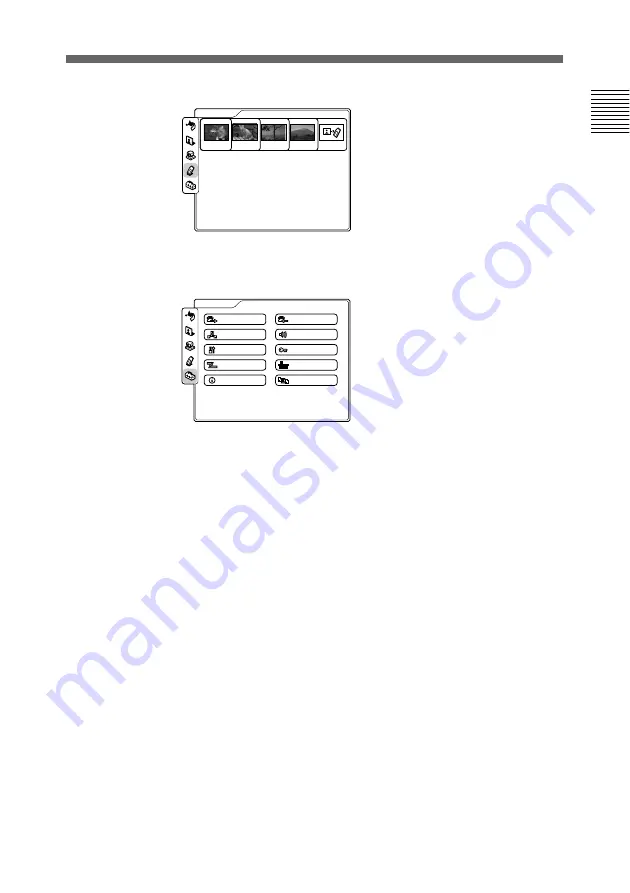
Chapter 1
Preparation
37
Chapter 1
Memory Stick menu
This is used to use a
“Memory Stick.” You can
access this menu only when
the “Memory Stick” is
inserted.
For details on the Memory Stick menu, see pages 66 to 69.
Setup menu
This is used to register or
modify the setup of the
system.
For details on the Setup menu, see pages 89 to 116.
Dial
Answer
Multipoint
Audio
General
Administrator
ISDN
LAN
Information
Status
Setup
Memory Stick






























