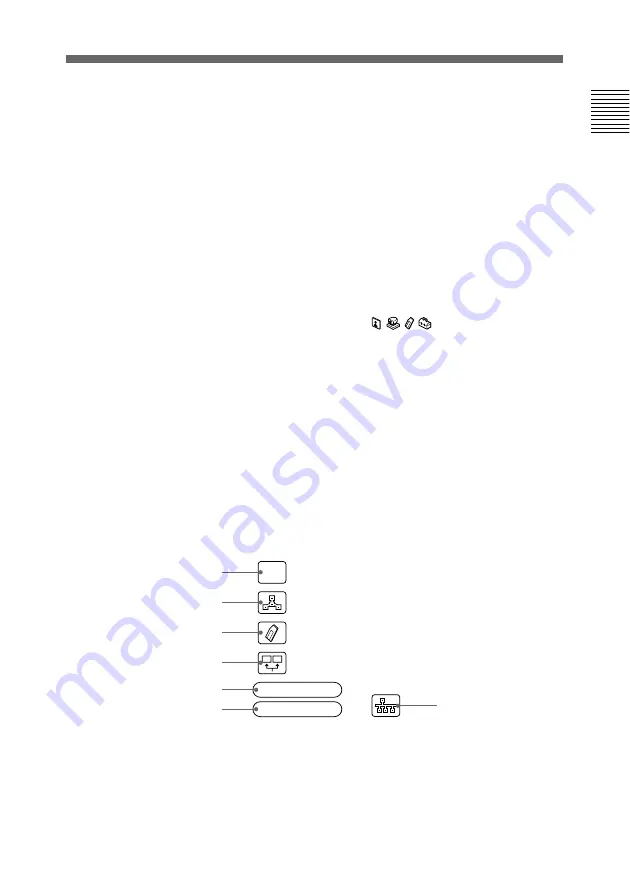
Chapter 1
Preparation
31
Chapter 1
1
The screen
The image captured by the local camera is displayed here.
When you select the screen using the joystick on the
Remote Commander (the screen border turns yellow), and
press it down, you can then adjust the camera angle up,
down, left or right, with the joystick. In addition, if you
press the T-button on the Remote Commander ZOOM/TV-
CH button, the picture is enlarged; if you press the W-
button, it is reduced in size. Once you have the picture you
want, pressing the joystick on the Remote Commander ends
the camera angle adjustment mode. For more details on
camera angle adjustment, see page 57.
2
Phone Book/Manual Dial/
You can toggle through the menus using the joystick. For
an explanation of each menu, see pages 33 through 34.
3
HELP
When you press the HELP button on the Remote
Commander, an explanation is provided for each menu.
When you press the HELP button again, the explanation
disappears.
4
Icons
The following provides an explanation for each icon.
Audio:MIC(INT)
MIC
OFF
Video:Main
1
2
3
4
5
6
7
(Continued)






























