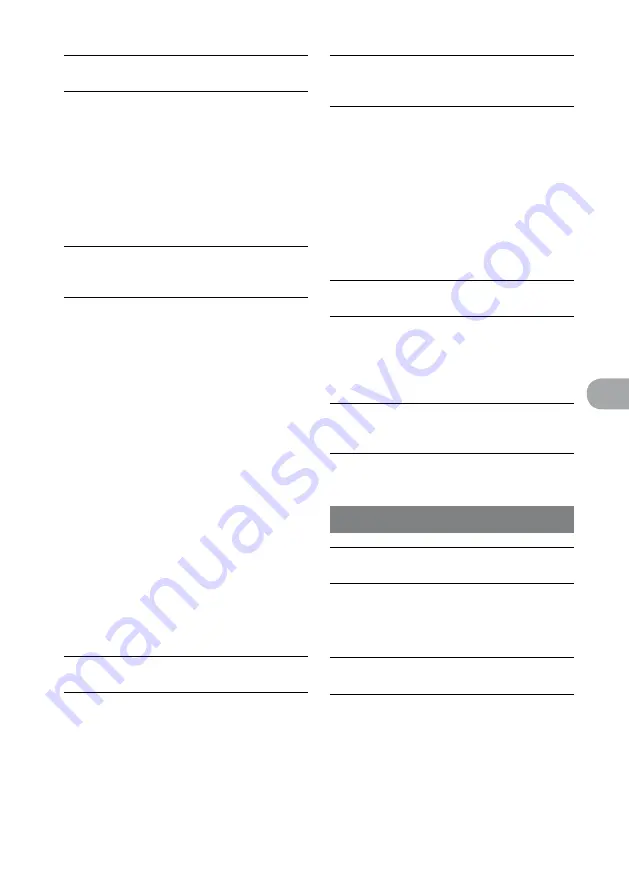
NAS-SC500PK.GB.4-114-863-
11
(1)
1
GB
Troubleshooting
The destination device does not appear on the
computer.
Turn on the unit.
First, connect the unit to the computer with a
network (LAN) cable, and then enter the Settings
menu on the unit and select [Import from PC]. On
the computer, open the [Tools] menu in the “Music
Transfer” software and select this unit from the list of
the transfer destinations.
Depending on the security software installed on the
computer, the desired transfer destination may not
appear.
The destination device does not appear on the
computer even when you connect the unit to
the computer with the network (LAN) cable.
On the unit, select [Import using LAN cable] in the
LAN cable connection display (page 61).
Wait a little while after connection has been made,
and then open the [Tools] menu and select [Select
Transfer Destination] in the “Music Transfer”
software on the computer and select this unit from
the list of the transfer destinations (page 60).
Check “Network Connections” on the computer and
confirm that “Local Area Connection” is set to active.
If the “DHCP” setting is not set to “Obtain an IP
address automatically” in “Network Connections” on
the computer, do the following:
Open “Properties” in “Local Area Connection”,
select “Internet Protocol (TCP/IP)”*
1
properties,
and then check the box for “Obtain an IP address
automatically”*
2
.
*
1
“Internet protocol version 4 (TCP/IPv4)” for
Windows Vista
*
2
If you change settings on the computer, be sure to
record the current settings beforehand. In some
cases, if you do not restore the previous settings,
you may not be able to connect to the previous
network.
Depending on the security software installed on the
computer, the desired transfer destination may not
appear.
The transfer takes time depends on the audio
file.
The transfer of AAC-format audio files takes a long
time because they must be converted to another
format during the transfer.
Audio files cannot be transferred using the
“Music Transfer” software installed on the
computer.
The unit may be set to refuse connection to the
computer. If this is the case, enter the Settings menu,
select [Server setting] – [Manual setting], and then
set the connection setting of the source computer to
[Permit] (page 113). Then use the “Music Transfer”
software again to transfer audio files from the
computer (page 59).
If audio files cannot be transferred when the unit
is connected to the computer over a wireless LAN
connection, then connect the unit to the computer
with a network (LAN) cable and attempt the transfer
of audio files again.
The transfer stops in the middle of an operation
while using the “Music Transfer” software.
If audio files cannot be transferred when the unit
is connected to the computer over a wireless LAN
connection, then connect the unit to the computer
with a network (LAN) cable and attempt the transfer
of audio files again.
Timer recording does not work. The unit does
not play back at the time designated by the
Wake up timer.
Timer settings are deactivated during a file transfer
from the computer.
WM-PORT
The unit cannot import audio data from a
“WALKMAN”.
Audio data cannot be imported when the WM-
PORT function is selected. Select the HDD
JUKEBOX function when importing audio data
(page 58).
The unit cannot transfer audio data to a
“WALKMAN”.
Audio data cannot be transferred when the
WM-PORT function is selected. Select the HDD
JUKEBOX function when transferring audio data
(page 40).
Summary of Contents for Giga Juke NAS-SC500PK
Page 44: ...44GB ...
Page 46: ...46GB ...
Page 132: ...132GB ...
Page 151: ...151GB Troubleshooting Troubleshooting Troubleshooting 153 ...
Page 152: ...152GB ...
Page 167: ...167GB Precautions Specifications Precautions Specifications Precautions Specifications 169 ...
Page 168: ...168GB ...






























