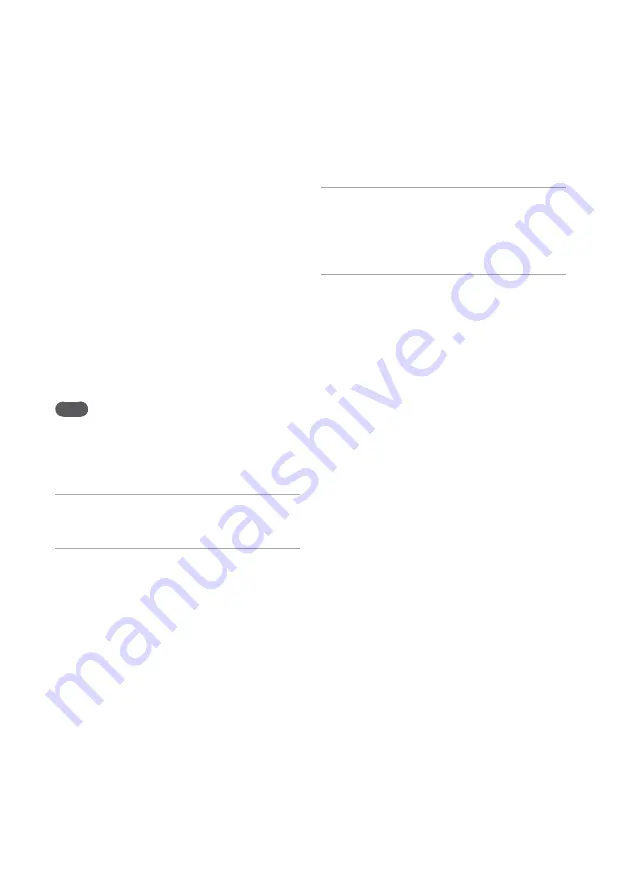
NAS-SC500PK.GB.4-114-863-
11
(1)
1
GB
Setting up the network through an AOSS
connection
When you use the supplied wireless station or an
AOSS-compatible wireless LAN access point, you
can set the wireless network through an AOSS
connection.
Before performing the setup operation on the
“GIGA JUKE” Wireless Player, connect the
wireless station or the wireless LAN access point
to the “GIGA JUKE” Music Server (“Connecting
and setting up a wireless network (AOSS setup)”
on page 100 in the “GIGA JUKE” Music Server
section), and confirm the server function of the
“GIGA JUKE” Music Server is active (“To check
the server settings” on page 113 in the “GIGA
JUKE” Music Server section).
Note
You may encounter setup difficulties if the unit and
the wireless station or the wireless LAN access point
are located too far from each other. If you do, place the
devices closer to each other.
1
Press SETTINGS on the unit.
The Settings menu appears in the display.
2
Select [Network setting] – [Manual
setting] – [Connection setting]
– [AOSS].
Follow the instructions that appear in the
display. When you are instructed to press
the AOSS button, press and hold the AOSS
button on the wireless station or the wireless
LAN access point until the AOSS or the
SECURITY indicator flashes. The wireless
station or the wireless LAN access point will
then be automatically set.
3
When “AOSS setting with wireless
station/access point is completed.”
appears, select [OK].
A server selection display appears.
4
Select the name of the server (such
as [NAS-S500HDE])*
1
that you want
to connect to.
*
1
Server name: This name appears in the [Server
setting] menu of the “GIGA JUKE” Music Server.
The connection between the unit and the “GIGA
JUKE” Music Server is completed.
Summary of Contents for Giga Juke NAS-SC500PK
Page 44: ...44GB ...
Page 46: ...46GB ...
Page 132: ...132GB ...
Page 151: ...151GB Troubleshooting Troubleshooting Troubleshooting 153 ...
Page 152: ...152GB ...
Page 167: ...167GB Precautions Specifications Precautions Specifications Precautions Specifications 169 ...
Page 168: ...168GB ...






























