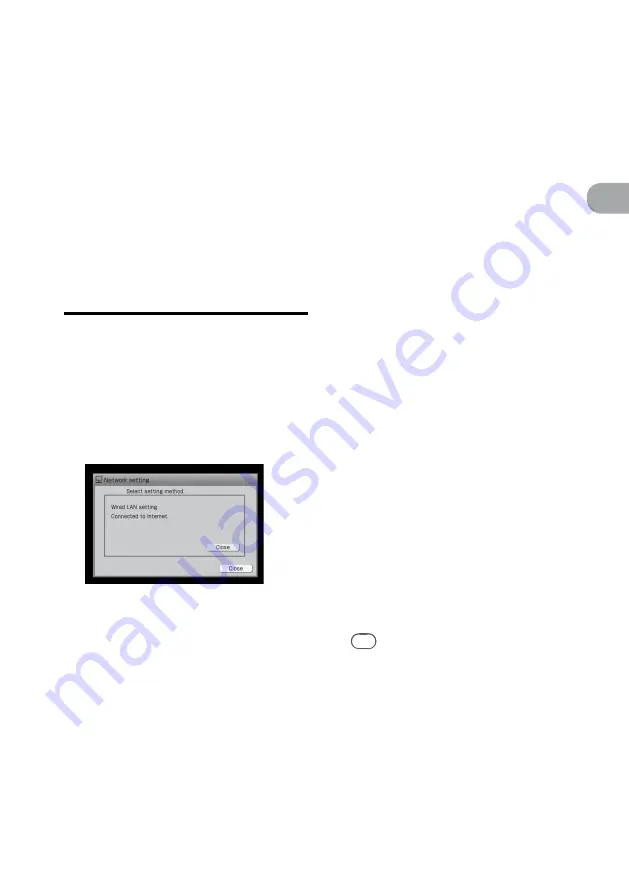
NAS-SC500PK.GB.4-114-863-
11
(1)
10
GB
“GIGA JUKE”
M
usic S
er
ver
If you encounter difficulties connecting to the
Internet, check the connection settings or network
status, and change the settings. Doing this may
solve the problem.
Checking the network status
To check the network connection
settings
1
Enter the Settings menu and select
[Network setting].
2
Select [Check connections].
If the message “Connected to home network.
No connection to Internet.” appears, the unit
may have failed obtaining DNS information.
In this case, do the procedure “To check the
network status” below to check the network
status.
To check the network status
1
Enter the Settings menu and select
[Network setting].
2
Select [Manual setting].
3
Select [Wireless LAN setting] or
[Wired LAN setting].
4
Select [Check network status] in the
wireless or wired LAN setting display.
5
Select [Execute].
The unit starts checking the network status.
It may take for a few minutes until the unit
finishes checking.
When the unit finishes checking, [OK] or
[NG] appears for each item.
• If [OK] appears for all items, go to step 8.
• If an [NG] appears, go to step 6.
6
Select [Details] for items marked by
an [NG].
The display shows the assumed cause of the
problem.
7
Follow the instructions that appear
in the display to make the settings
again, and then repeat steps 5 and 6
until the [NG] changes to [OK].
Tip
Due to the limitations of some network
environments (such as office LANs), [OK] may not
appear for some items. This need not have any effect
on the unit’s ability to connect to the network. If
there is a problem connecting, please contact the
network administrator.
8
Select [Close].
Confirming and changing the network
settings
Summary of Contents for Giga Juke NAS-SC500PK
Page 44: ...44GB ...
Page 46: ...46GB ...
Page 132: ...132GB ...
Page 151: ...151GB Troubleshooting Troubleshooting Troubleshooting 153 ...
Page 152: ...152GB ...
Page 167: ...167GB Precautions Specifications Precautions Specifications Precautions Specifications 169 ...
Page 168: ...168GB ...






























