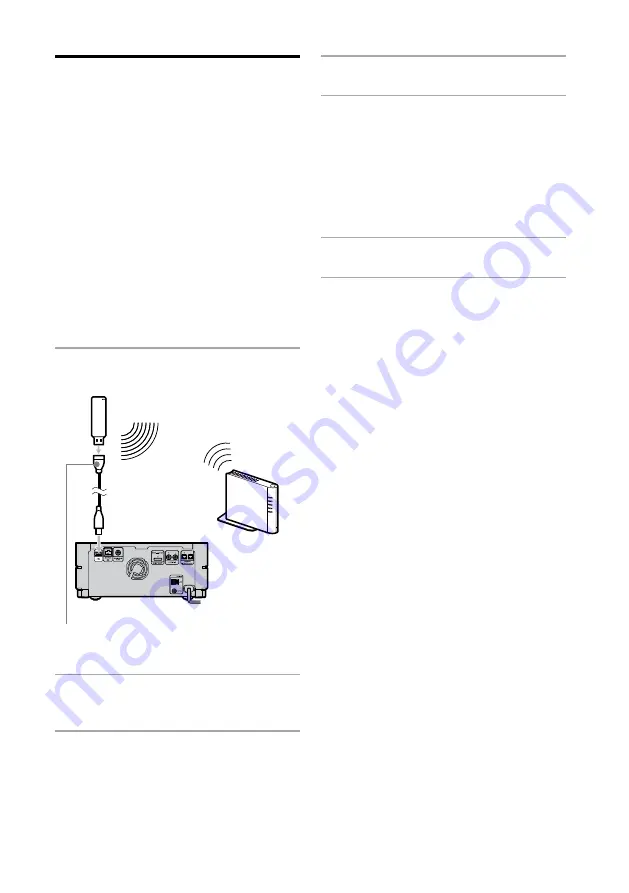
NAS-SC500PK.GB.4-114-863-
12
(1)
100
GB
Connecting and setting up
a wireless network (AOSS
setup)
The wireless network settings through an AOSS
connection can be automatically performed
when you use the supplied wireless adaptor and
the wireless station. It can also be set with the
supplied wireless adaptor and the optional AOSS-
compatible wireless LAN access point.
With these devices, the setup can be automatically
done with one push of a button.
When using the supplied wireless
station
Set the operation mode switch on the wireless
station (page 25) to “MODE 2” before performing
the following operation.
1
Connect the supplied wireless
adaptor to the USB port on the unit.
Wireless
station or an
AOSS-compatible
wireless LAN
access point
Wireless adaptor
Rear of the unit
To the USB port
Use the supplied wireless adaptor extension cable to connect the
wireless adaptor to the USB port on the rear of the unit.
2
Enter the Settings menu and select
[Network setting].
3
Select [Manual setting].
4
Select [Wireless LAN setting].
5
Select [Access point setting]
– [Automatic setting: AOSS].
Follow the instructions that appear in the
display. When you are instructed to press
the AOSS button, press and hold the AOSS
button on the access point until the AOSS or
the SECURITY indicator flashes. The access
point will then be automatically set.
6
Select [Save].
7
Select [Close].
The wireless network settings are completed.
When the unit connects to the network, a
pop-up window appears in the top left part
of the display to show the connection status.
This indication will automatically disappear
after a while. If the connection status changes,
the pop-up window will appear automatically.
To confirm if the unit is connected to
the network
Select [Check connections] in the network setting
display.
If the unit has difficulty connecting to the network,
check the access point setting and IP address
setting (“Confirming and changing the network
settings” on page 105).
Summary of Contents for Giga Juke NAS-SC500PK
Page 44: ...44GB ...
Page 46: ...46GB ...
Page 132: ...132GB ...
Page 151: ...151GB Troubleshooting Troubleshooting Troubleshooting 153 ...
Page 152: ...152GB ...
Page 167: ...167GB Precautions Specifications Precautions Specifications Precautions Specifications 169 ...
Page 168: ...168GB ...






























