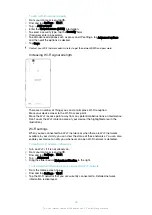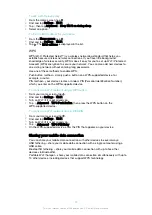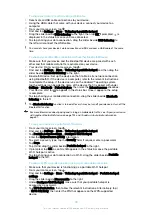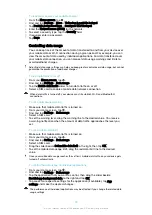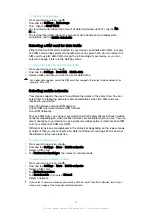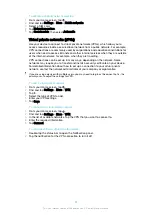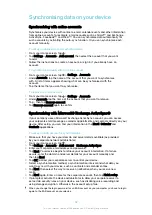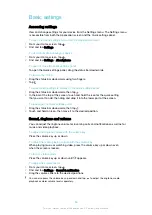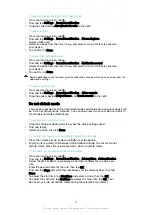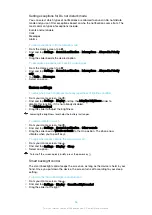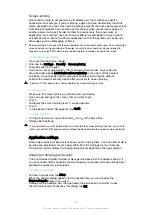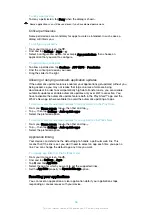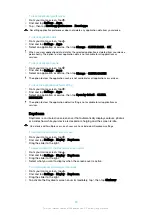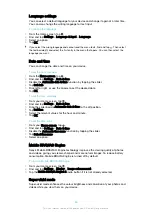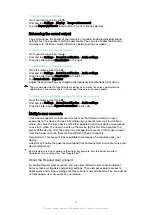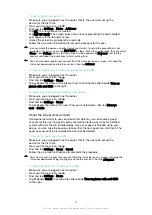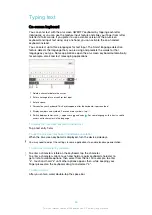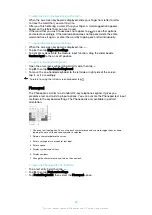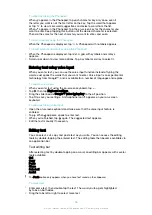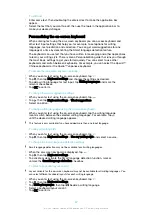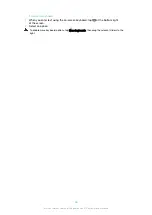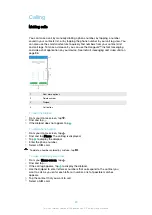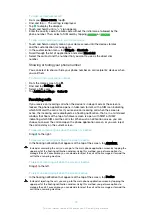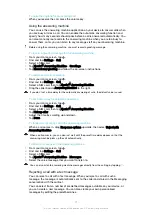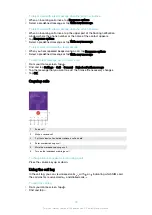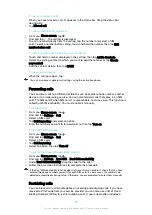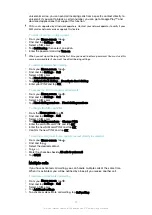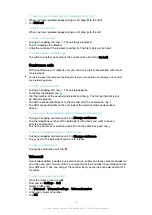Language settings
You can select a default language for your device and change it again at a later time.
You can also change the writing language for text input.
To change the language
1
From the Home screen, tap .
2
Find and tap
Settings
>
Language & input
>
Language
.
3
Select an option.
4
Tap
OK
.
If you select the wrong language and cannot read the menu texts, find and tap . Then select
the text beside
and select the first entry in the menu that opens. You can then select the
language you want.
Date and time
You can change the date and time on your device.
To set the date manually
1
From the
Home screen
, tap .
2
Find and tap
Settings
>
Date & time
.
3
Disable the
Automatic date & time
function by tapping the slider.
4
Tap
Set date
.
5
Flick left or right, or use the arrows to set the desired date.
6
Tap
OK
.
To set the time manually
1
From your Home screen, tap .
2
Find and tap
Settings
>
Date & time
.
3
Drag the slider beside
Automatic date & time
to the off position.
4
Tap
Set time
.
5
Select the relevant values for the hour and minute.
6
Tap
OK
.
To set the time zone
1
From your
Home screen
, tap .
2
Find and tap
Settings
>
Date & time
.
3
Disable the
Automatic time zone
function by tapping the slider.
4
Tap
Select time zone
.
5
Select an option.
Mobile BRAVIA® Engine
Sony's Mobile BRAVIA® Engine technology improves the viewing quality of photos
and videos, giving you clearer, sharper and more natural images. To reduce battery
consumption, Mobile BRAVIA Engine is turned off by default.
To turn on Mobile BRAVIA® Engine
1
From your Home screen, tap .
2
Find and tap
Settings
>
Display
>
Image enhancement
.
3
Tap the
Mobile BRAVIA Engine 2
radio button if it is not already selected.
Super-vivid mode
Super-vivid mode enhances the colour brightness and saturation of your photos and
videos while you view them on your device.
60
This is an internet version of this publication. © Print only for private use.