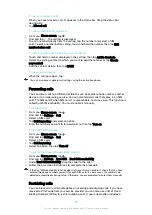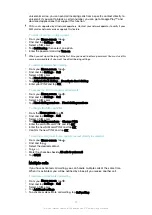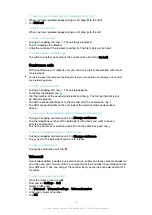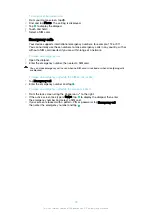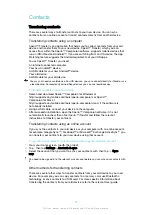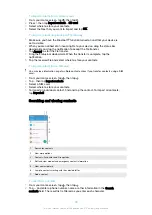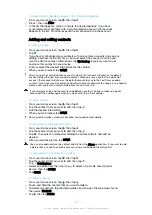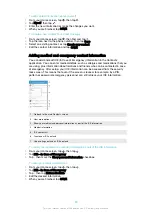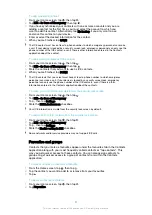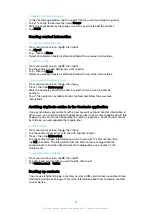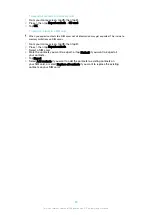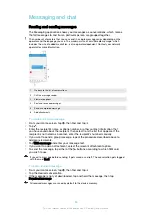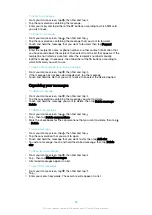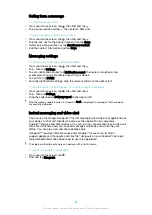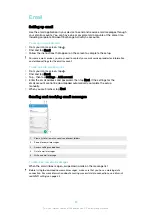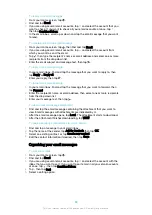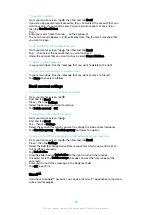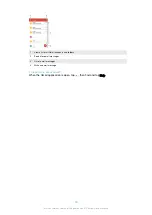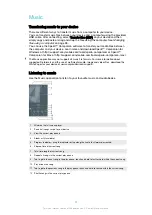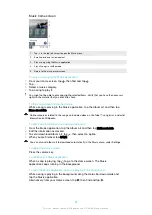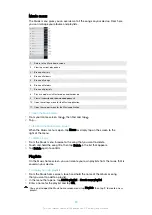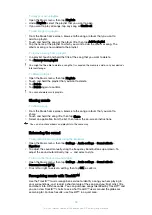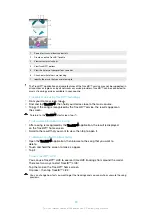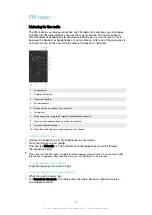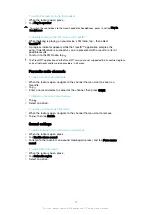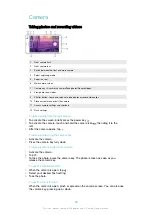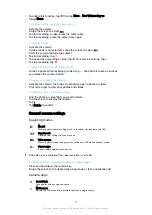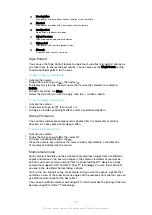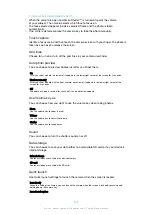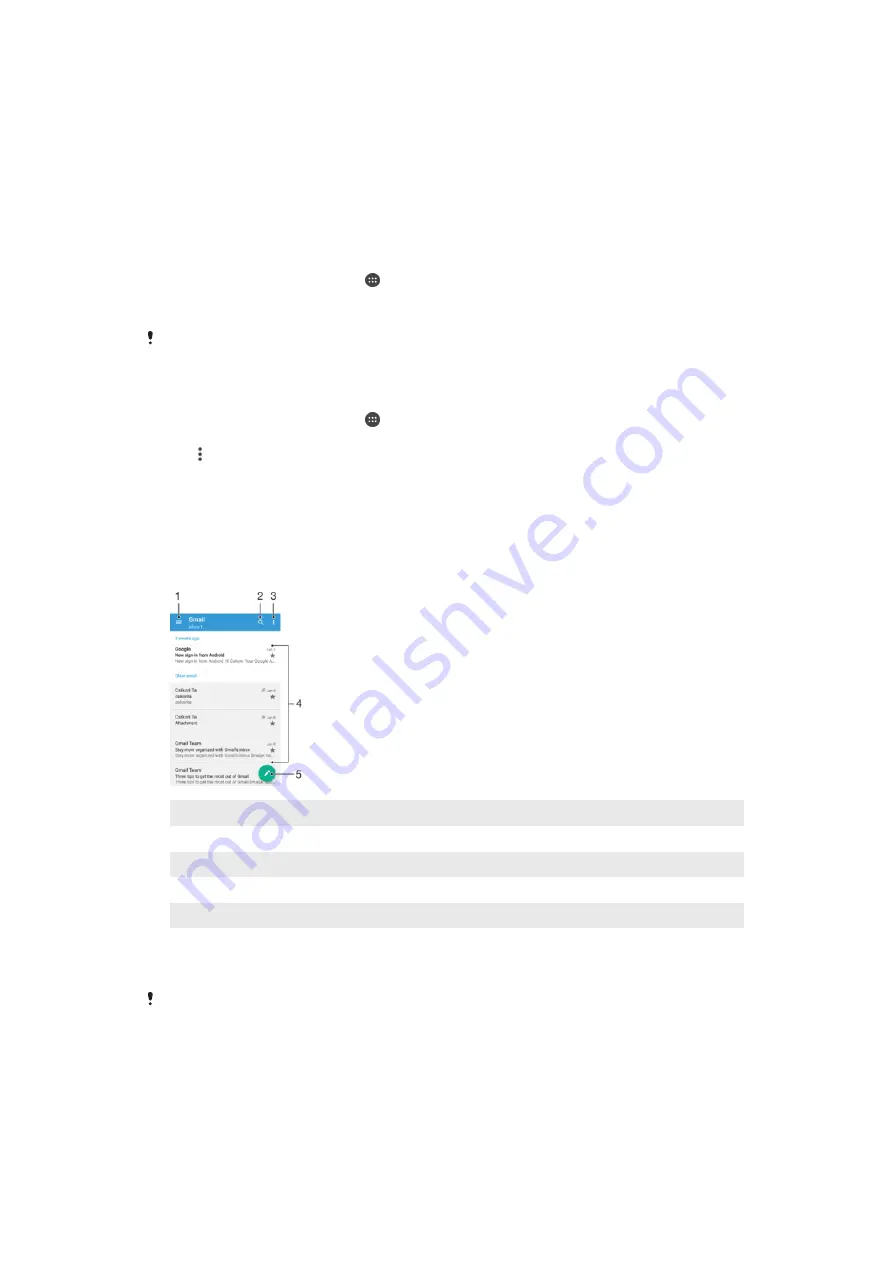
Setting up email
Use the email application in your device to send and receive email messages through
your email accounts. You can have one or several email accounts at the same time,
including corporate Microsoft Exchange ActiveSync accounts.
To set up an email account
1
From your Home screen, tap .
2
Find and tap
.
3
Follow the instructions that appear on the screen to complete the setup.
For some email services, you may need to contact your email service provider for information
on detailed settings for the email account.
To add an extra email account
1
From your Home screen, tap .
2
Find and tap
.
3
Tap , then tap
Settings
>
Add account
.
4
Enter the email address and password, then tap
Next
. If the settings for the
email account cannot be downloaded automatically, complete the setup
manually.
5
When you are finished, tap
Next
.
Sending and receiving email messages
1
View a list of all email accounts and recent folders
2
Search for email messages
3
Access settings and options
4
List of email messages
5
Write an email message
To download new email messages
•
When the email inbox is open, swipe downwards on the message list.
Before trying to download new email messages, make sure that you have a working data
connection. For more information about ensuring successful data connections, see
on page 44.
87
This is an internet version of this publication. © Print only for private use.