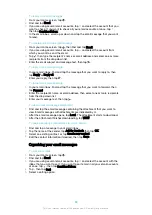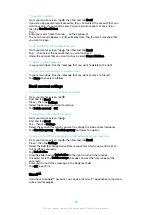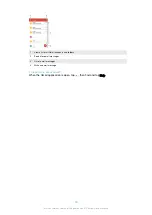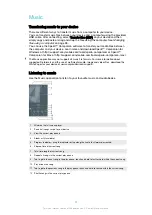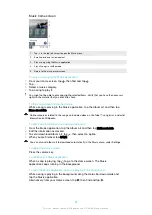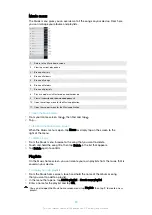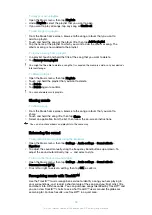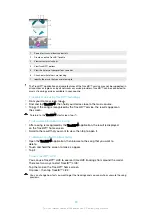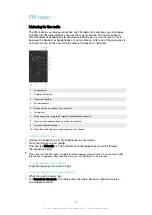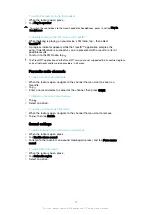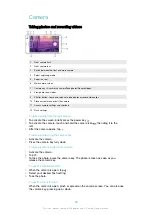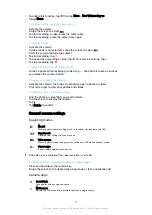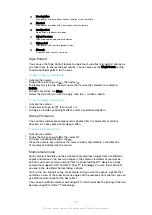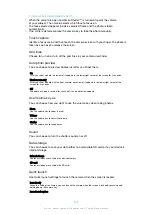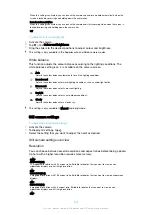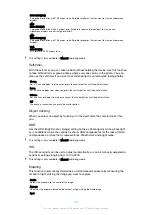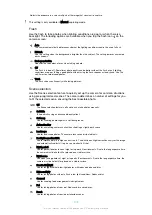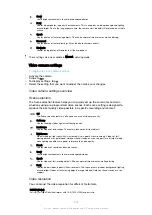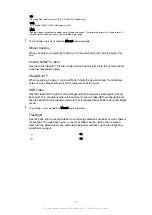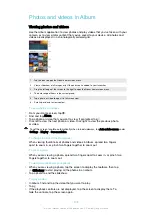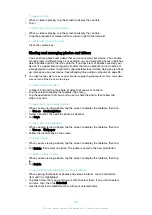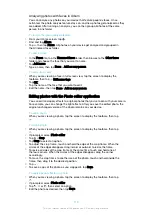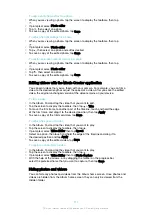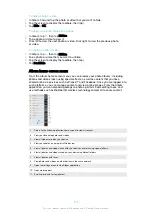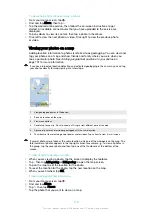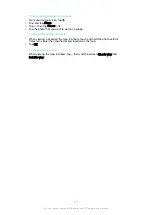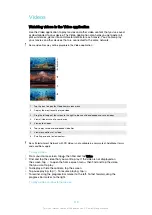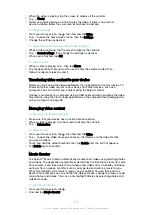To take a photo using Smile Shutter™
1
When the camera is open and Smile Shutter™ is turned on, point the camera
at your subject. The camera selects which face to focus on.
2
The face selected appears inside a coloured frame and the photo is taken
automatically.
3
If no smile is detected, press the camera key to take the photo manually.
Touch capture
Identify a focus area, and then touch the camera screen with your finger. The photo is
taken as soon as you release the screen.
Grid lines
Choose to turn on or turn off the grid lines in your camera viewfinder.
Auto photo preview
You can choose to preview photos just after you shoot them.
On
After you shoot a photo, a preview of it appears in the lower right corner of the screen for 3 seconds.
Front camera only
After you shoot a photo with the front camera, a preview of it appears in the lower right corner of the
screen for 3 seconds.
Off
The photo or video is saved after you shoot it, and no preview appears.
Use Volume key as
You can choose how you want to use the volume key when taking photos.
Zoom
Use the volume key to zoom in or out.
Volume
Use the volume key to adjust the volume.
Shutter
Use the volume key to take photos.
Sound
You can choose to turn the shutter sound on or off.
Data storage
You can choose to save your data either to a removable SD card or to your device's
internal storage.
Internal storage
Photos or videos are saved on the device memory.
SD card
Photos or videos are saved on the SD card.
Quick launch
Use Quick launch settings to launch the camera when the screen is locked.
Launch only
When this setting is activated, you can launch the camera when the screen is locked by pressing and
holding down the camera key.
Launch and capture
102
This is an internet version of this publication. © Print only for private use.