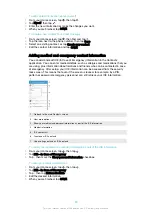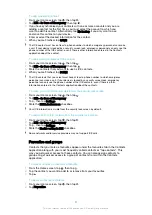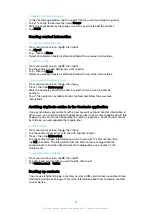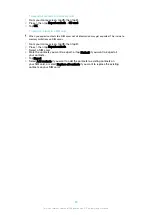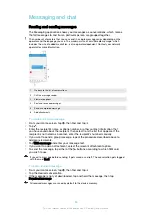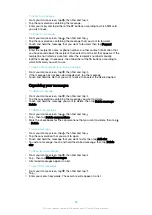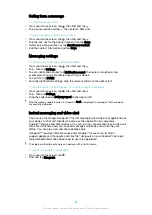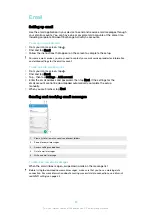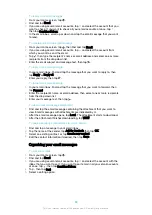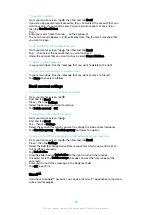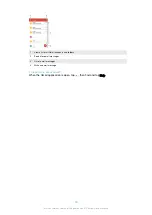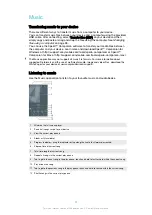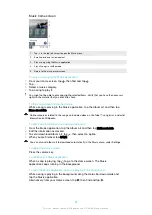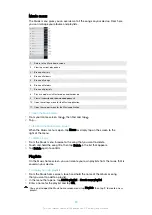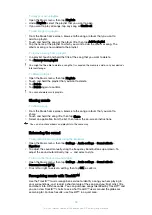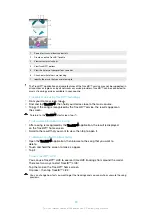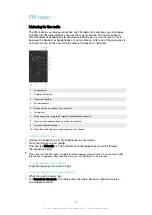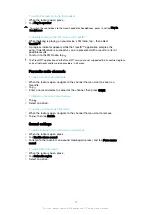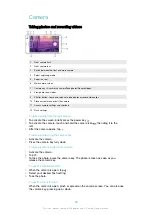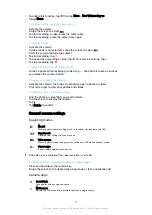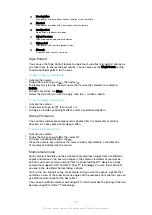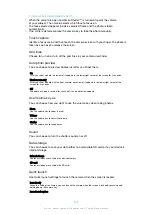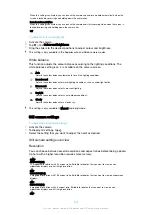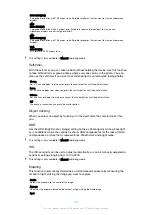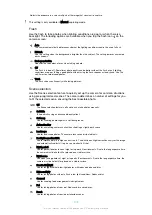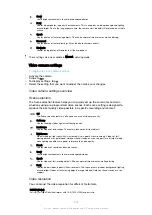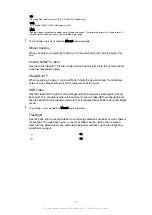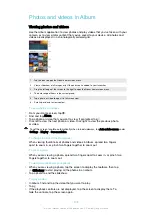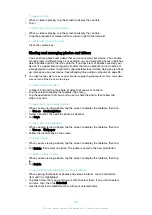To play your own playlists
1
Open the Music menu, then tap
Playlists
.
2
Under
Playlists
, select the playlist that you want to open.
3
If you want to play all songs, tap any song or
Shuffle all
.
To add songs to a playlist
1
From the Music home screen, browse to the song or album that you want to
add to a playlist.
2
Touch and hold the song or the album title, then tap
Add to playlist
.
3
Tap the name of the playlist to which you want to add the album or song. The
album or song is now added to the playlist.
To remove a song from a playlist
1
In a playlist, touch and hold the title of the song that you want to delete.
2
Tap
Remove from playlist
.
You might not be able to delete a song that is saved on the memory card or on your device's
internal storage.
To delete a playlist
1
Open the Music menu, then tap
Playlists
.
2
Touch and hold the playlist that you want to delete.
3
Tap
Delete
.
4
Tap
Delete
again to confirm.
You cannot delete smart playlists.
Sharing music
To share a song
1
From the Music home screen, browse to the song or album that you want to
share.
2
Touch and hold the song title, then tap
Share
.
3
Select an application from the list, then follow the on-screen instructions.
You can also share albums and playlists in the same way.
Enhancing the sound
To improve the sound quality using the Equaliser
1
Open the Music menu, then tap
Settings
>
Audio settings
>
Sound effects
>
Equaliser
.
2
To adjust the sound manually, drag the frequency band buttons up or down. To
adjust the sound automatically, tap
and select a style.
To turn on the Surround sound feature
1
Open the Music menu, then tap
Settings
>
Audio settings
>
Sound effects
>
Surround sound (VPT)
.
2
Flick left or right to select a setting, then tap
OK
to confirm.
Recognising music with TrackID™
Use the TrackID™ music recognition service to identify a song you hear playing in
your surroundings. Just record a short sample of the song and you’ll get artist, title
and album info within seconds. You can purchase songs identified by TrackID™ and
you can view TrackID™ charts to see what TrackID™ users around the globe are
searching for. For best results, use TrackID™ in a quiet area.
94
This is an internet version of this publication. © Print only for private use.