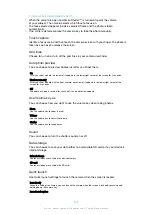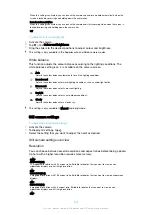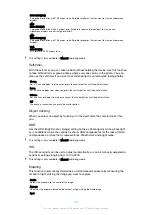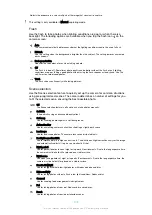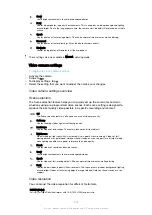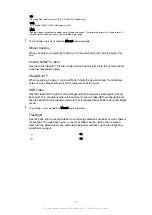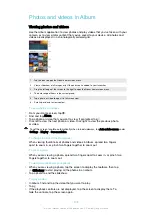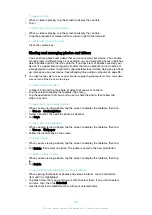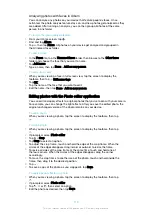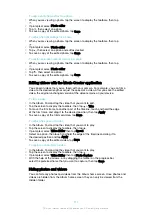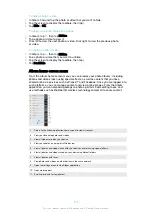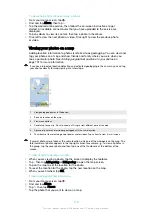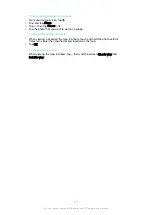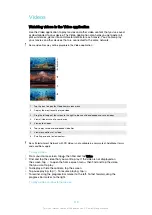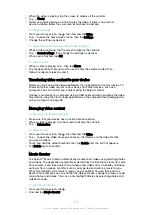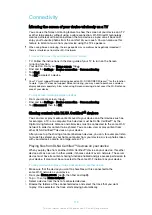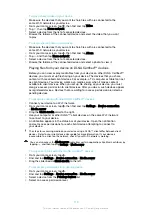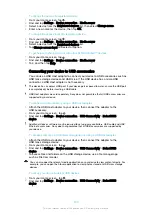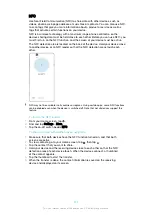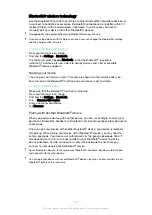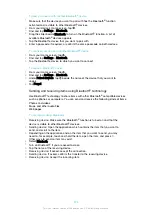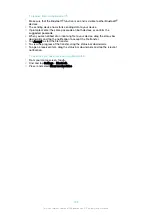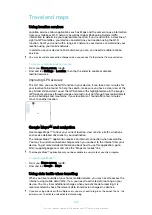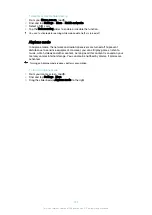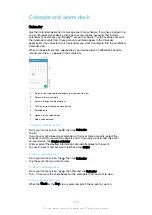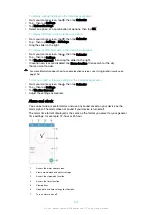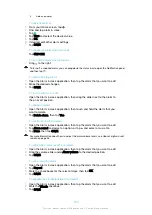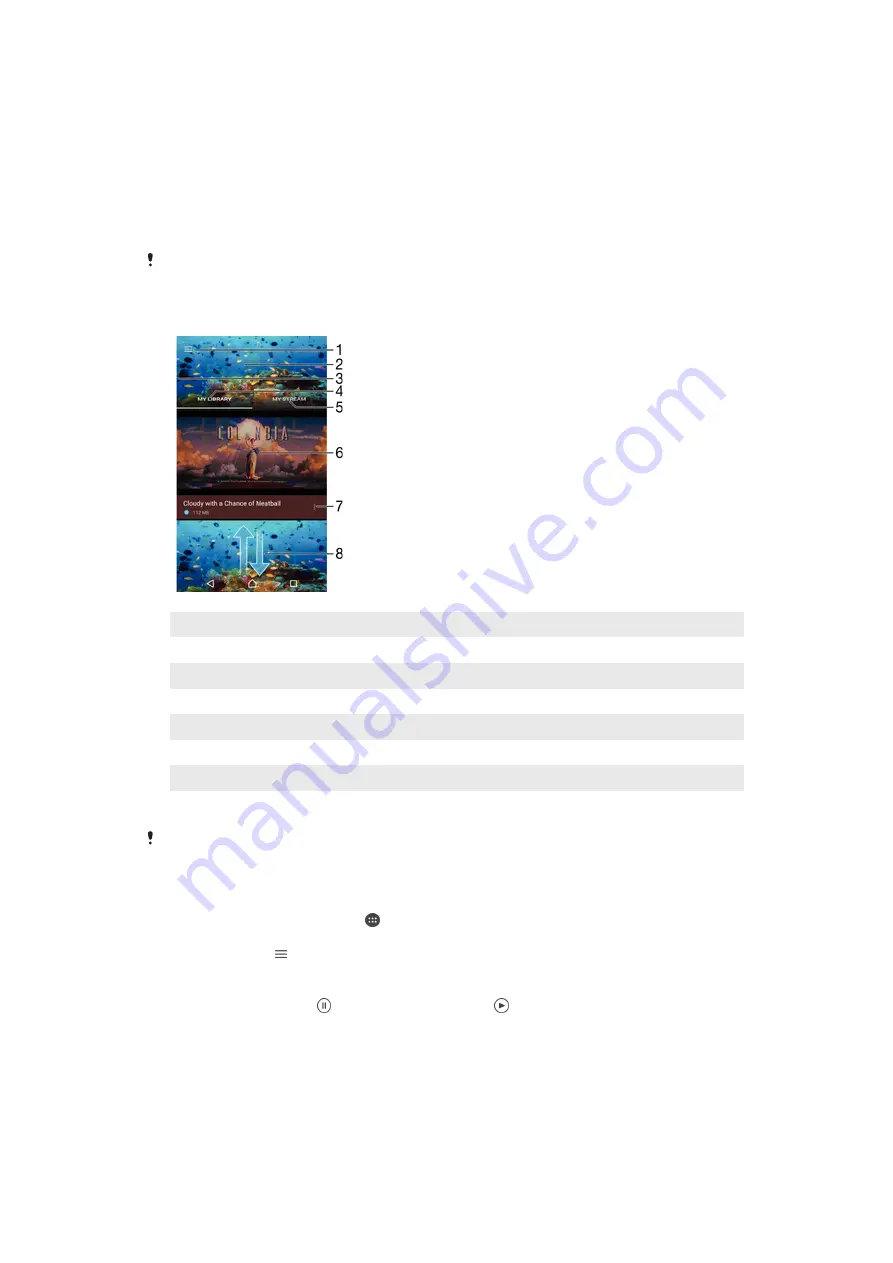
Videos
Watching videos in the Video application
Use the Video application to play movies and other video content that you’ve saved
or downloaded to your device. The Video application also helps you get poster art,
plot summaries, genre info and director details for each movie. You can also play
your movies on other devices that are connected to the same network.
Some video files may not be playable in the Video application.
1
Tap the icon to open the Video home screen menu
2
Display the most recently played video
3
Drag the left edge of the screen to the right to browse all downloaded and saved videos
4
View all videos saved to your device
5
View online videos
6
Tap to play saved or downloaded video files
7
View menu options of a video
8
Scroll up or down to view content
Sony Entertainment Network with PS Video is not available in every market. Additional terms
and conditions apply.
To play a video
1
From your Home screen, tap , then find and tap
Video
.
2
Find and tap the video that you want to play. If the video is not displayed on
the screen, tap to open the home screen menu, then find and tap the video
that you want to play.
3
To display or hide the controls, tap the screen.
4
To pause playing, tap . To resume playing, tap .
5
To rewind, drag the progress bar marker to the left. To fast forward, drag the
progress bar marker to the right.
To play a video on an external device
115
This is an internet version of this publication. © Print only for private use.